
Final Fantasy 16 offers a challenging gaming experience on PC, particularly for those with GPU bottlenecks. While the game showcases an incredible art style and remarkable graphical fidelity, these visual enhancements often compromise performance. The PS5 version experienced similar issues at launch as an exclusive title.
Despite the anticipation that a PC release would resolve most performance and image quality concerns, the reality is that while image quality on PC is noticeably superior to that on the PS5, overall performance remains lacking. The game is particularly demanding on GPU and VRAM resources.
Unlike the PC port of Final Fantasy 7 Remake, Final Fantasy 16 provides a comprehensive set of options to help gamers optimize performance on their systems.
Below is a detailed optimization guide for Final Fantasy 16’s PC version, featuring the best settings to achieve an ideal balance between performance and visual quality.
Optimal Settings for Final Fantasy 16 on PC
To start, if you intend to play Final Fantasy 16 at its native resolution without any upscaling, you will need a high-end GPU. Alternatively, to keep a consistent 60fps, you should utilize either the game’s Dynamic Resolution feature or the image upscaling technologies provided by Nvidia or AMD’s DLSS and FSR.
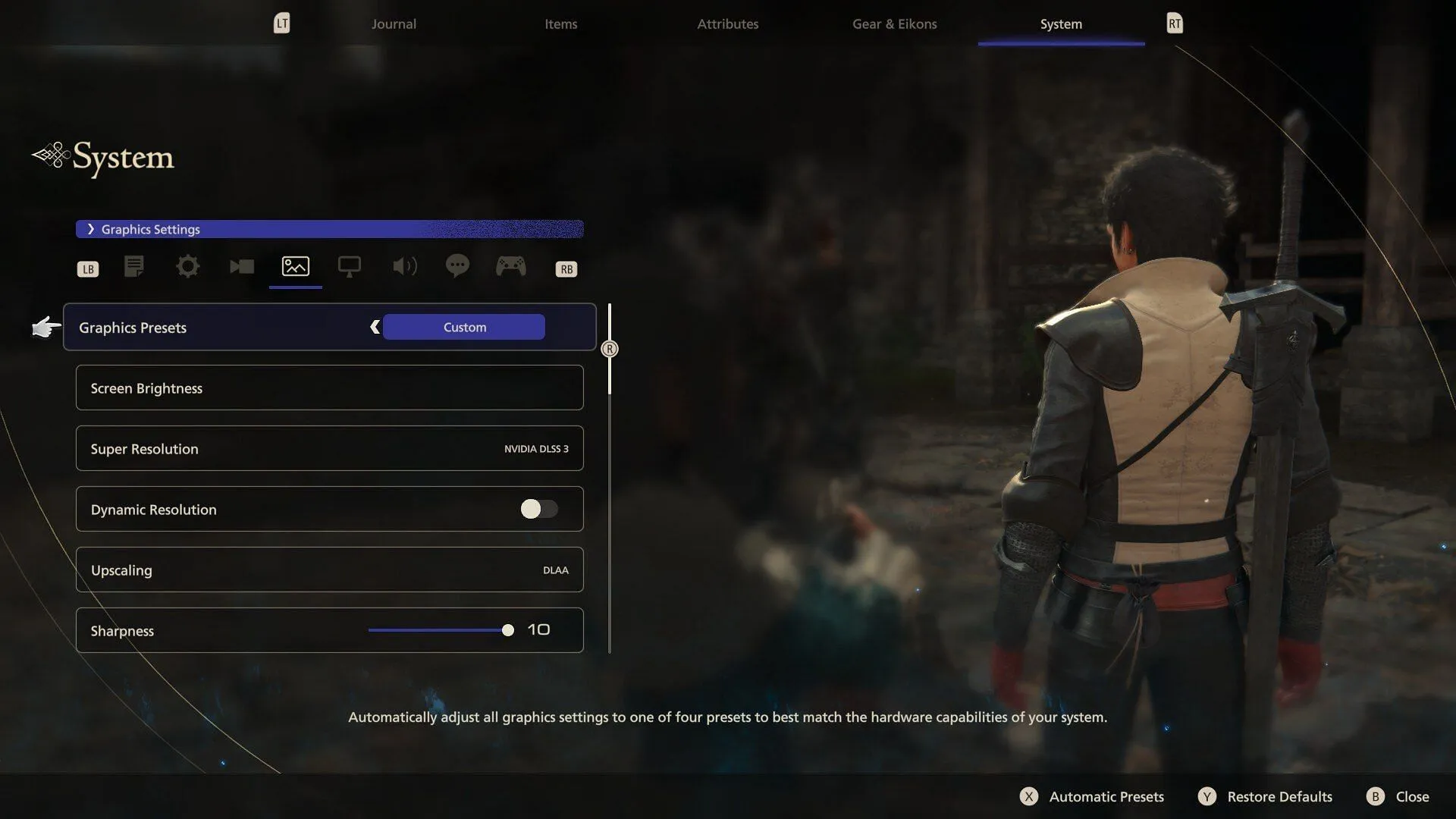
Here are the optimal settings I employed to achieve a stable 60fps on a system with an RTX 4070 and Ryzen 5 5600X:
- Super Resolution: Nvidia DLSS 3
- Dynamic Resolution: Off
- Upscaling: DLAA
- Sharpness: 10
- DLSS Frame Generation: On
- Frame Rate: 60fps
- Chromatic Aberration: On
- Nvidia Reflex Low Latency: Enabled
- Graphical Fidelity: Medium
- Texture Quality: High
- Terrain Detail: High
- Shadow Quality: Mid
- Water Quality: High
- Clutter Density: High
- NPC Quality: High
- Screen Space Reflection: On
- Ambient Occlusion: On
- Bloom Shader: On
- Variable Rate Shading (VRS): On
If your resolution is above 1920×1080 (1080p), ensure you have more than 8GB of VRAM available, even with upscalers in use. It’s evident that Final Fantasy 16 was developed primarily with console specifications in mind, favoring upscaling techniques. Utilizing VRS (Variable Rate Shading) can also enhance frame rate stability.
Throughout my testing of the game’s full release, I identified several settings that significantly impact performance: Shadow Quality, Graphical Fidelity, NPC Quality (which is CPU-intensive), and surprisingly, Screen Space Reflections.
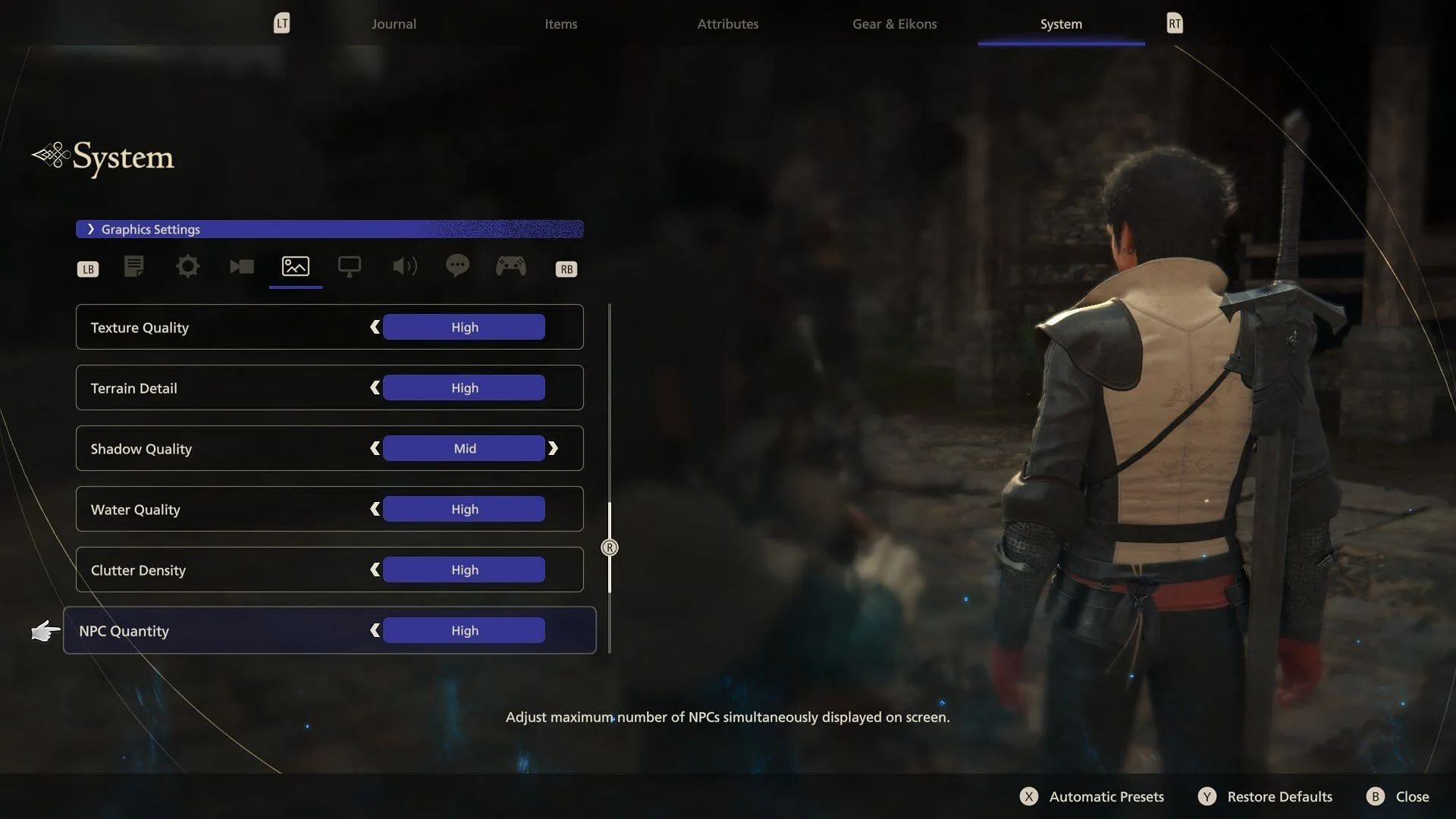
Additionally, the game struggles with unlocked framerates; thus, I recommend implementing a framerate lock, ideally at the driver level. While there is an in-game framerate lock, it does not function as intended at the time of this writing. Moreover, regardless of your chosen framerate, cutscenes are locked at 30fps.
Although the performance is not as poor as seen in titles like Star Wars Jedi Survivor or Forspoken, it still leaves much to be desired. We can only hope that Square Enix will release updates to improve performance, particularly for lower-end GPUs.




Leave a Reply