
Customized Deadlock Crosshair settings allow players to tailor their in-game aim reticle to match personal preferences. While Valve’s upcoming title is primarily a MOBA, it incorporates elements of a hero shooter, making a personalized crosshair beneficial for enhanced aiming and precision. Although the default reticle is functional, many players opt for a custom crosshair to better suit their gameplay style.
This article will delve into seven of the most effective Deadlock crosshair settings to help you discover the ideal setup for your gaming experience.
Top Crosshair Settings in Deadlock
1) Shroud’s Deadlock Crosshair Settings
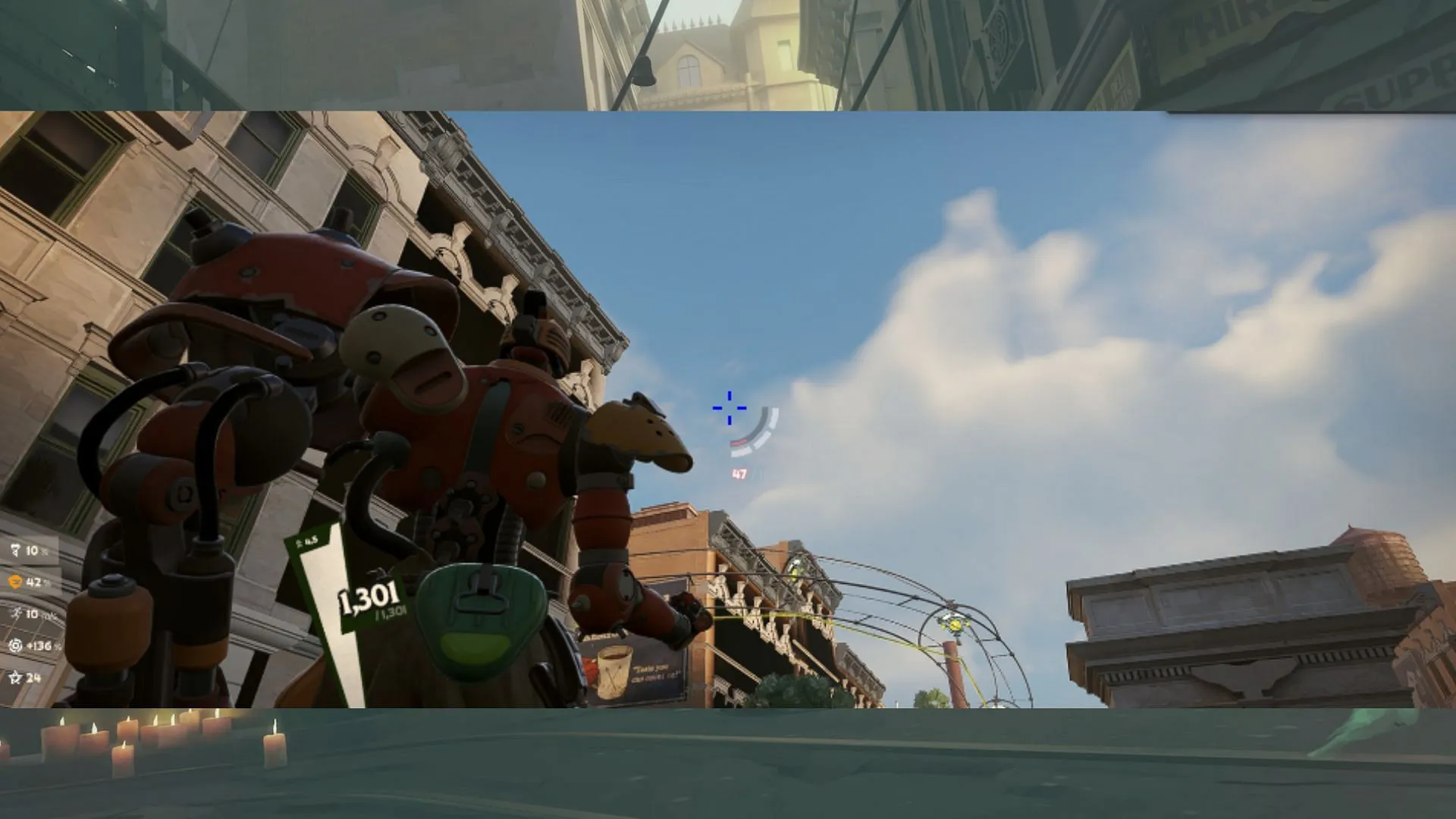
- Gap: -2
- Width: 2
- Height: 6
- Pip Opacity: 1.00
- Show Pip Border: Off
- Dot Opacity: 0
- Dot Outline Opacity: 0
- Red: 0
- Green: 0
- Blue: 255
2) Lefaa’s Deadlock Crosshair Settings
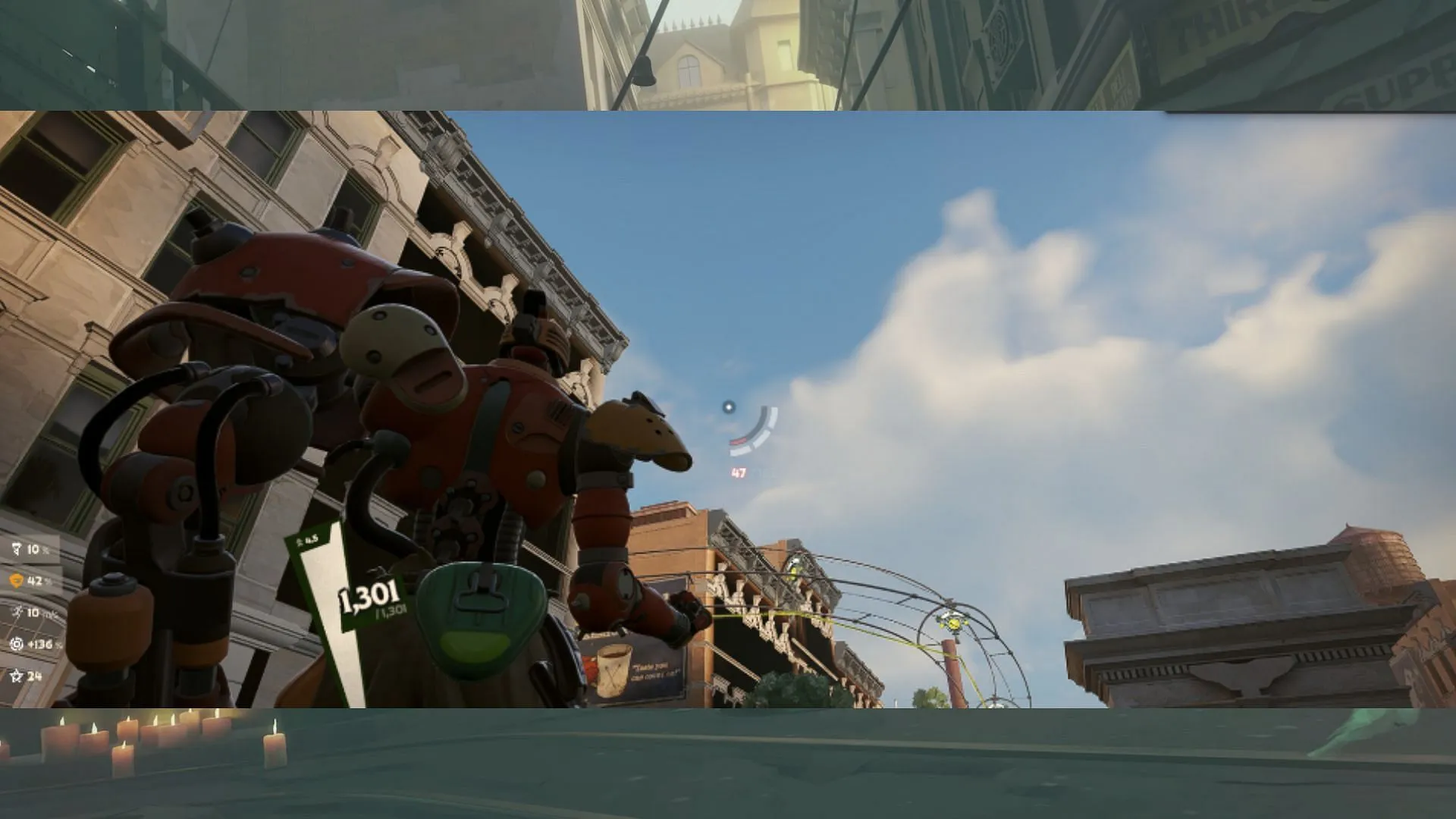
- Gap: 0
- Width: 0
- Height: 0
- Pip Opacity: 0.00
- Show Pip Border: Off
- Dot Opacity: 1
- Dot Outline Opacity: 1
- Red: 255
- Green: 255
- Blue: 255
3) Box Crosshair
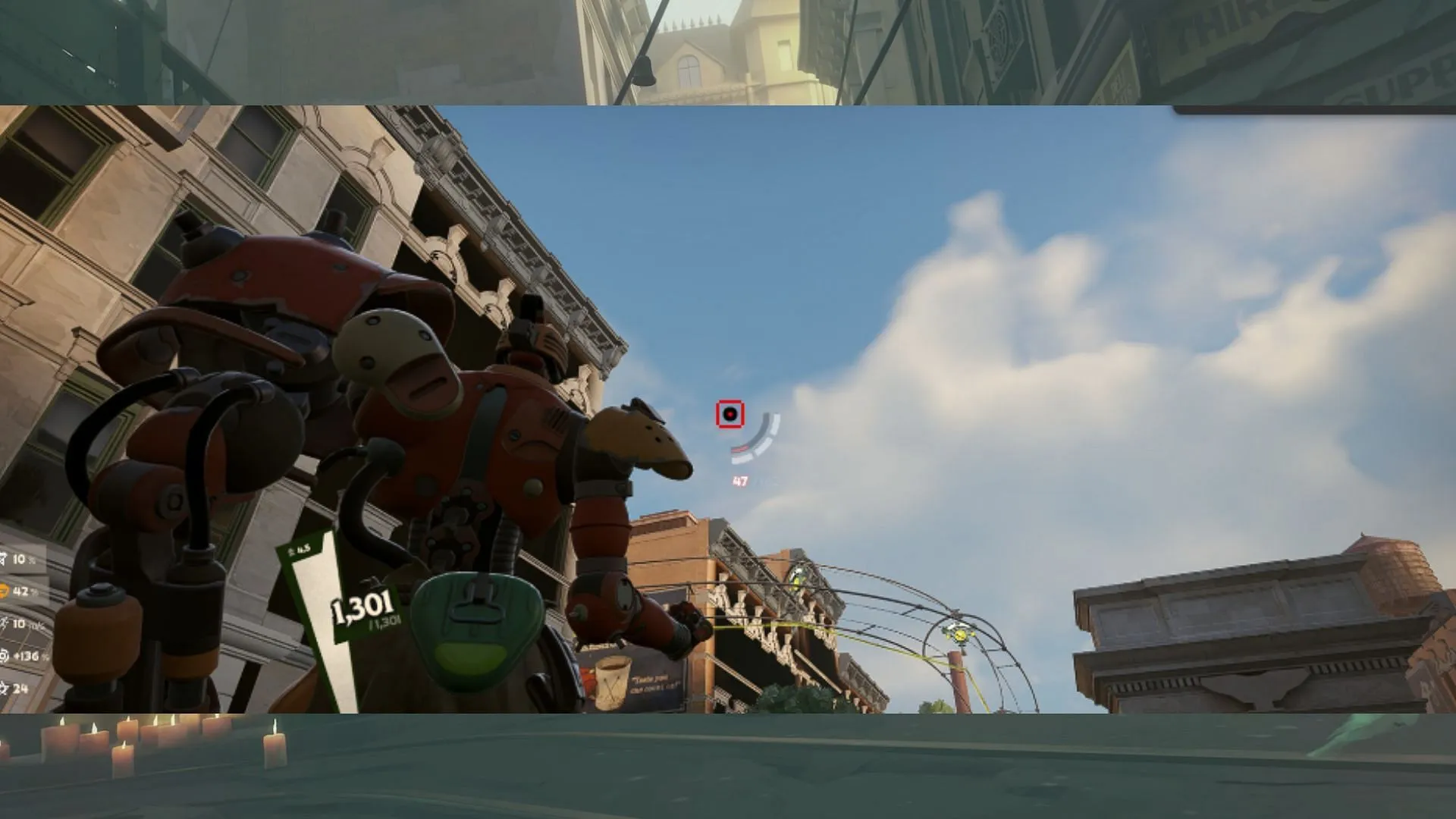
- Gap: -2
- Width: 14
- Height: 2
- Pip Opacity: 1
- Show Pip Border: Off
- Dot Opacity: 1
- Dot Outline Opacity: 1
Feel free to adjust the color to your preference.
4) MikaelS1 Deadlock Crosshair Settings
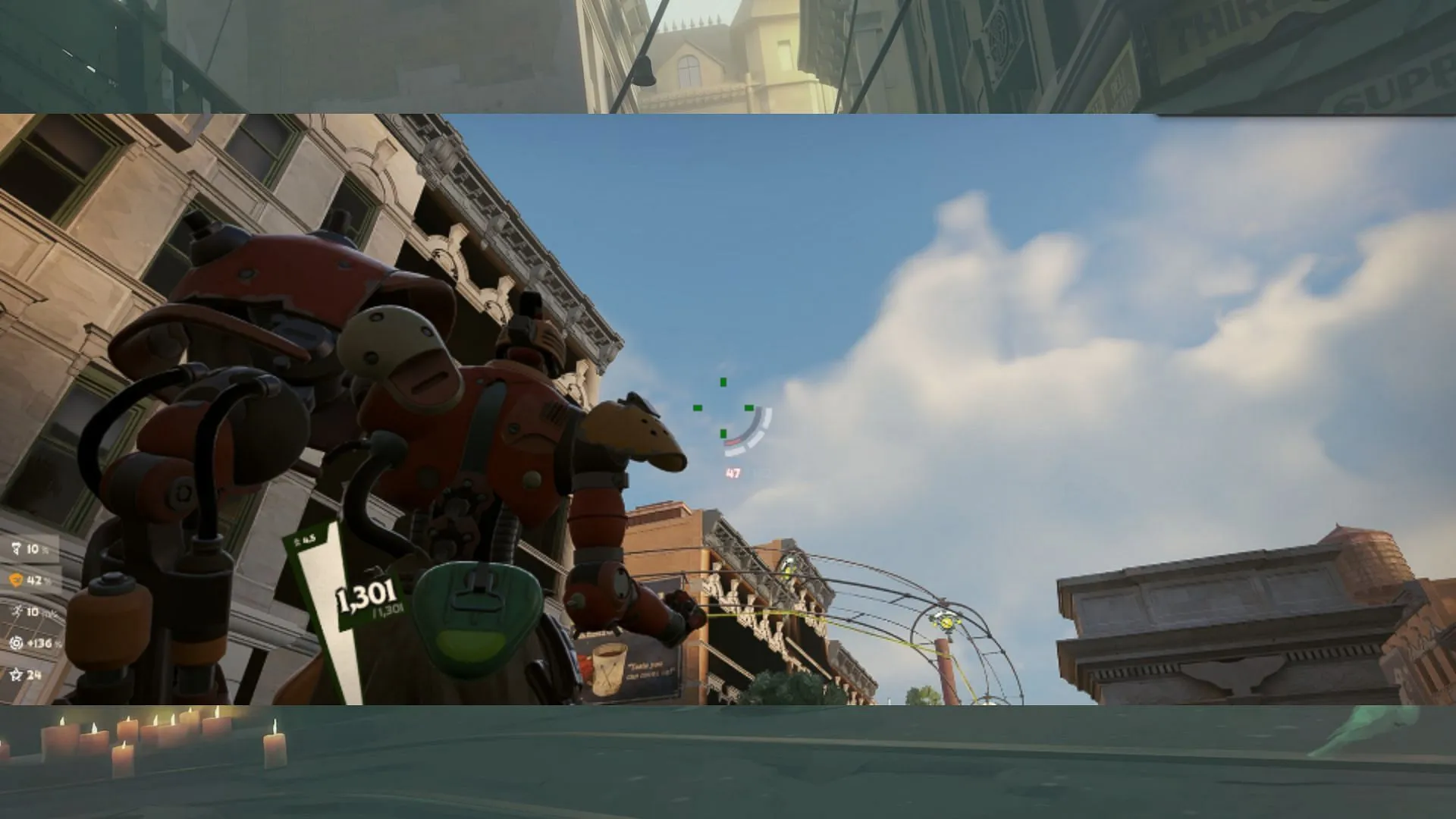
- Gap: 1
- Width: 3
- Height: 5
- Pip Opacity: 1.00
- Show Pip Border: Yes
- Dot Opacity: 0
- Dot Outline Opacity: 0
- Red: 0
- Green: 255
- Blue: 0
5) Classic Crosshair
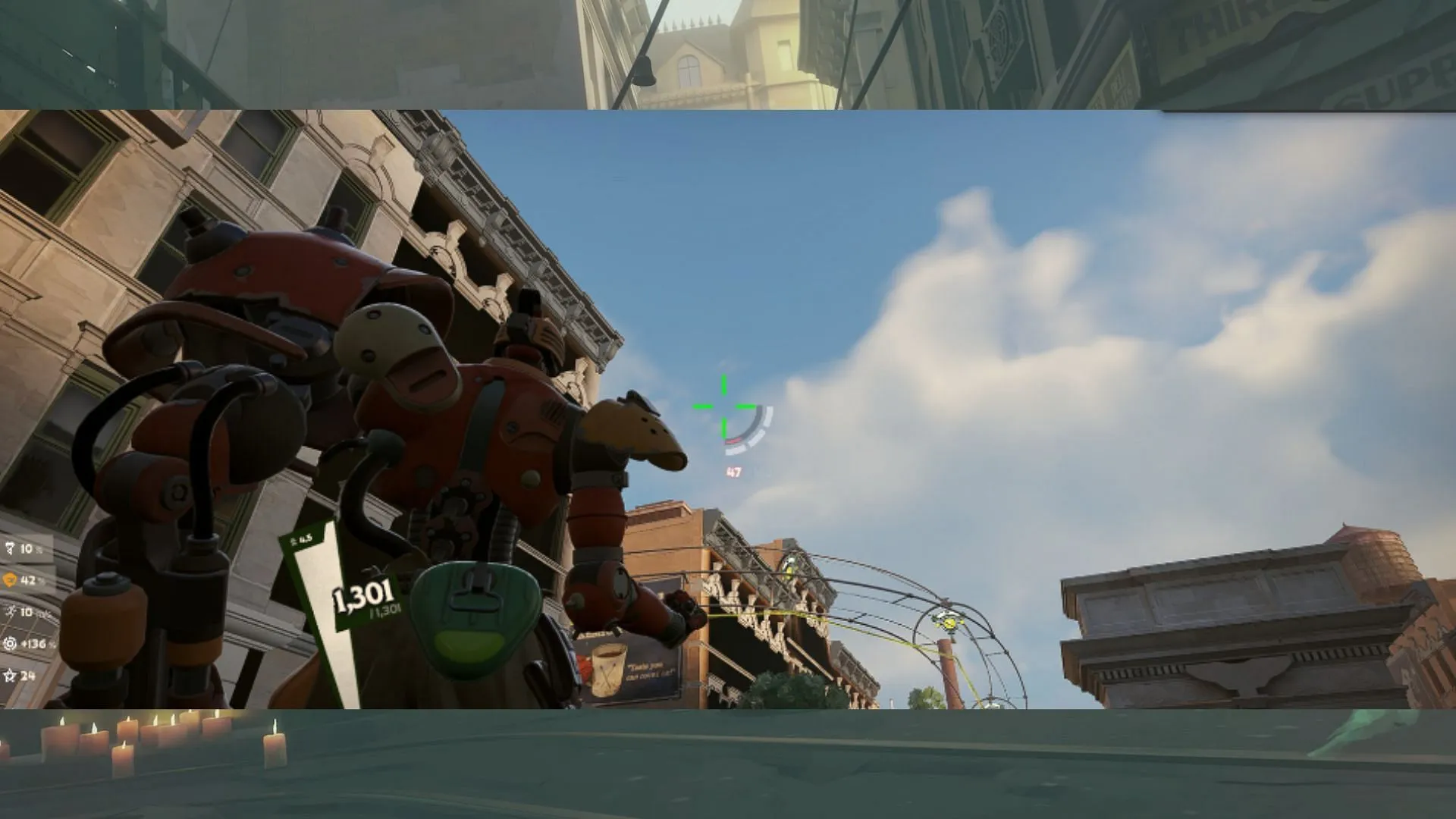
- Gap: 0
- Width: 2
- Height: 13
- Pip Opacity: 1.00
- Show Pip Border: Off
- Dot Opacity: 0
- Dot Outline Opacity: 0
You can adjust the color to suit your liking.
6) Reticle Crosshair
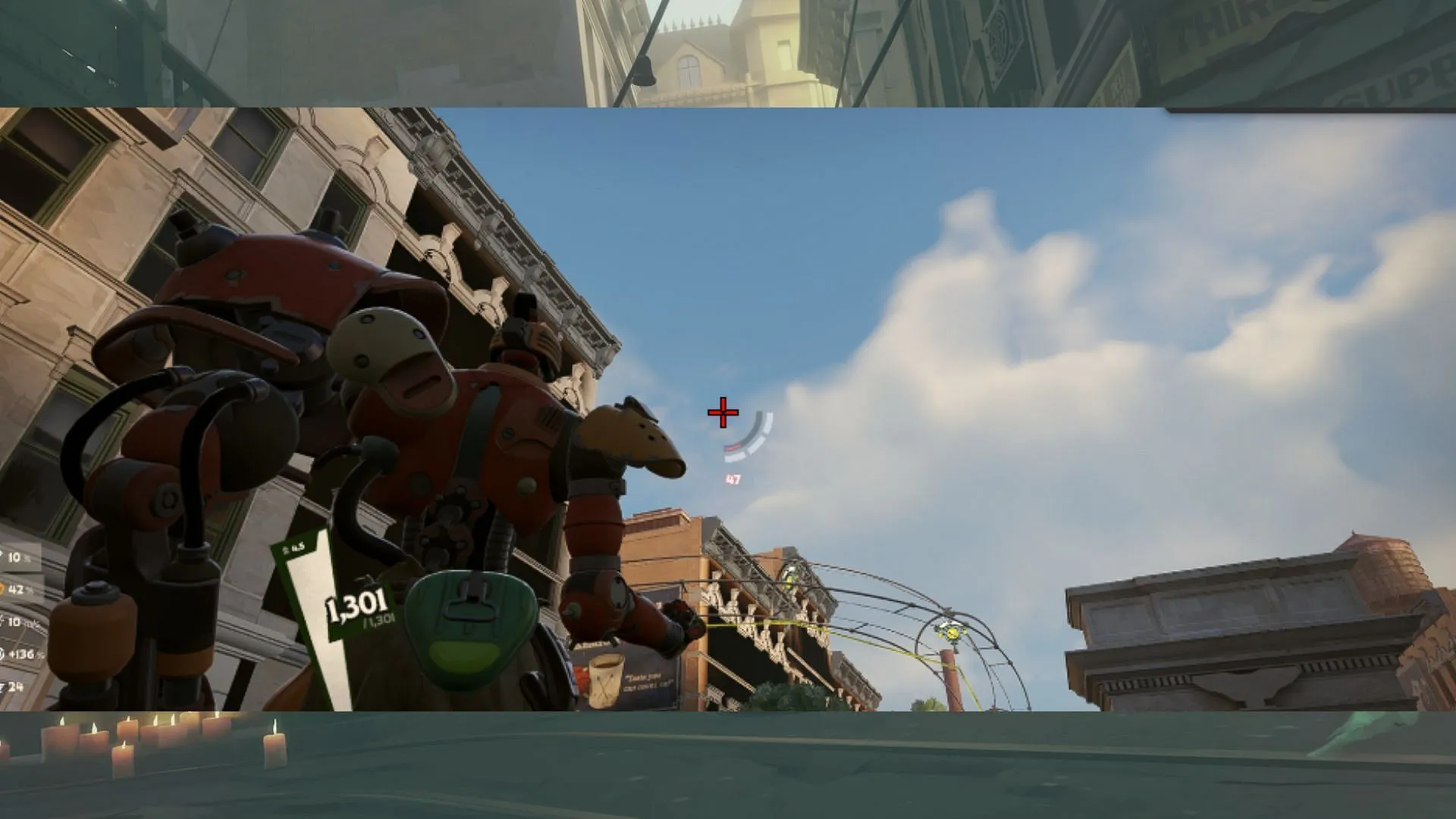
- Gap: -3
- Width: 4
- Height: 10
- Pip Opacity: 1.00
- Show Pip Border: On
- Dot Opacity: 0
- Dot Outline Opacity: 0
Feel free to customize the color to your preference.
7) Red Dot Crosshair
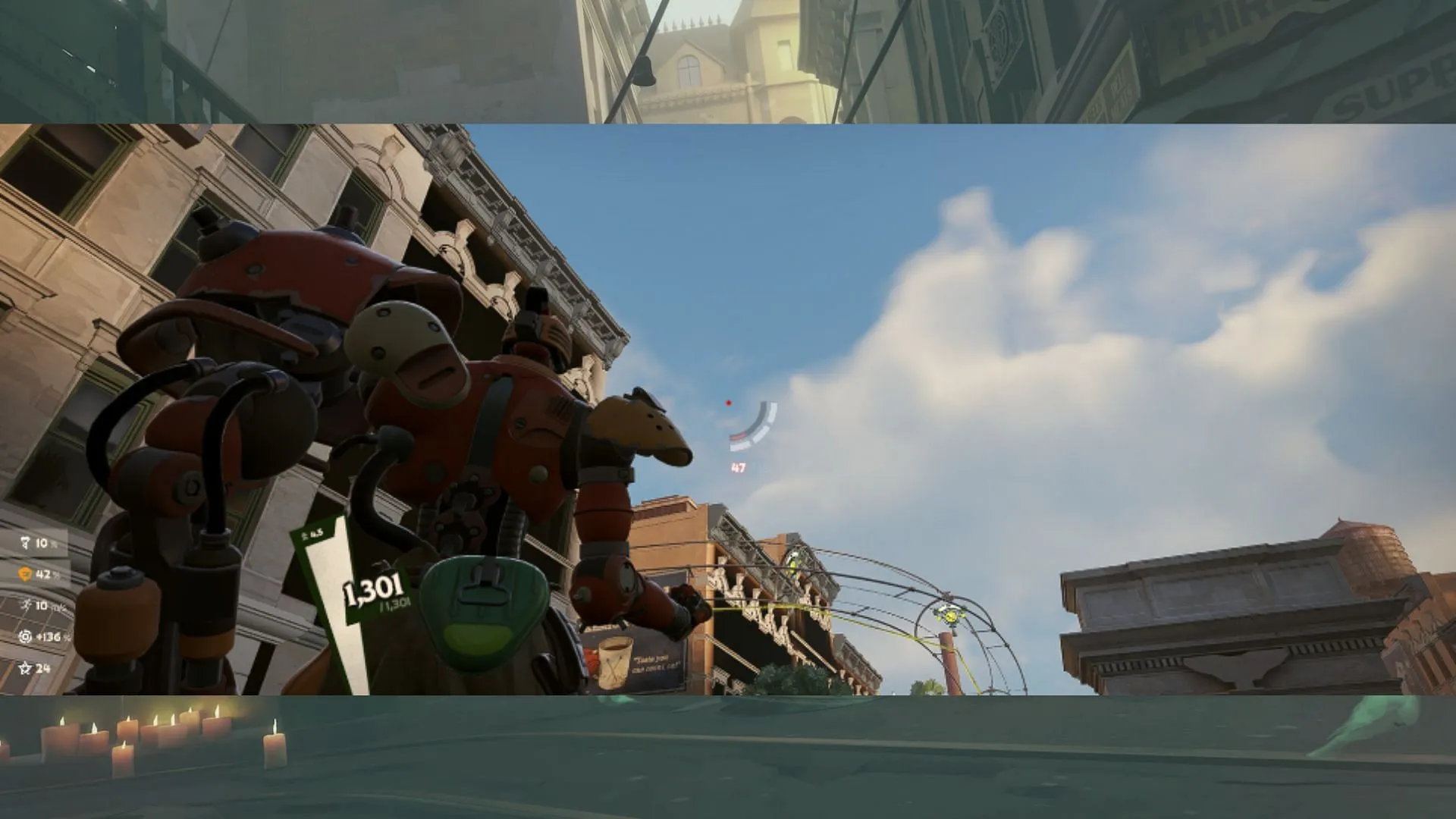
- Gap: 0
- Width: 2
- Height: 2
- Pip Opacity: 0.00
- Show Pip Border: Off
- Dot Opacity: 1.00
- Dot Outline Opacity: 0
- Red: 255
- Green: 0
- Blue: 0
How to Customize Deadlock Crosshair Settings
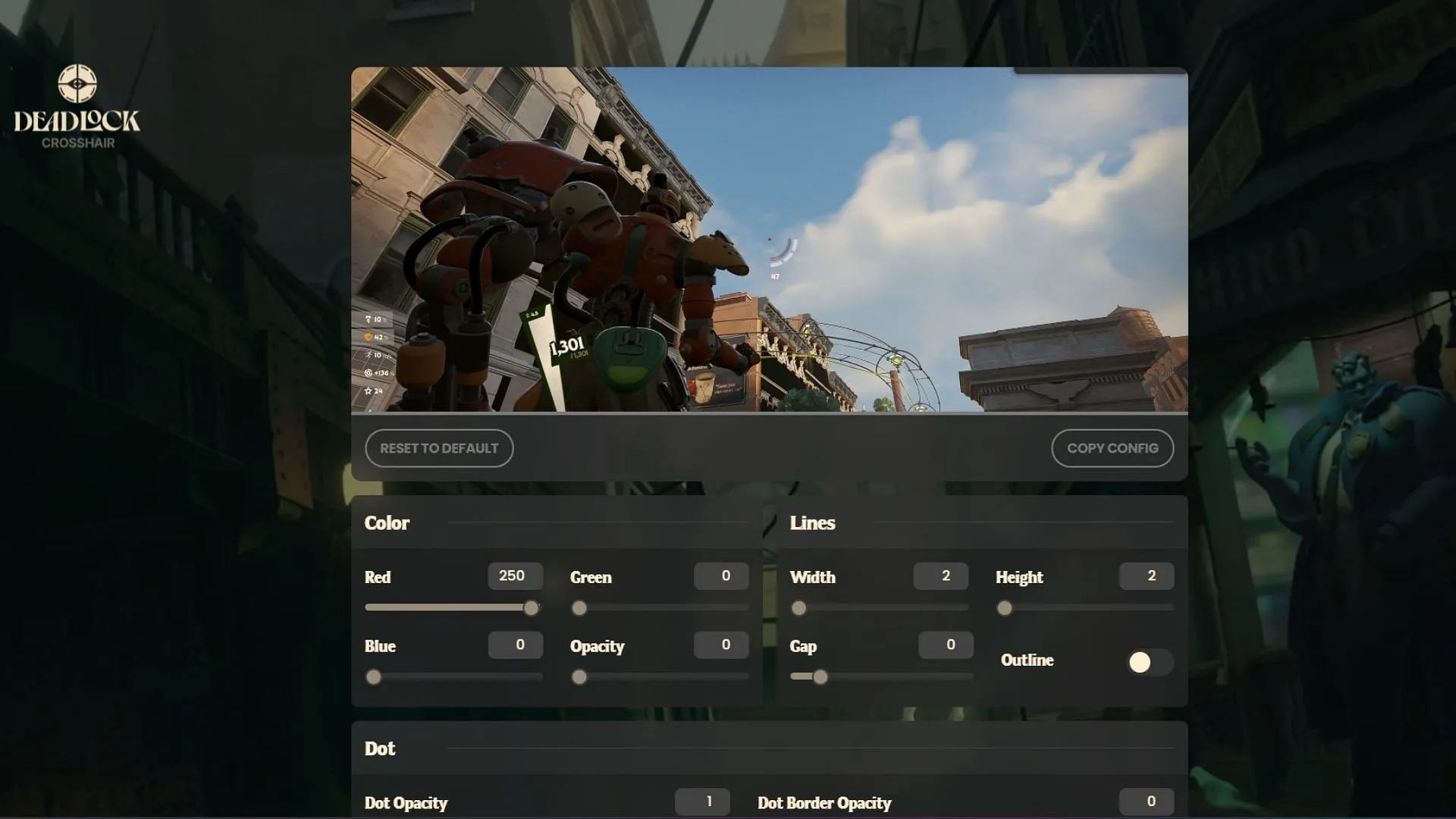
Currently, the in-game options for altering your crosshair are somewhat limited, given that the game is in early access. Here’s how to change your crosshair:
- Visit Deadlockcrosshair.com.
- Utilize the various sliders to create a crosshair that fits your style.
- Hit the copy config button.
- Launch Deadlock and press F7 to open the command console.
- Use Ctrl+V to paste the configuration and press enter.
This will set your new Deadlock crosshair configuration for use in-game.
Deadlock Crosshair Console Commands
In addition to using a custom reticle, you can further refine your Deadlock crosshair settings through the console. Here are some useful console commands:
- citadel_crosshair_color_r: Adjusts the red color of the crosshair.
- citadel_crosshair_color_g: Adjusts the green color of the crosshair.
- citadel_crosshair_color_b: Adjusts the blue color of the crosshair.
- citadel_crosshair_dot_opacity: Modifies the opacity of the center dot.
- citadel_crosshair_dot_outline_opacity: Changes the opacity of the outlines.
- citadel_hit_marker_duration: Adjusts the duration of the hit marker.
- citadel_crosshair_pip_border: Toggles the line borders on or off.
- citadel_crosshair_pip_gap: Controls the line gap.
- citadel_crosshair_pip_height: Adjusts the length of the crosshair lines.
- citadel_crosshair_pip_opacity: Sets the opacity of the colored lines.
- citadel_crosshair_pip_width: Determines the width of the lines.




Leave a Reply