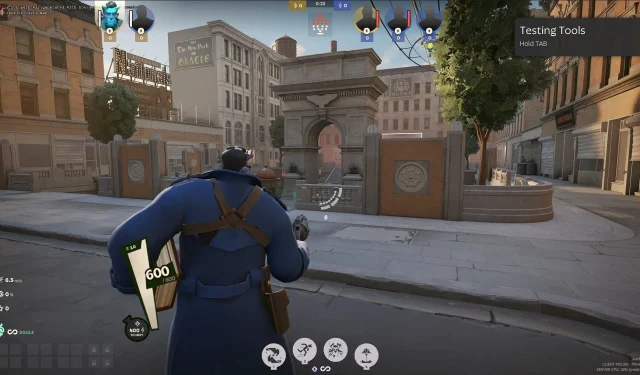
Deadlock console commands are crucial for players looking to swiftly adjust their settings during matches. This method allows for quick navigation and modifications within the game. Valve has previously implemented a similar system in Counter-Strike 2, enhancing the user interface significantly.
Deadlock is an exciting new third-person shooter MOBA game from Valve, currently in its playtest phase. Below are some of the most effective console commands that players can utilize in-game.
Top Deadlock Console Commands to Master
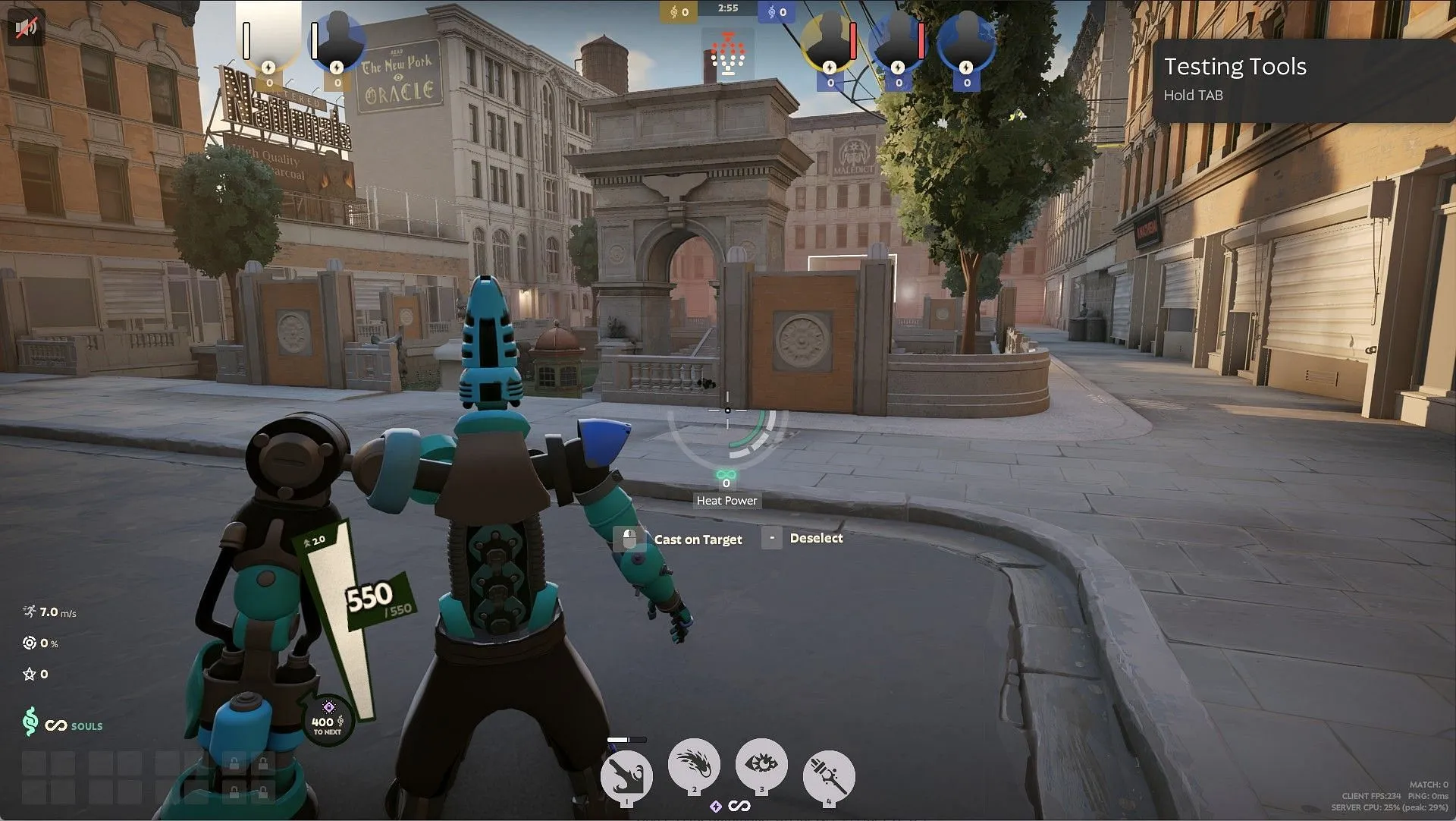
Several commands enable players to bypass standard manual limits, such as the crosshair gap command.
To enable or disable cheats in practice modes and solo lobbies, use:
- sv_cheats [true/false]
After activating cheats, players can utilize the following commands:
|
Command |
Function |
|
selecthero [hero_name] |
Choose your desired Hero, including testing unreleased Heroes after using the dump_hero_names command. |
|
citadel_allow_purchasing_anywhere [true] |
Permits item purchases from any location on the map. |
|
dump_hero_names |
Displays a list of all Heroes in the game, including unreleased ones. |
|
getpos |
Retrieves your current coordinates. |
|
setpos [number] |
Moves you to the specified coordinates. |
Next are commands that do not require the ‘sv_cheats’ command:
|
Command |
Function |
|
private_lobby_create |
Sets up a private custom lobby. |
|
citadel_region_override [number] |
Change your server region in Deadlock. Use (-1) for automatic, (0) for NA, (1) for EU, (2) for Asia, (3) for SA, and (5) for Oceania. |
|
citadel_hud_visible [true/false] |
Toggles the visibility of the HUD. |
|
citadel_crosshair_pip_gap [number] |
Adjusts the gap in the Deadlock crosshair, allowing negative values, which aren’t possible to set manually. |
|
bindss [player] [key] [command] |
Assigns a command or input value to a specific key. |
|
unbind [key] |
Removes the action from a specified key. |
How to Utilize Console Commands in Deadlock?
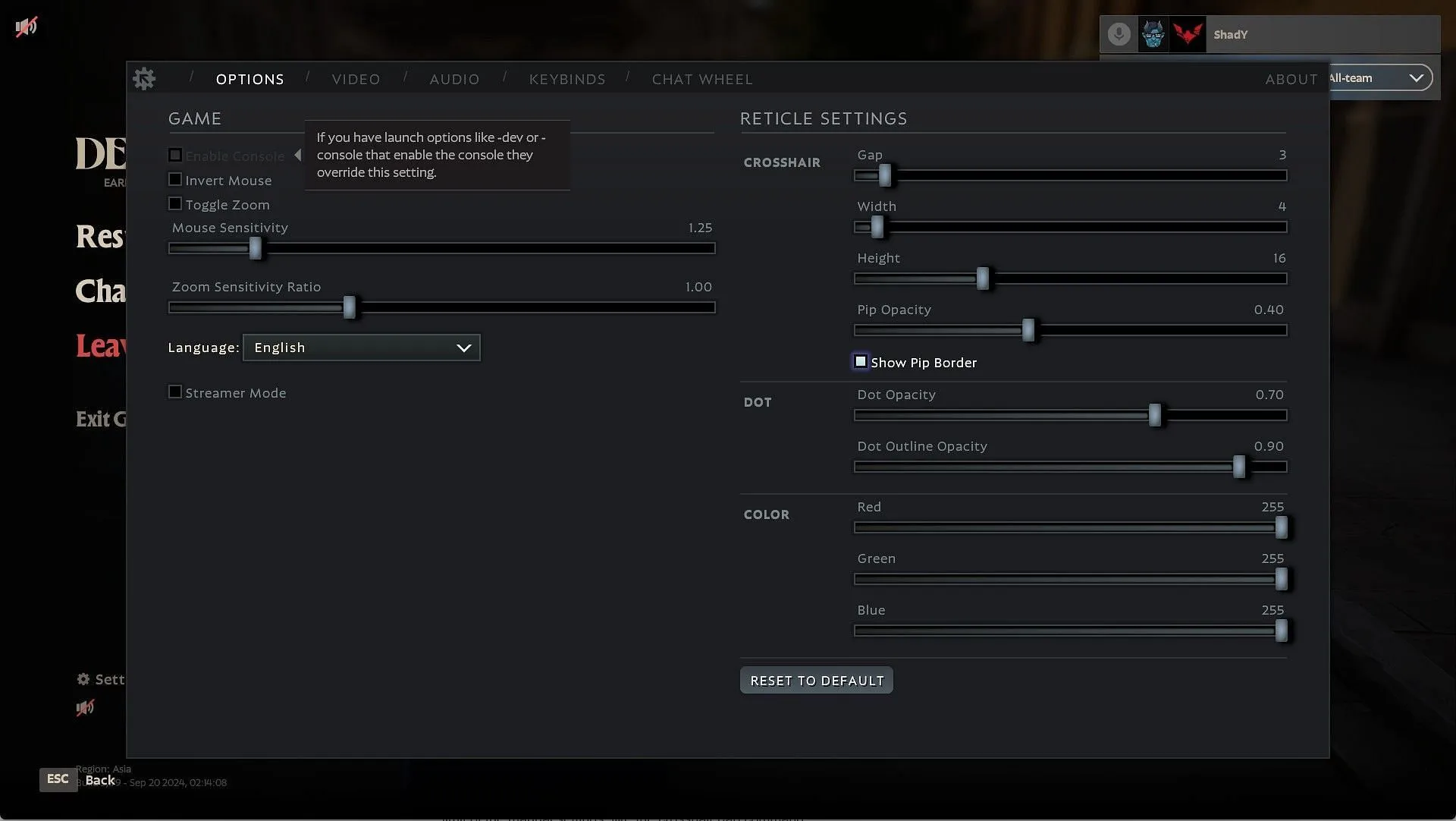
To access the Deadlock console commands, you need to enable the console in-game. There are two methods to do this. The first, the straightforward way:
- Step 1 – Navigate to the ‘Options‘ tab in your game’s Settings.
- Step 2 – Select the ‘Enable Console‘ option.
The second method is as follows:
- Step 1 – Open your Steam library.
- Step 2 – Right-click on ‘Deadlock‘ and select ‘Properties.’
- Step 3 – Input ‘-dev‘ or ‘-console‘ in the ‘Launch Options‘ section located in the ‘General‘ tab.
- Step 4 – Launch the game, and the console should now be enabled.
Once the console is enabled, press ‘F7‘ in-game to access it. You can now utilize any Deadlock console command as needed.




Leave a Reply