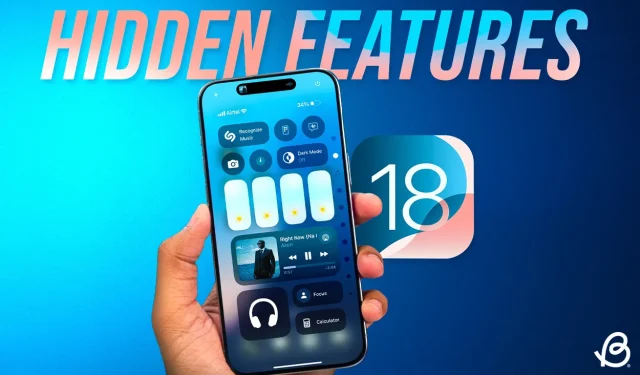
The latest iOS 18 update introduces a range of exciting features including Home Screen Customization, a new Passwords app, and a redesigned Photos app. In addition to these standout features, Apple has quietly added numerous hidden functionalities that could greatly enhance your daily routine. In this article, we will explore 25 concealed features of iOS 18 that were not highlighted during the keynote. Let’s dive in!
1. Power Button in Control Center
The customizable Control Center in iOS 18 also includes a virtual Power Button located in the top-right corner. This feature allows users to easily turn off their iPhone without needing to remember difficult key combinations to access the power slider. This hidden iOS 18 feature is particularly useful if your physical Power or Volume buttons are unresponsive, an issue often exacerbated by bulky phone cases.
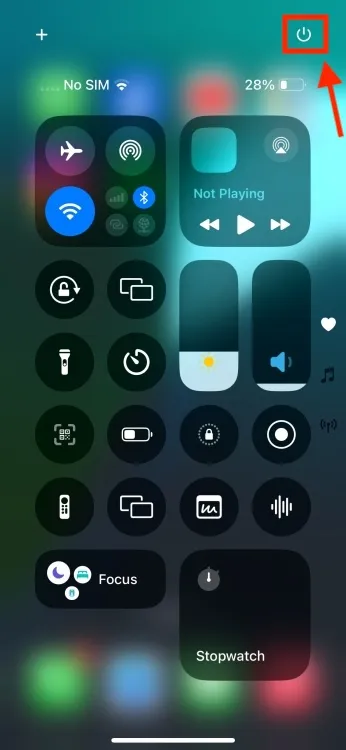
2. Hide App Labels
One of the key attractions of iOS 18 is its home screen customization options. Users can now enjoy features such as app icon tinting and the ability to position apps anywhere on the screen. For those who prefer a minimalist look, iOS 18 offers the option to hide app labels. To do so, simply press and hold an empty space on your Home Screen, then tap on Edit -> Customize, select the Large tab, and the app labels will vanish. This will also make your app icons slightly larger, giving your Home Screen a cleaner appearance.
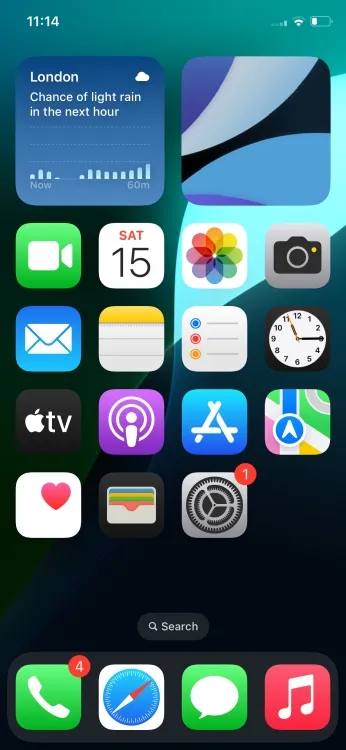
3. T9 Calling
iOS 18 has finally introduced the long-anticipated T9 dialer, allowing users to type a contact’s name using the numeric keypad, similar to older mobile phones. For example, to call Anmol, simply type “26665,” and his contact details will appear at the top of the keypad, a feature long available on Android devices.
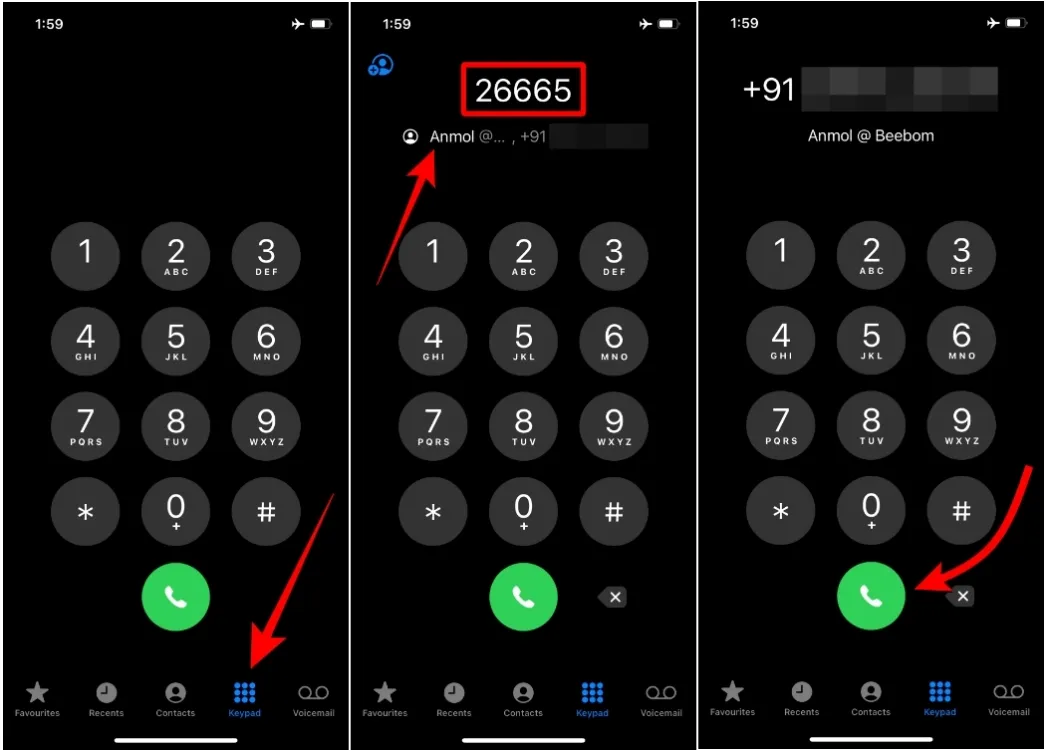
4. Search Call History
The Phone app has received several user-friendly improvements with iOS 18. Notably, there is now a call icon beside each entry on the Recents page, eliminating the risk of accidental calls. Additionally, users can now search through their call history, saving time and effort while looking for specific contacts.
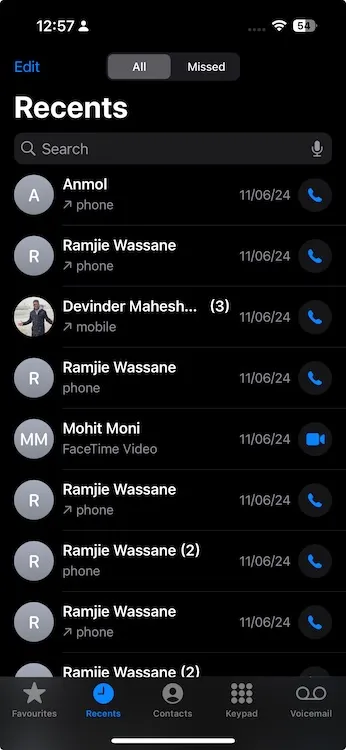
5. Adjustable Flashlight Width
iOS 18 allows users to adjust not only the brightness but also the beam width of their iPhone’s flashlight. By long-pressing the Dynamic Island while the flashlight is on, you can slide your finger to modify the width, transitioning from a focused beam to a wider floodlight. This feature is specific to iPhone 14 Pro and iPhone 15 Pro models.
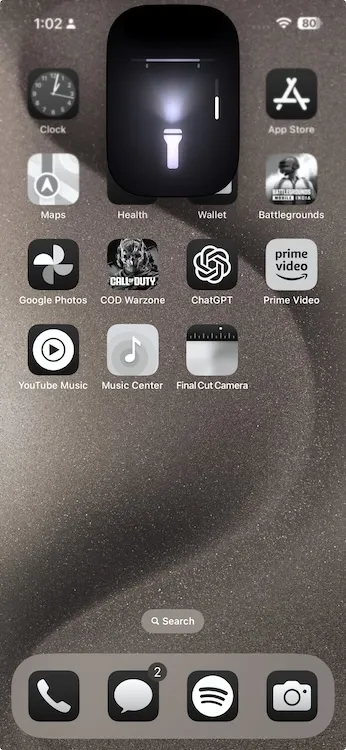
6. Rainbow Color Option for Clock on Lock Screen
With iOS 18, the lock screen customization receives a colorful boost as users can now apply a vibrant rainbow color effect to the clock display.
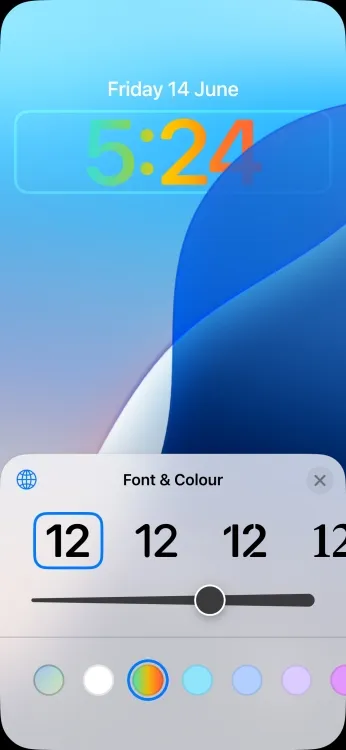
7. Pop-out Bezel Animation
This subtle change in iOS 18 enhances visual feedback: when the volume or power buttons are pressed, the iPhone’s bezel slightly expands around the button. This minor effect showcases Apple’s attention to detail, providing a slick user experience.
8. Customize Photos App
The redesigned Photos app in iOS 18 features automatic organization into Collections based on helpful themes like Recent Days, Pinned Collections, Trips, Memories, and People & Pets. Users can customize this interface by scrolling to the bottom of the Photos app and selecting Customize, allowing them to reorder or modify the sections according to their preferences.
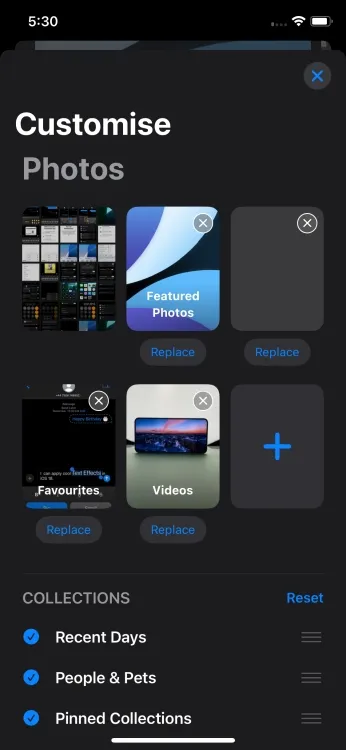
Additionally, the Photos app includes a significantly improved video scrubber, making it easy to find specific moments in videos. Unlike iOS 17, which played videos only once, iOS 18 allows continuous playback, eliminating the need to swipe or tap to restart.
9. New Attachment Menu & Audio Recording in Notes
The Notes app now features a new attachment menu located at the bottom right while creating or editing a note. Furthermore, a new Record option enables users to insert audio files directly into their notes. If you own an iPhone 12 or newer, you can also generate live audio transcriptions, making this feature handy during lectures or seminars.
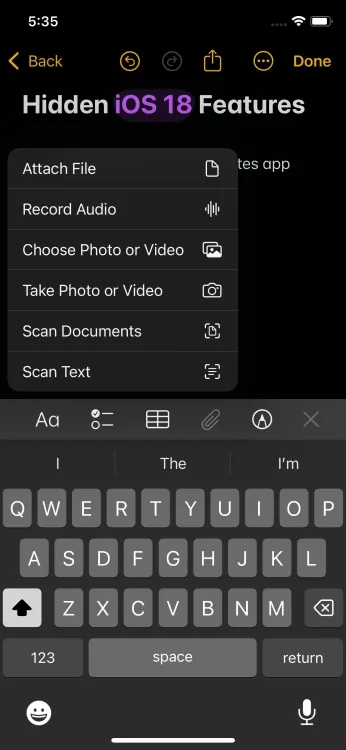
Moreover, the anticipated Math Notes app is debuting on iPad with Apple Pencil support, and many similar features are also available across iOS 18 and macOS Sequoia.
10. Color Options in Notes
iOS 18 introduces new color options in the Notes app, enabling users to highlight text with distinct colors such as purple, pink, orange, mint, and blue. This enhancement makes it easier to emphasize important information. By tapping the “Aa” icon, users can access the new color selection tool.
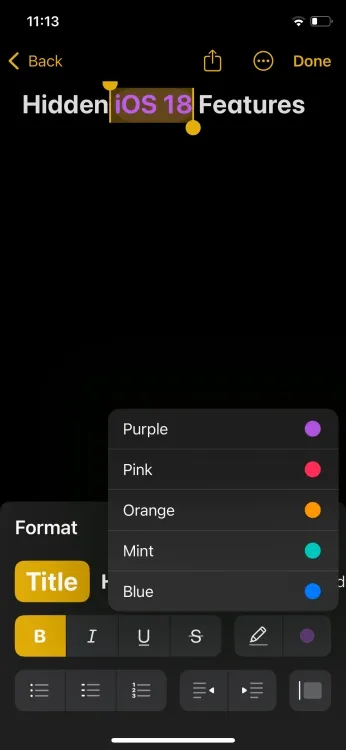
11. Previews Links in iMessage
A practical update in iOS 18 allows users to see a preview of added website links in their messages before sending. This feature applies to Safari links, social media posts, and more.
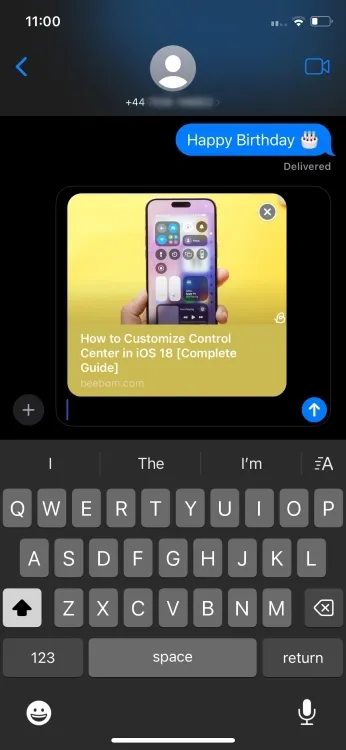
12. Rotate Wi-Fi Addresses
Apple has incorporated a new feature in iOS 18 known as Rotate Wi-Fi Address, enhancing user privacy. This setting randomly changes your Wi-Fi address, making it harder for others on the same network to track your device. To activate this feature, go to Settings -> Wi-Fi, select your connected network, and toggle the setting on.
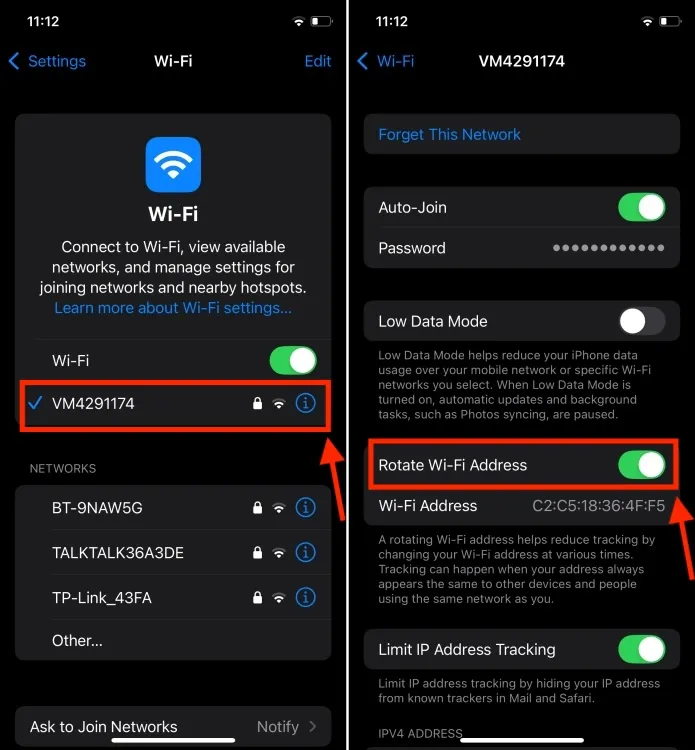
13. More Charging Limit Options
iPhone 15 users can now designate charging limits at various levels (85%, 90%, and 95%) instead of being restricted to 80%. This feature helps maximize battery health, ensuring your device doesn’t exceed the selected charge limit. Additionally, users will be notified if they connect a slower charger, allowing for better battery management.
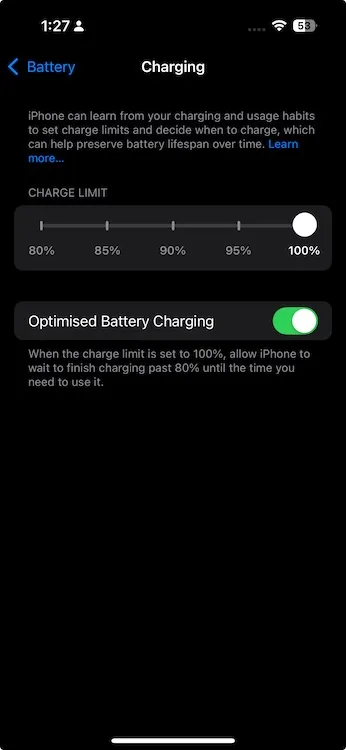
14. New Way to Add & Resize Widgets on Home Screen
iOS 18 offers innovative methods for home screen customization, making it easier to add and resize widgets. Previously, users had to enter Edit Mode to add widgets. Now, by pressing and holding an app icon, users can quickly choose from three widget options that will automatically convert the app icon into a widget.
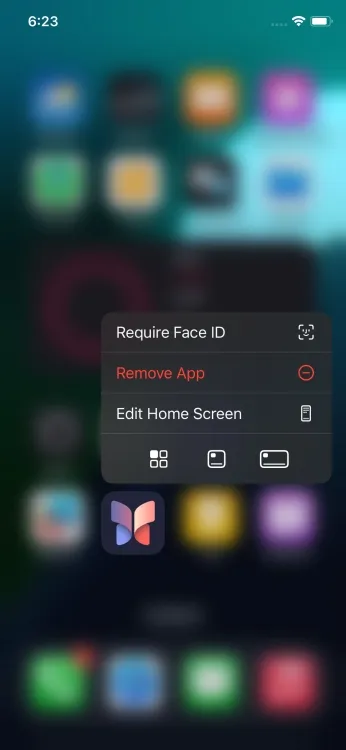
15. Music Haptics in Apple Music
An exciting accessibility feature in iOS 18 is Music Haptics, which utilizes the Taptic Engine to create vibrations that synchronize with the audio. This innovation helps users with hearing impairments enjoy music more vividly. Furthermore, Apple Music now features a new queue layout that allows tracks to be added directly after the currently playing one, resolving a previous annoyance.
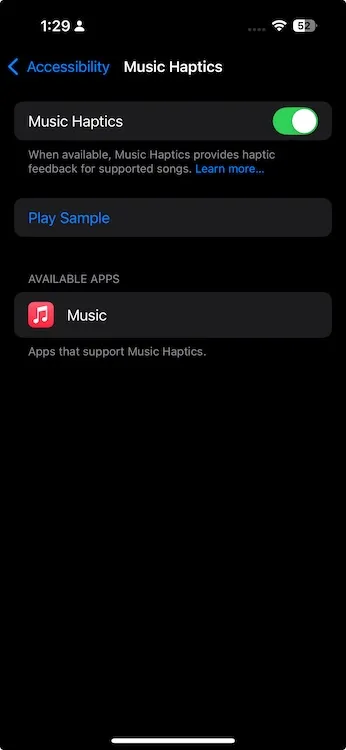
16. Sound Actions
Another intriguing accessibility function in iOS 18 is Sound Actions, which enables users to interact with their iPhones hands-free by producing sounds. For instance, users can set a designated sound to open specific apps, such as the camera. To activate this feature, navigate to Settings -> Accessibility -> Touch -> Sound Actions.
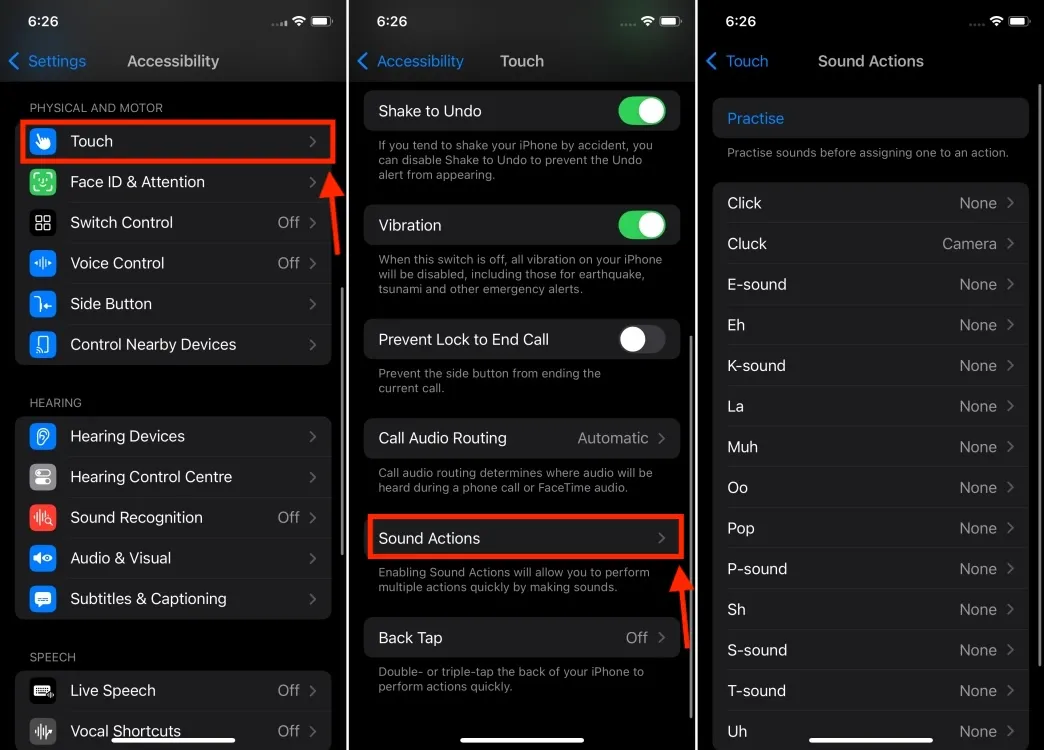
17. Weather App Shows Home & Work Locations
iOS 18 enhances the Weather app by recognizing your home and work locations, providing timely weather updates based on where you are. This function is especially useful in regions with unpredictable weather, ensuring you are prepared for your day.
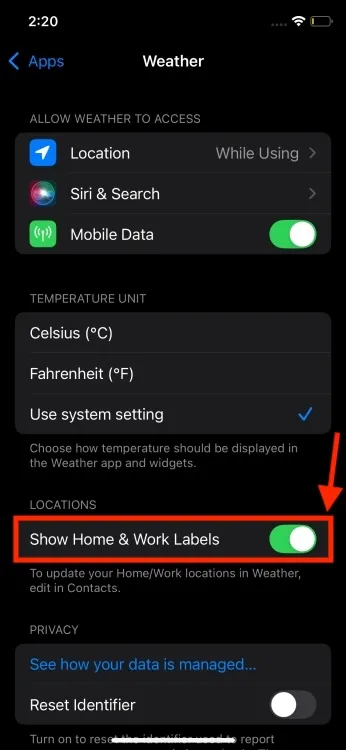
18. Unit Conversions & Backspace Key in Calculator App
The iOS 18 Calculator app is revamped, introducing features like unit conversions that allow users to switch between various metric values directly. This includes options for Area, Angle, Currency, and more. Additionally, a backspace button now provides the convenience of correcting individual digits without needing to restart calculations, a functionality absent in earlier versions.
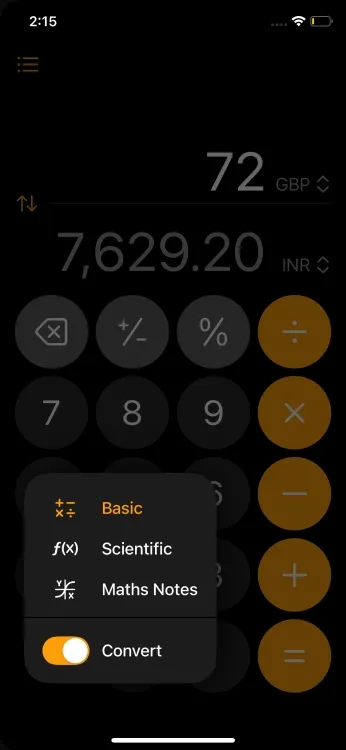
19. Share Wi-Fi Passwords via QR Codes
Sharing Wi-Fi passwords has never been easier with the new QR code feature in iOS 18. Simply go to the Passwords app, select the Wi-Fi network, and tap Show Network QR Code to generate a scannable code. This feature promotes efficient sharing of wireless connections with friends and family.
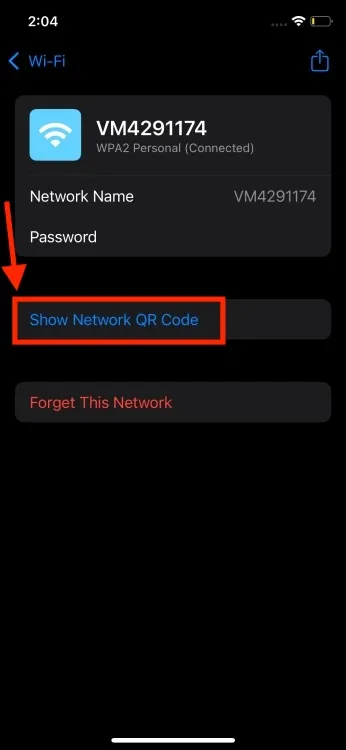
20. New ‘Apps’ Section in Settings App
While rumors suggested a complete overhaul of the Settings app in iOS 18, Apple opted for an organizational refresh. The Apps section now groups individual apps that were previously listed within Settings, enhancing clarity and accessibility.
This change results in a cleaner layout, allowing users to find apps more easily with a search bar at the top for quick navigation.
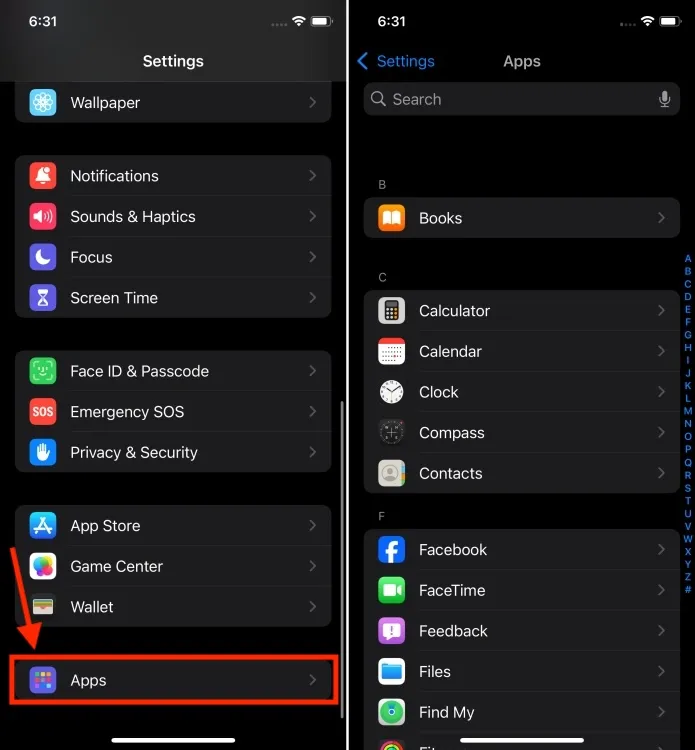
21. Redesign iCloud Screen in Settings App
iOS 18 also introduces a revamped iCloud section in the Settings app. Instead of a basic list, account information is now visually presented in a grid format, simplifying the process of identifying which apps are using iCloud storage. It also streamlines the visibility of iCloud+ features like Hide My Email and Private Relay.
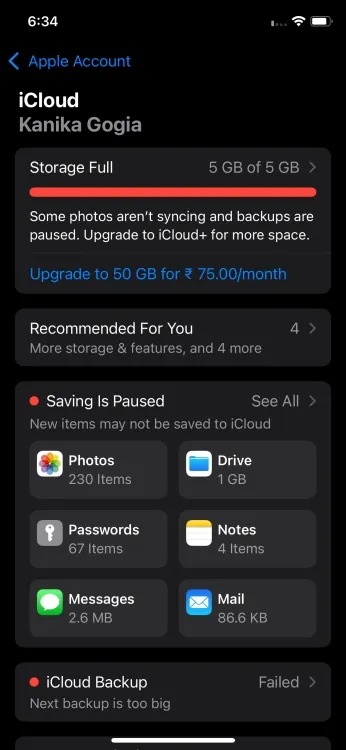
Another notable change includes the renaming of Apple ID to Apple Account in iOS 18.
22. Reminders in Calendar App
With the integration of Reminders in the Calendar app in iOS 18, users can now view upcoming reminders alongside their events, allowing for editing or completion directly from the Calendar interface. This productivity feature enhances organization and planning.
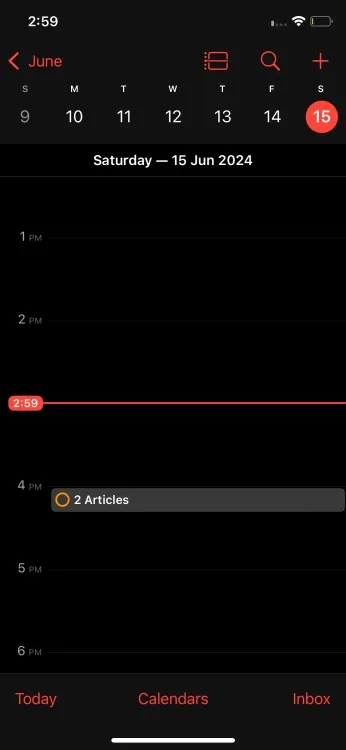
The Calendar app also offers a detailed Monthly view, enabling users to zoom into yearly and monthly perspectives seamlessly.
23. A Clean Lock Screen with No Icons
iOS 18 allows users to remove both the flashlight and camera icons from the Lock Screen, enabling a clean display. For those desiring a minimalist look, tap and hold the Lock Screen, select Customise, and eliminate the icons using the “-” button. This creates a minimalistic Lock Screen that only shows the Date & Time.
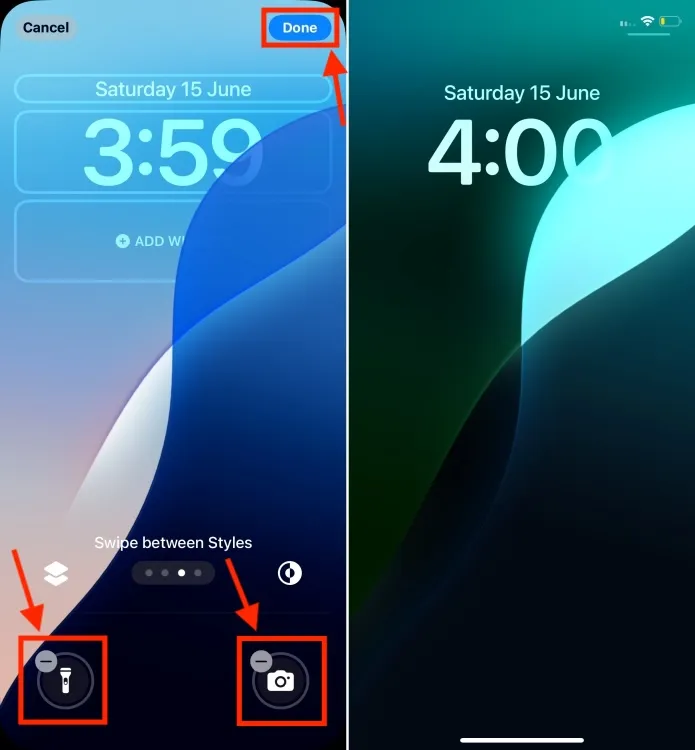
24. Control Someone’s Screen
A noteworthy addition in iOS 18 is the ability to remotely control another person’s iPad via SharePlay. This feature enhances screen-sharing capabilities, allowing you to assist family members or friends directly during a FaceTime call.
25. Emergency SOS Live Video
Lastly, iOS 18 introduces the Emergency SOS Live Video feature, enabling users to share live video or recorded footage during emergency calls. If you find yourself in a critical situation, you can securely transmit visual information to emergency dispatchers, enhancing your chances of receiving swift assistance.
These hidden iOS 18 features are definitely worth knowing. I hope you discover some valuable functionalities that weren’t previously on your radar. Keep an eye out for updates as I continue to explore more hidden gems in iOS 18.
Which feature are you most excited about? Are there any hidden iOS 18 capabilities that you feel deserve recognition? Share your thoughts in the comments below.




Leave a Reply