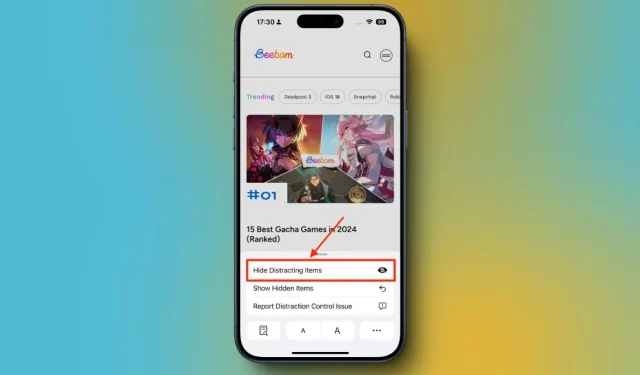
The recently released iOS 18, iPadOS 18, and macOS Sequoia introduce an exciting new feature called “Distraction Control” in Safari. This innovative addition allows users to hide various distractions while browsing, including banners, cookie preference pop-ups, ads, and even some autoplay videos.
How to Enable Distraction Control in Safari on iPhone
The Distraction Control feature empowers you to hide static elements on a webpage easily. You can activate this feature through the Page menu in Safari. Follow these steps to hide ads and other distractions using the iOS 18 Distraction Control feature:
- Navigate to the webpage where you want to conceal ads, banners, or other elements.
- Tap on the Page Menu in the Address bar, then select Hide Distracting Items.
- A message will appear stating “Hiding distracting items will not permanently remove ads and other content that updates frequently.” Tap Ok to proceed.
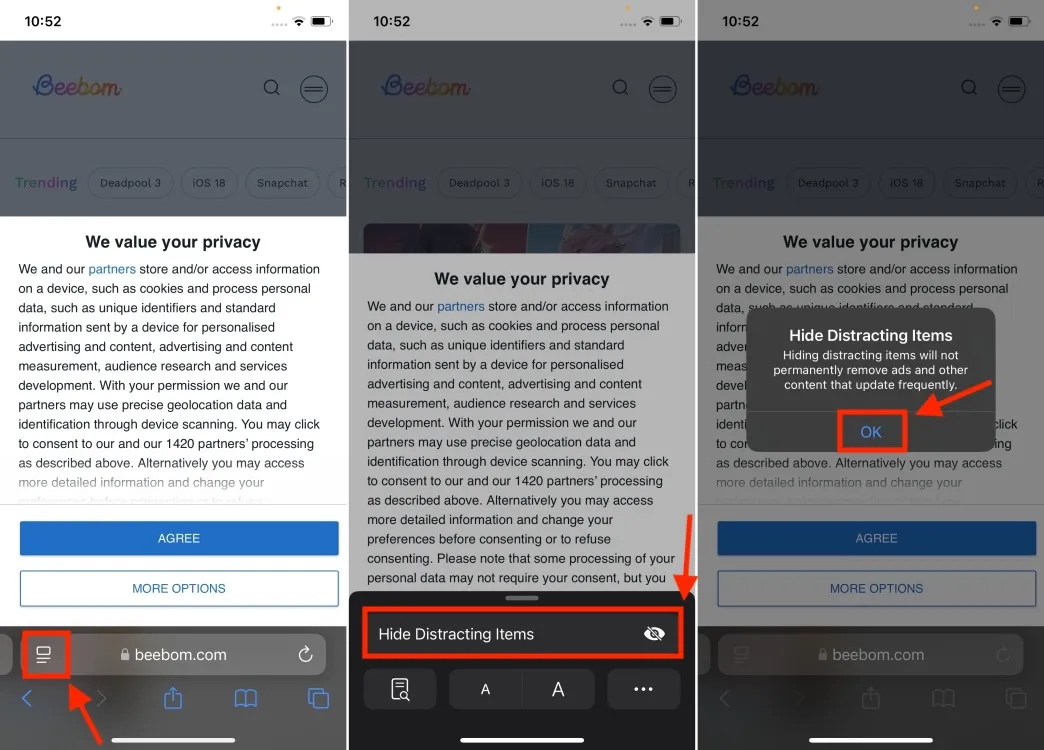
- Next, select the items on the webpage you wish to hide.
- Once you select an item, you’ll see a perimeter around it with the word Hide in the center.
- Tap on Hide, and the chosen elements will disappear with a smooth Thanos-like animation.
- Finally, tap Done in the address bar to confirm your changes.
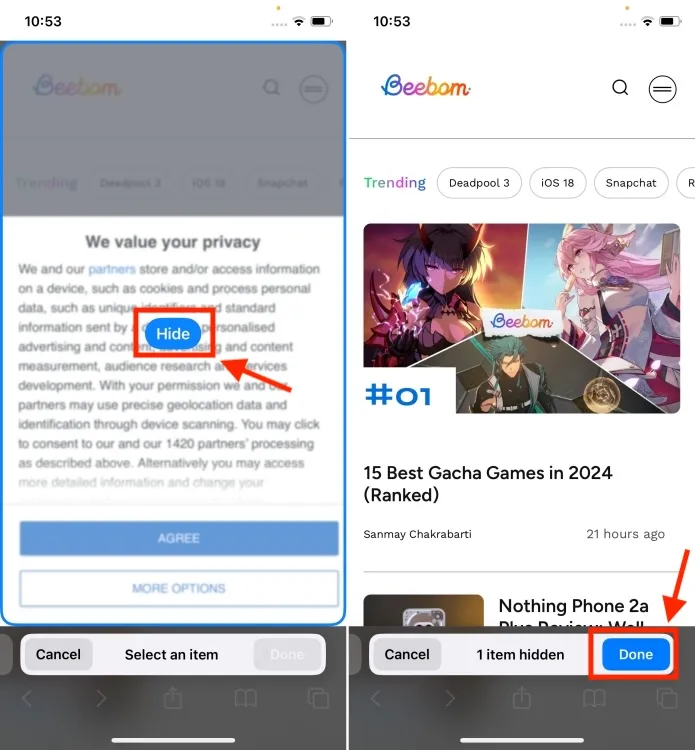
Once you activate Distraction Control on a webpage, a small blue indicator will appear in the address bar, confirming that the feature is active on that page. If you want to reveal the hidden elements later, simply tap on this blue indicator (or the Page Menu) and select Show Hidden Items.
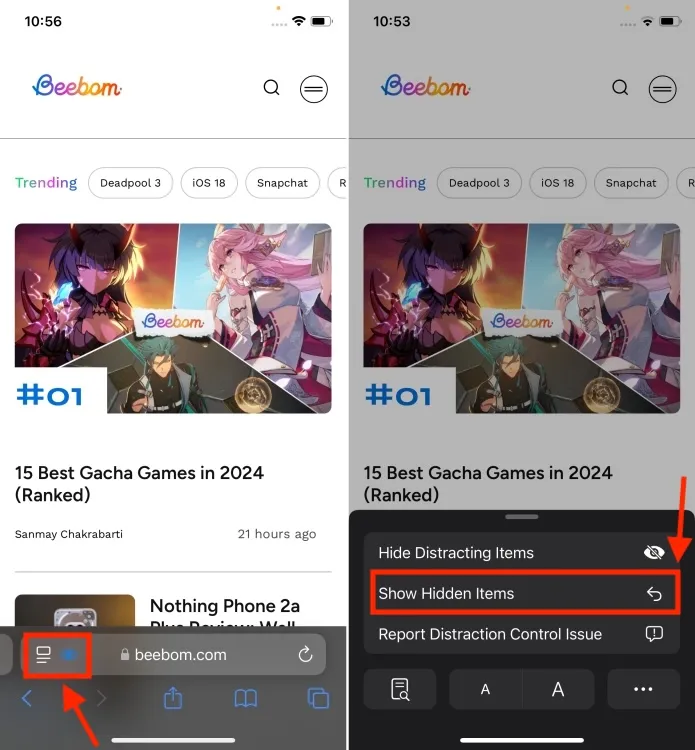
This action will instantly display all the webpage elements that Distraction Control has concealed. Please note that hidden items are not synchronized across your devices.
This is how you can effectively hide ads, pop-ups, and various unwanted elements in Safari using the Hide Distracting Items feature in iOS 18. We’d love to hear your thoughts on this fantastic new addition in the comments below.




Leave a Reply