
Apple has completely revamped Siri with an exciting array of new features and a sleek look, now referred to as Apple Intelligence. The enhanced Siri is not only more capable and powerful but also offers a personalized experience. With this redesign, users now have the option to rename Siri in iOS 18. Yes, you heard it right! Following the removal of the “Hey” prefix with iOS 17, iOS 18 allows users to change the name “Siri” to any nickname of their choice. In this concise guide, we’ll walk you through the steps on how to rename Siri on your iPhone running iOS 18. Let’s get started!
How to Rename Siri in iOS 18
You won’t find a straightforward option to change Siri’s name under its settings. Instead, this new feature is integrated into the Vocal Shortcuts accessibility functionality introduced in iOS 18. Essentially, this feature allows you to assign a custom phrase that Siri recognizes to initiate shortcuts and complete “complex tasks” . Among the shortcuts you can set is an alternative to the usual “Hey Siri” command.
Here’s how to utilize the Vocal Shortcuts feature to rename Siri in iOS 18:
- First and foremost, ensure that you have iOS 18 installed on your iPhone.
- Next, open the Settings app and navigate to the Accessibility section.
- Scroll down and select the Vocal Shortcuts option.
- Tap on Set Up Vocal Shortcuts and then hit the Continue button.
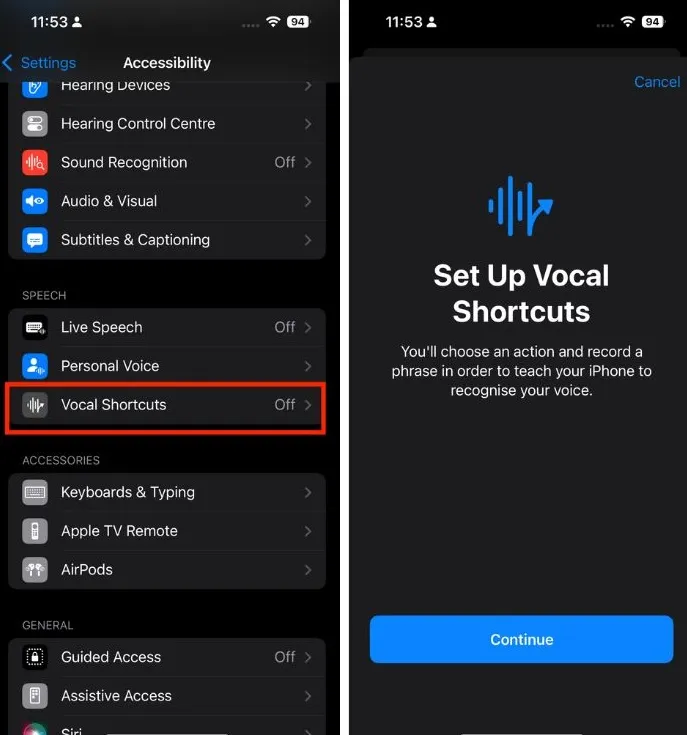
- Scroll down and select Siri under the System section. Be careful not to choose Siri Request from the top.
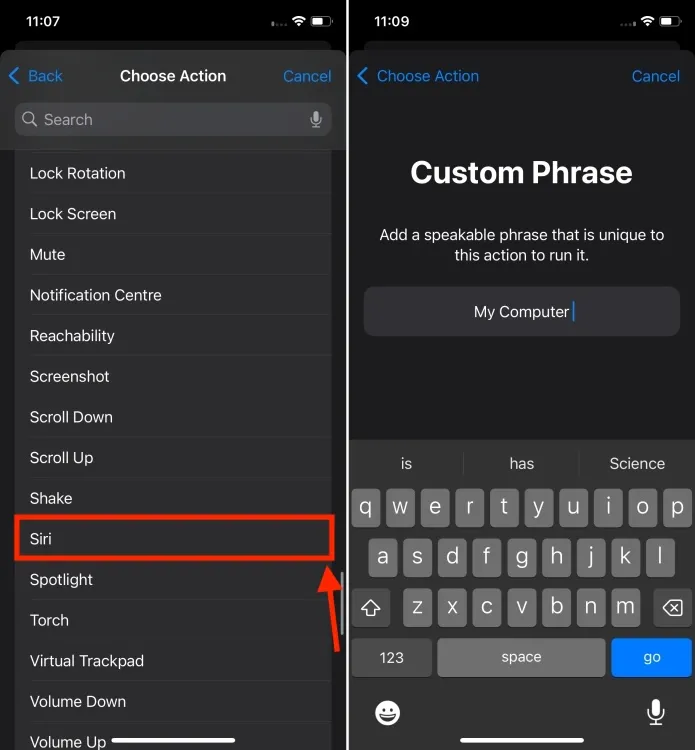
- Now, type in a custom phrase you want to use to wake up Siri, such as “Jarvis” or “Computer” .
- Repeat the custom phrase three times to help your iPhone recognize it.
- Once you’re ready, hit the Continue button to set it as Siri’s activation phrase on your iPhone.
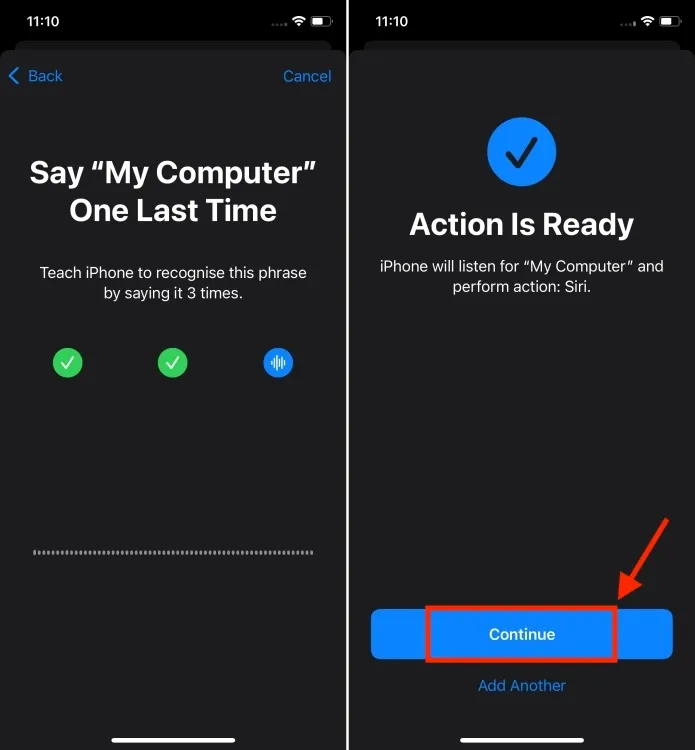
While renaming Siri on your iPhone can be exciting, there is an important note. After activating Siri with your new custom command, you need to pause briefly before issuing further instructions. Unlike the integration of Siri, where you can seamlessly say commands in one go, such as “Hey Siri, what’s the weather today?” , this method requires a brief pause. This slight delay might disrupt the fluidity of interaction for some users.
Additionally, be aware that the new name will not sync across devices, such as the HomePod. You will still need to use the standard Siri name on other devices.
This is how you can set a custom wake word for Siri in iOS 18. Beyond renaming Siri, the Vocal Shortcuts feature can be used for executing various shortcuts and setting triggers for system actions such as taking screenshots, adjusting the volume, accessing the Control Center, and more. This feature is particularly beneficial for users seeking alternative ways to interact with system functionalities.
Have you experimented with this feature? What do you think about it? Feel free to share your thoughts in the comments below.




Leave a Reply