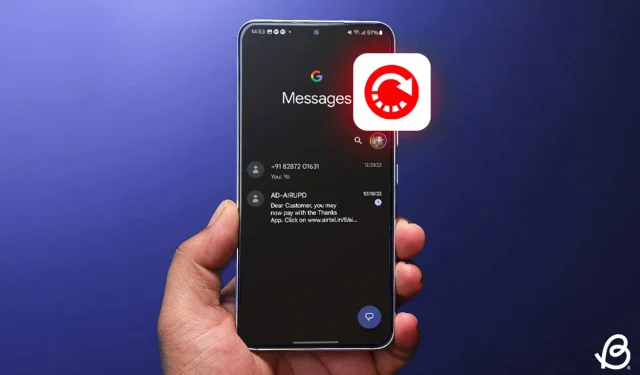
If you primarily communicate through text messages, it’s likely you’ve accidentally deleted an important text message on your Android device at some point. Whether it was a vital message from a sender or one you sent yourself, if you wish to recover a deleted text message on Android, let’s explore the methods available for retrieving these messages.
Recovering deleted text messages on Android varies by platform. Most messaging apps generally lack a built-in feature to restore deleted texts, which means recovery chances might be slim. However, there’s still hope, as your carrier may have a backup, or you might have archived the messages instead of permanently deleting them.
How to Recover Messages on Google Messages
Although Google Messages doesn’t support recovering deleted messages, there’s a possibility that you archived the message. Here’s how to restore archived messages:
- Open the Google Messages app and tap your profile picture in the top-right corner.
- Select Archived, then long-press to choose the messages you want to retrieve.
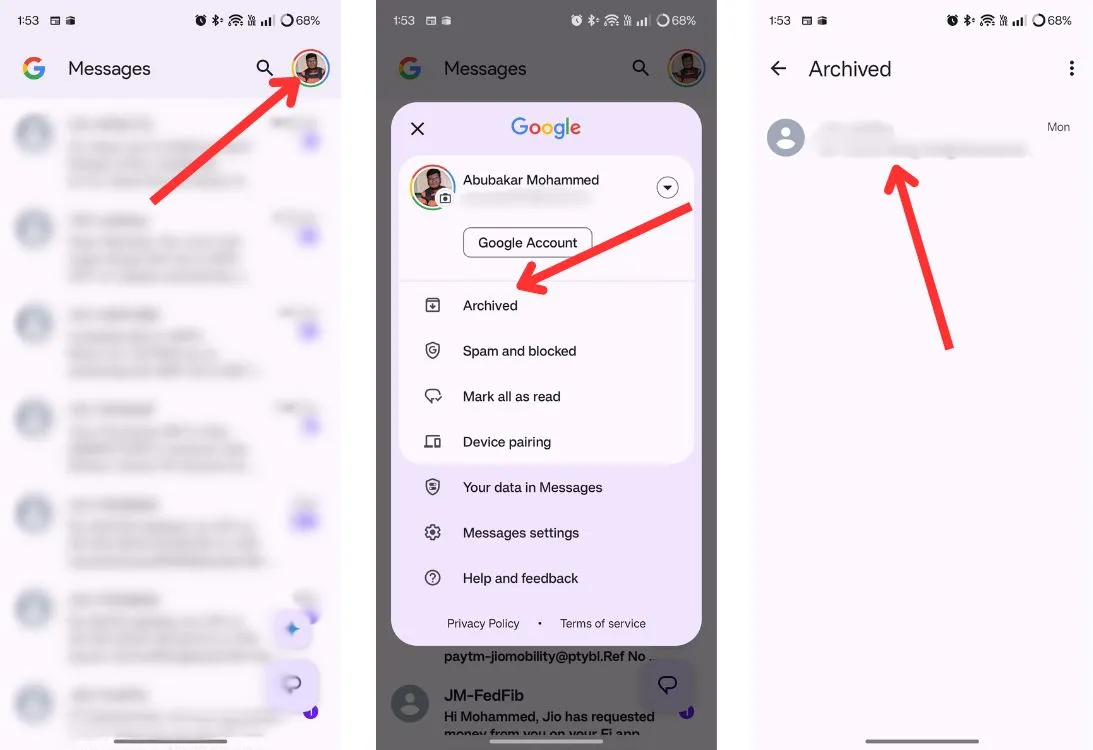
- Lastly, tap the unarchive icon at the top to restore your deleted messages.
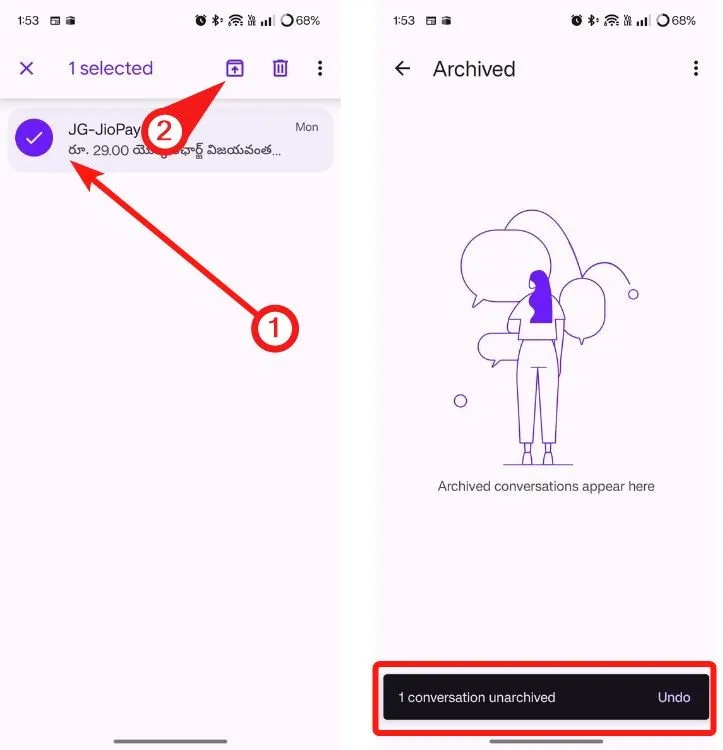
How to Retrieve Deleted Messages on Samsung Messages
Samsung Messages features a Recycle Bin that retains deleted messages for 30 days before they are permanently lost. To restore messages, follow these steps:
- Open the Samsung Messages app and tap the 3-dots icon.
- Select Recycle Bin and look for the message you wish to recover.
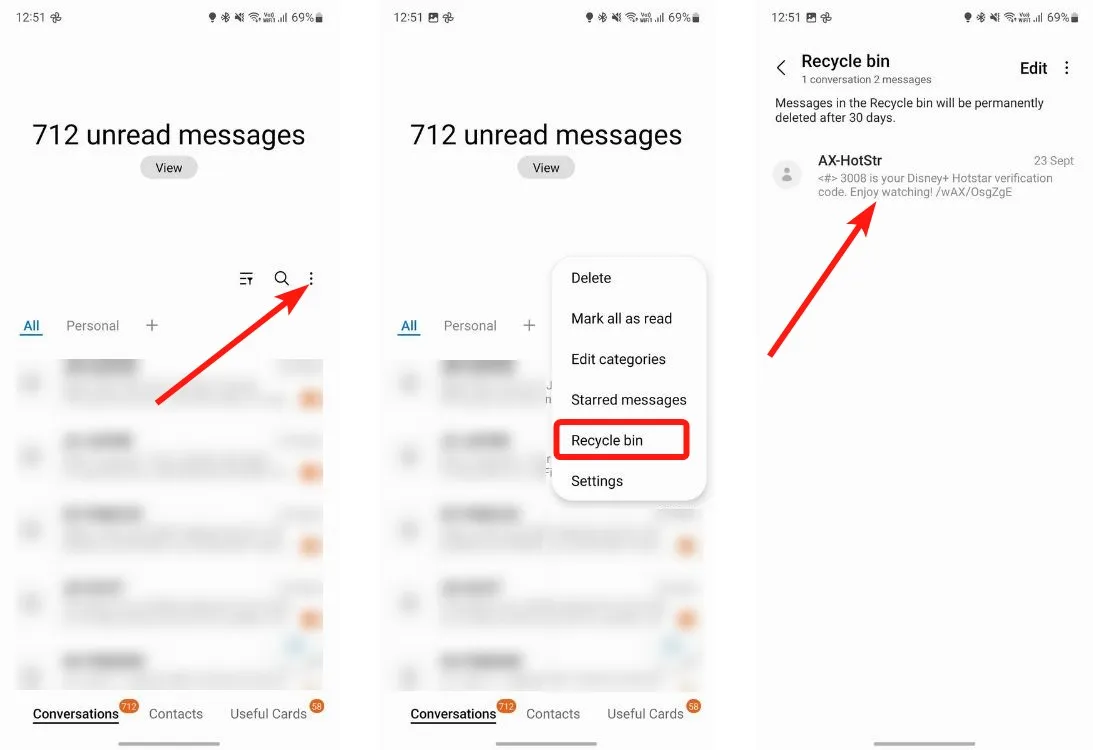
- To restore, long-press the message and select Restore from the bottom menu.
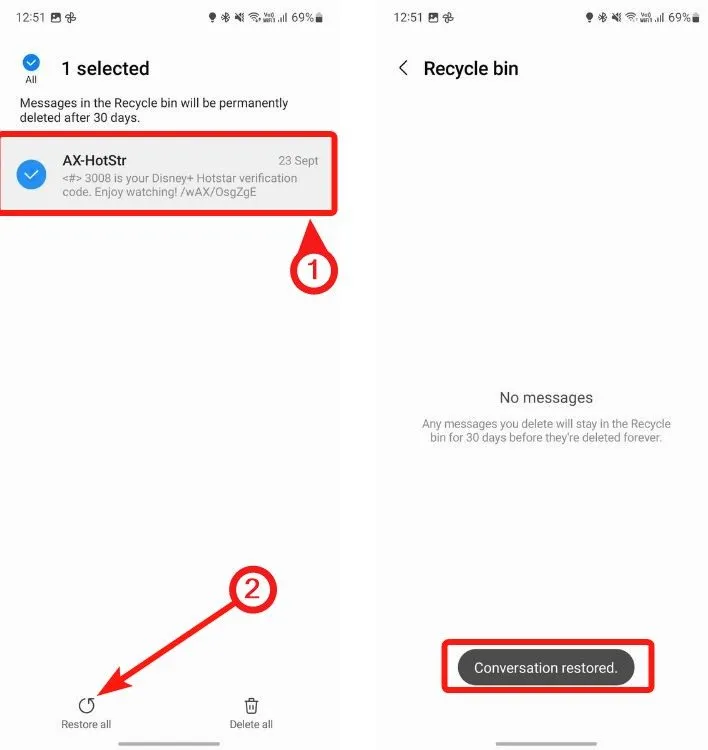
How to Recover Deleted Text Messages on WhatsApp
Retrieving messages on WhatsApp can be done in two scenarios: recovering a specific deleted message or restoring messages after changing devices.
Using Notification History
To check for a deleted message on WhatsApp, you can use the Notification History feature provided by Android:
- Open your phone’s Settings app.
- Search for “notification history” and select the relevant result.
- If Notification history was enabled, view all your dismissed notifications.
- Scroll down to find the time you received the message before it was deleted; the message should be visible on-screen.
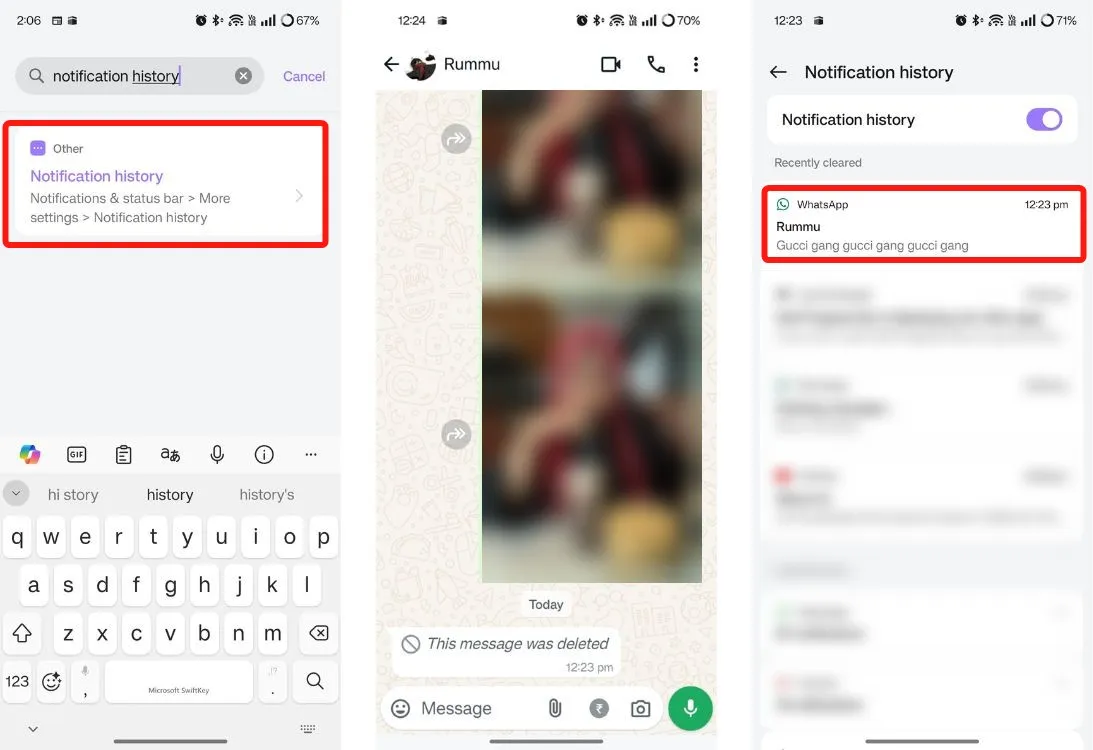
Using WhatsApp Backup
If you have previously backed up your WhatsApp chats, you can easily restore them on a new device.
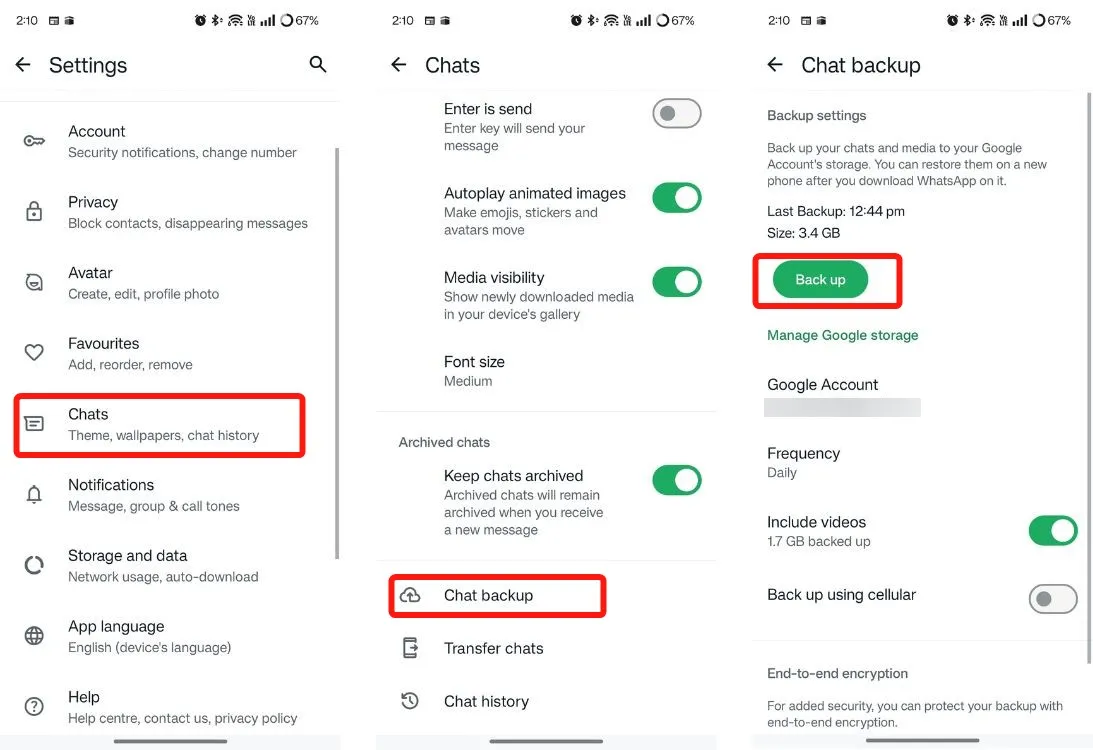
To back up messages on your old phone, navigate to Settings > Chats > Chat Backup > Back Up. Afterward, you can restore the backup when you log in to WhatsApp on your new phone by installing the app, waiting for the backups page to appear, and then tapping Restore to retrieve all messages.
How to Retrieve Deleted Messages on Android via Factory Reset
Though it might sound unusual, if you have Google backup enabled, there might be a way to recover the deleted message. Android backs up text messages along with other data, and if the backup predates the deletion of your message, you can try performing a factory reset. Note that this is not a recommended solution unless absolutely necessary.
- Open the Settings app and select Google.
- On the following screen, tap Back up is on > Manage backup.
- Here, check when your data was last backed up under the “Backup by Google One” section.
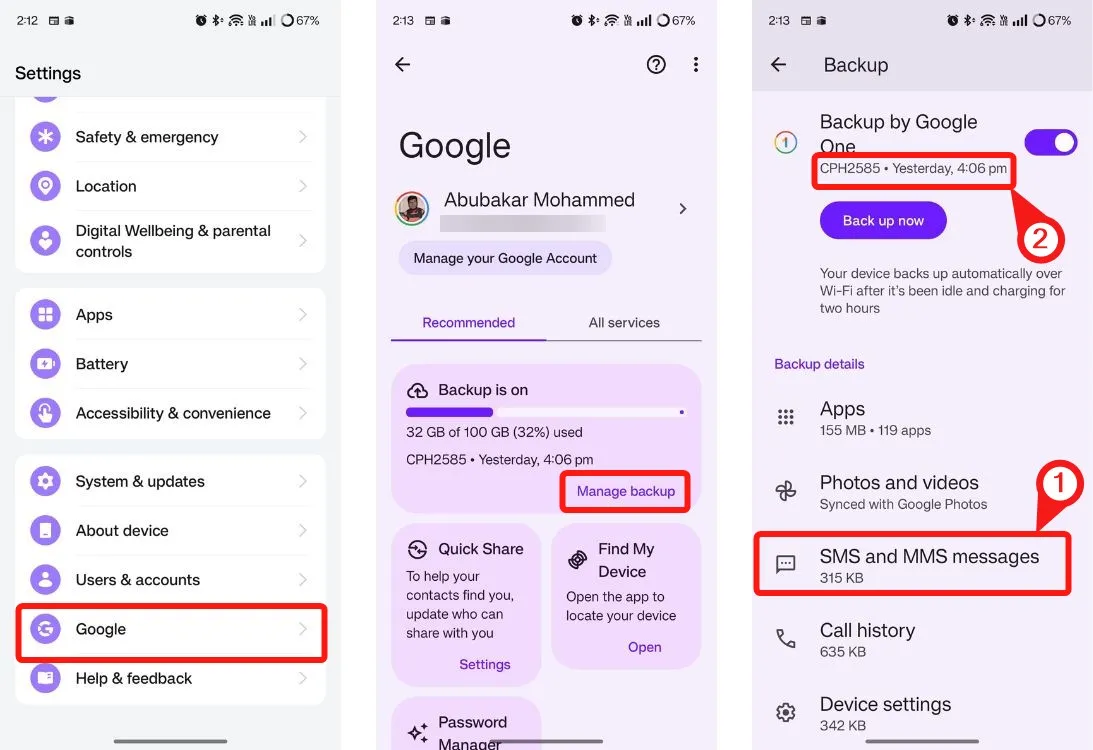
- If the backup was made prior to the message deletion, go back to System > Back up & reset > Reset phone.
- Follow the prompts to reset your device.
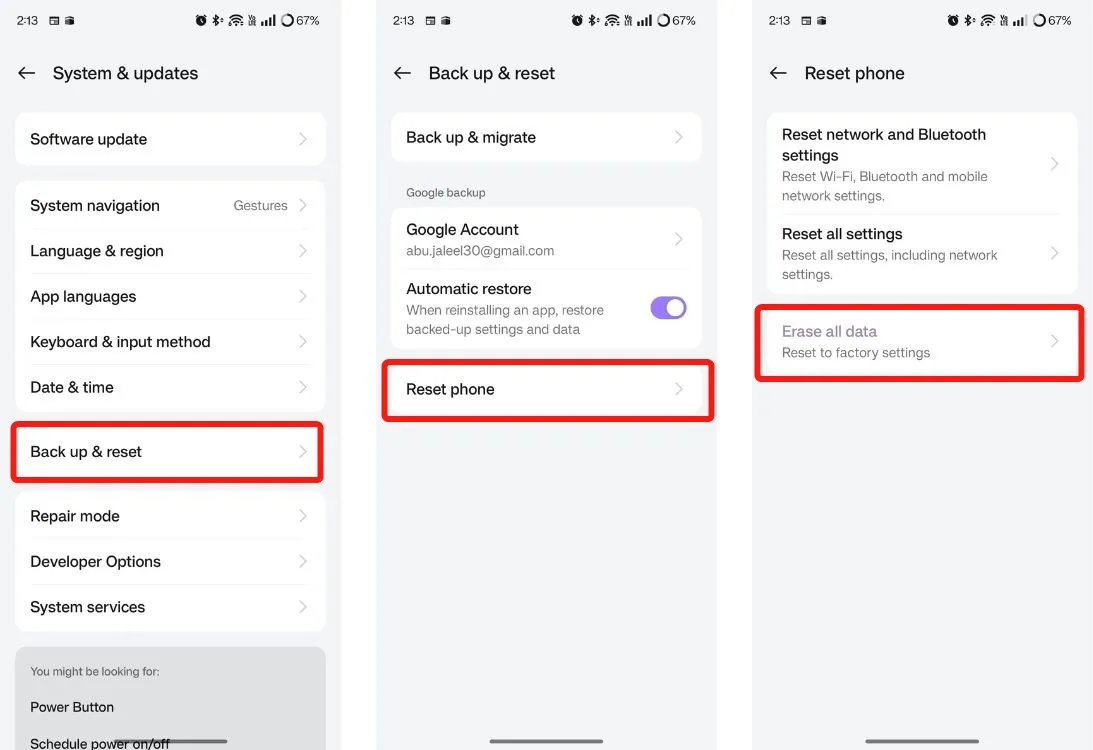
- Once your device restarts and enters the setup process, ensure to restore the backup to retrieve your deleted messages.
These are some methods to recover deleted messages on an Android device. If you know of any other effective techniques to retrieve deleted messages, please share them in the comments below.


Leave a Reply