
The Nothing Buds are among the best budget earbuds available, offering high-end features such as seamless connectivity with your PC through Microsoft Swift Pair. However, like many True Wireless Stereo (TWS) earbuds, they lack direct control from your PC. If you don’t have your phone nearby, you’re limited to the default settings. Fortunately, there’s an exciting new unofficial tool that enables you to control your Nothing Buds straight from your web browser, and it truly exceeds expectations.
So, What is This Mysterious Tool?
The tool in question is called Ear (web), developed by a member of the Nothing community, RapidZapper. This application is a web-based counterpart to the Ear (PC) app that was launched over a year ago. It allows users to manage all features of their Nothing Buds, including switching between different noise modes and equalizer settings, directly from their web browser.
The developer shared insights about this new web application on X, highlighting that the original PC app was restricted to Windows, leaving Linus and macOS users feeling excluded. Additionally, the installation issues associated with the PC version are resolved in this web application, which is compatible with all Chromium-based browsers such as Google Chrome, Brave, Microsoft Edge, and Arc.
Easy to Connect and Use
You might expect that connecting to the Ear (web) app would involve complicated steps, but to my surprise, it’s quite straightforward. If you’re reading this, you likely know how to pair your buds with your desktop. The next step is simply to open your web browser and visit the Ear (web) page at the official website.
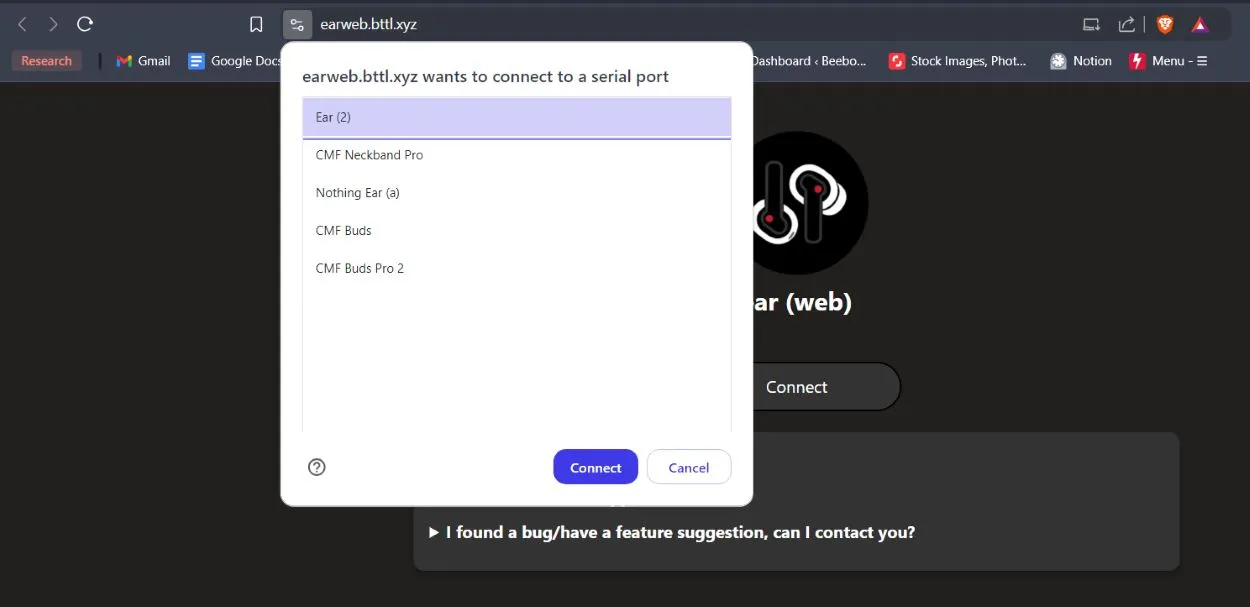
Once there, click on Connect and select your model of earbuds. That’s all you need to do! You don’t need to sign in or give any unnecessary permissions. From this point, you can easily utilize all the web features to control your Nothing Buds. It’s worth noting that some older models are not supported, including the original Nothing Ear 1, Nothing Ear Stick, and CMF Buds Pro.
Control Everything From One Place
Upon accessing the app, you’ll find all the controls available in the official companion app. You can check your earbuds’ battery levels, switch between “Adaptive” mode, ANC, and transparency modes. While you can switch between various equalizer settings, it’s important to mention that you cannot create custom EQ settings. Custom presets from the official X app are also not transferable. The web app even provides an option to ring your earbuds in case they are misplaced.
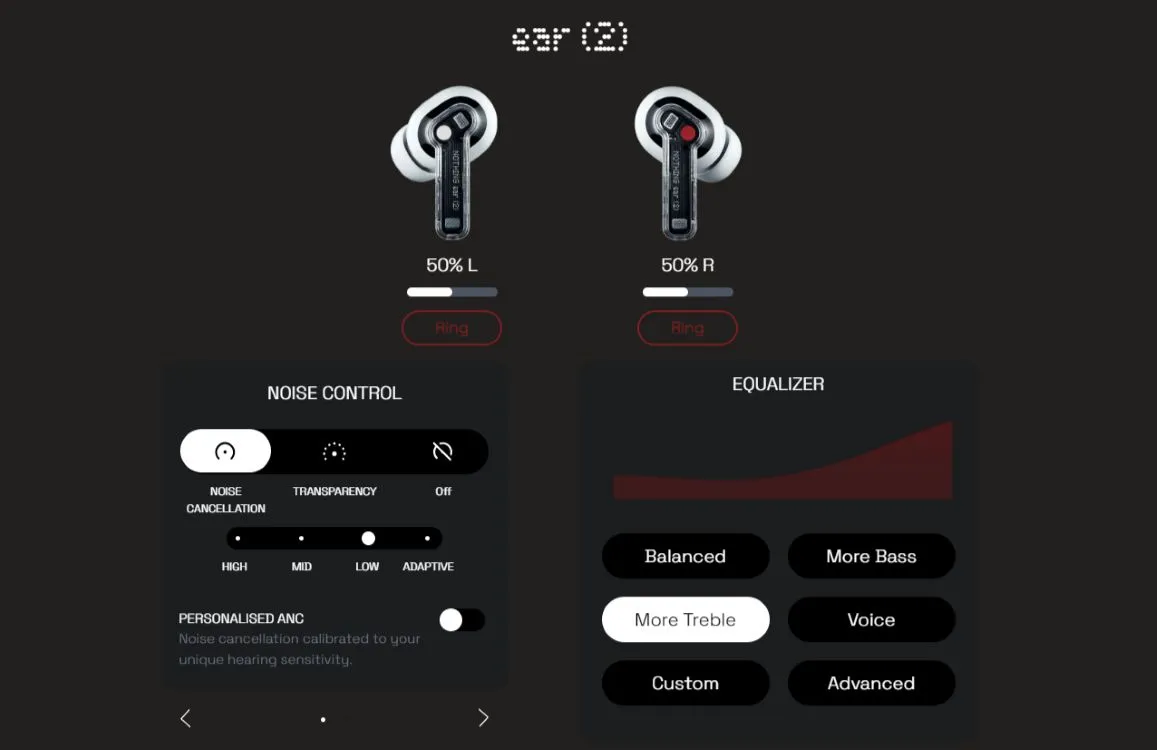
You can also enable Low Latency Mode and In Ear Detection from the app. Based on my experience, I’ve encountered no issues with the functionalities mentioned. I’d confidently say that the experience is on par with the official app, as there is little to no delay when toggling between different noise modes.
One minor drawback I’ve noticed is that when you minimize your browser window, the web app tends to disconnect from your earbuds, requiring you to reconnect. This has happened to me a handful of times while composing this article—an annoyance that is certainly fixable.
Several colleagues who use Nothing earbuds were already familiar with the application and had been utilizing it long before its web version was released. They have been singing its praises, and I understand why. Even though I don’t personally own Nothing TWS earbuds, this web app has made me reconsider, mainly due to its excellent interconnectivity and my frequent podcast listening while working.
For anyone out there who hasn’t tried the Ear (web) app yet, I highly recommend giving it a shot. I’m confident it will become an instant bookmark in your browser. This is a utility that I ponder why Nothing didn’t develop sooner; I wish we had access to something like this from the start. Have you had a chance to try this web application? Share your thoughts in the comments section below.




Leave a Reply