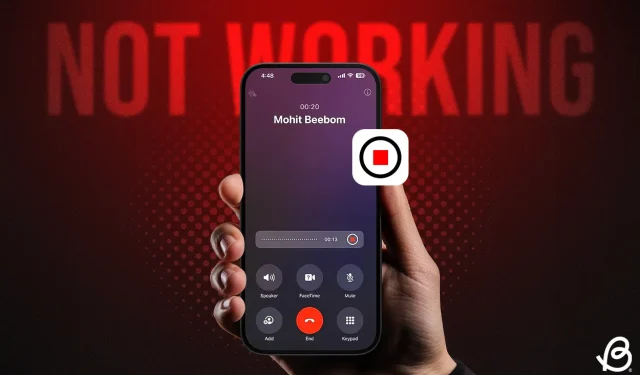
Apple’s iOS 18 introduces a highly anticipated Call Recording feature for iPhones, allowing users to record calls directly during conversations. No longer do you need to rely on paid third-party applications or cumbersome workarounds for recording phone calls. However, it’s important to note that while Call Recording is available with iOS 18, many users are experiencing issues with its functionality. If you’re facing problems with the call recording feature on your iPhone running iOS 18, you’re not alone. In this article, we’ll explore five effective methods to resolve the issue of call recording not working. Let’s get started!
Method 1: Check Your iOS 18 Version
If the call recording feature isn’t functioning on your iPhone, the first step is to verify your iOS version. Although this feature should be available on all iOS 18 compatible devices, call recording is currently not part of the stable iOS 18 version. It is only accessible in the iOS 18.1 beta version. Earlier, this feature was limited to specific models, but the new iOS 18.1 Beta 4 extends it to older iPhones as well.
So, if you own an iPhone XR, XS, or any newer model running the iOS 18.1 Beta, call recording will be enabled. Additionally, iPhone 12 and later models can record calls and generate transcriptions that save in the Notes app. However, the AI-generated transcript summaries are limited to the iPhone 15 Pro, iPhone 15 Pro Max, and all iPhone 16 models.
Apple plans to include the call recording feature in a stable update for iOS 18 later this year. For now, to enable call recording, you will need to install either the iOS 18 developer beta or the iOS 18 public beta.
Method 2: Enable Call Recording in Settings
If you’re experiencing issues with the iOS 18 call recording, it’s essential to ensure the feature is activated in your Settings app. By default, the call recording option should be enabled upon updating to iOS 18.1. However, there’s a chance that it was accidentally disabled. To verify, follow these steps:
- Open the Settings app on your iPhone.
- Scroll to the bottom and tap on Apps.
- Search for or browse through the list to find the Phone app.
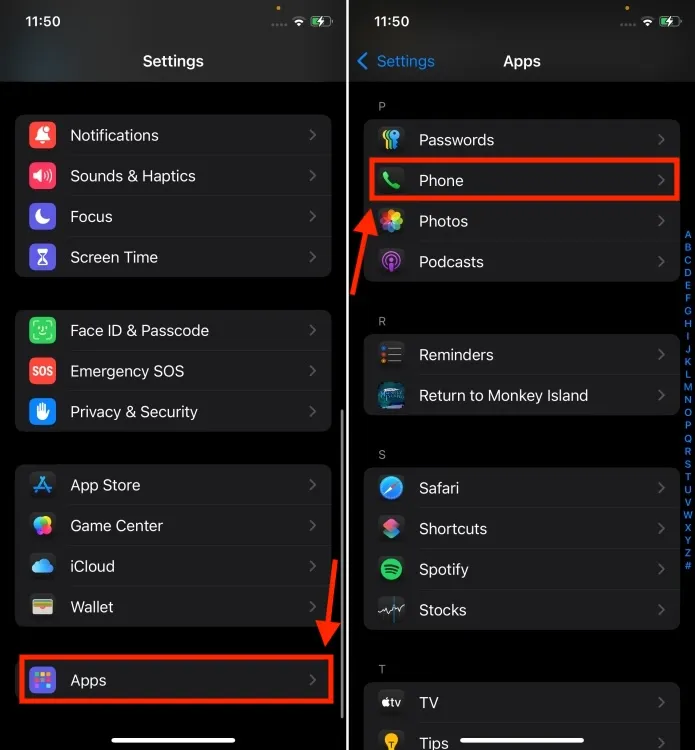
- Finally, tap on Call Recording and ensure that the Call Recording toggle is switched on.
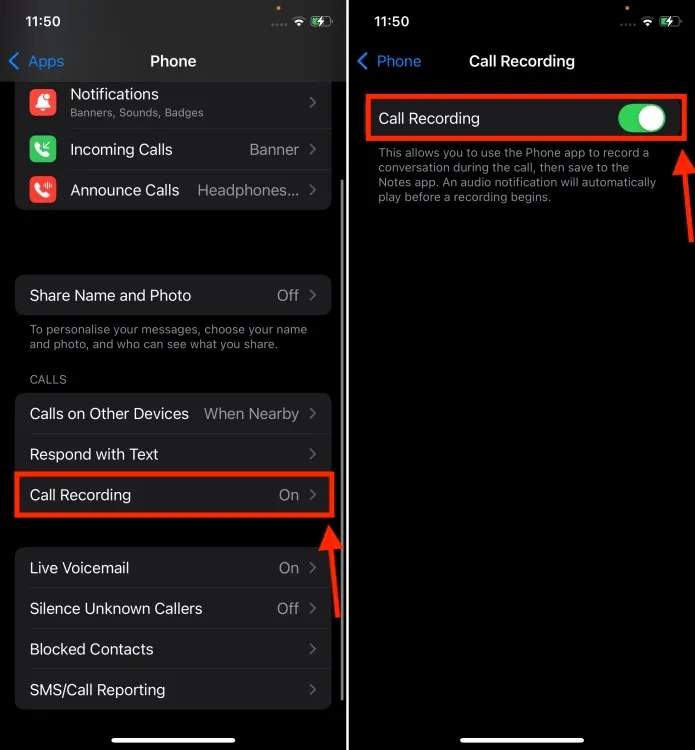
Method 3: Start Call Recording During Calls
The call recording feature in iOS 18 operates for both incoming and outgoing calls, but it won’t activate automatically. Even if you have enabled the Call Recording option in the Settings, you must initiate it manually during a call. Here’s how:
- Open the Phone app and start a call. Once connected, tap the small Record button in the top left corner of the call screen.
- A prompt will appear stating, “This call will be recorded,” and the other party will be notified of the recording. If you click the cross button, the call will not be recorded.
- Press the Stop button when you wish to end the recording.
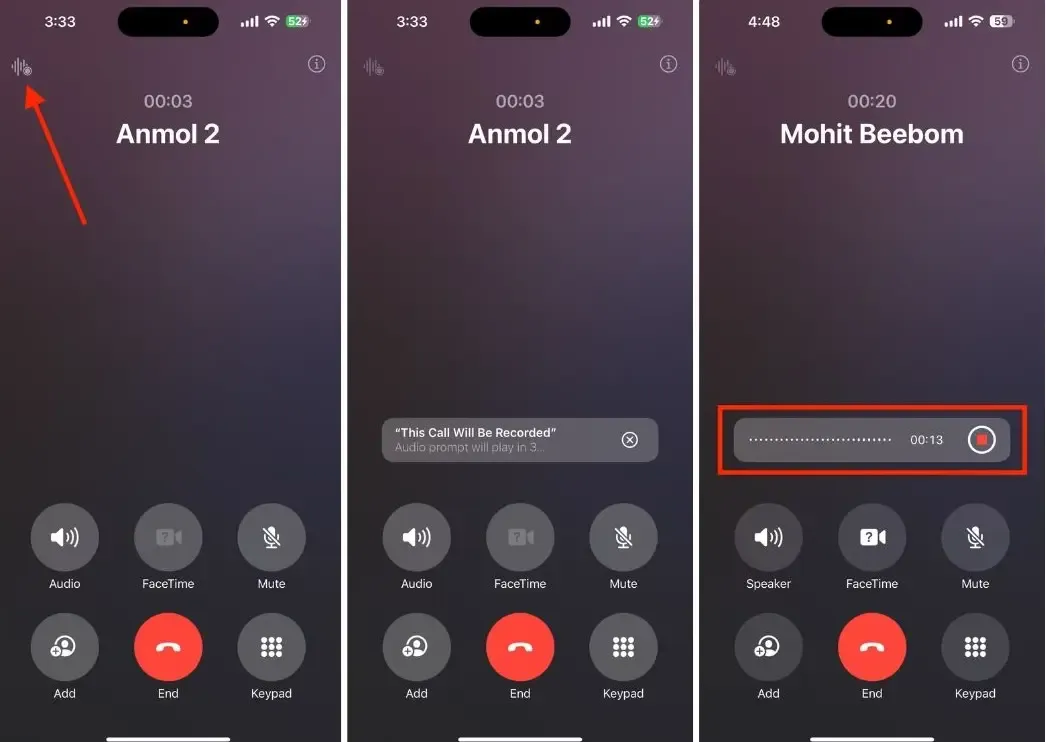
- You can access the call recording transcripts by navigating to Notes -> Call Recordings.
Method 4: Check Your Language & Region
Outside of these languages and regions, the transcription service isn’t available. Moreover, when Apple releases the call recording and transcription functionality in the stable version of iOS 18.1, it will be limited to select regions only.
Method 5: Wait for Stable iOS 18.1
Currently, the only way to use the built-in call recording feature on your iPhone is to download and install an iOS 18.1 Beta version. If you prefer not to opt for a beta version, you’ll have to wait for the stable release of iOS 18.1, which is scheduled for sometime in October. In the meantime, consider alternative methods for recording calls on your iPhone, such as using the voice memo app or third-party call recording apps for iOS.
This guide provides you with solutions to address call recording issues in iOS 18. We hope this article clarified the essentials, allowing you to record calls on your iPhone effortlessly.
Have you upgraded to iOS 18? We’d love to hear about your experiences in the comments below!
The call recording feature is not included in the initial iOS 18 release. Apple plans to introduce this feature in an upcoming update later this year, with call recording currently available only in the iOS 18.1 Beta.
Previously, call recording was limited to the iPhone 15 Pro, iPhone 15 Pro Max, and all iPhone 16 models. The new iOS 18.1 Beta 4 expands this functionality to iPhone XR, XS, and later models.
Once Apple releases the stable version of iOS 18.1, call recording will be available on all iOS 18 compatible devices. Specifically, if you are using an iPhone XR or a later model, you should be able to utilize the call recording feature on your device.




Leave a Reply