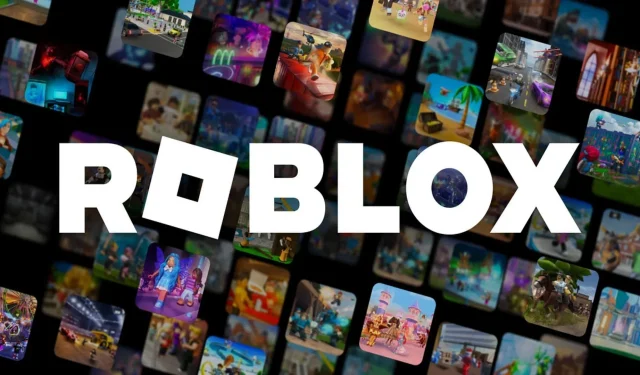
Roblox made its debut on the PlayStation consoles on October 10, 2023. This much-anticipated launch was a significant development for PlayStation users, as Sony’s devices were among the last to support the popular platform. Roblox offers an extensive library of games that can be enjoyed on both current and previous-generation PlayStation hardware, emphasizing its cross-platform compatibility.
This article provides a comprehensive guide on how to install Roblox on your PS5 and how to configure your PlayStation peripherals for optimal use with the platform.
How to Install Roblox on PS5
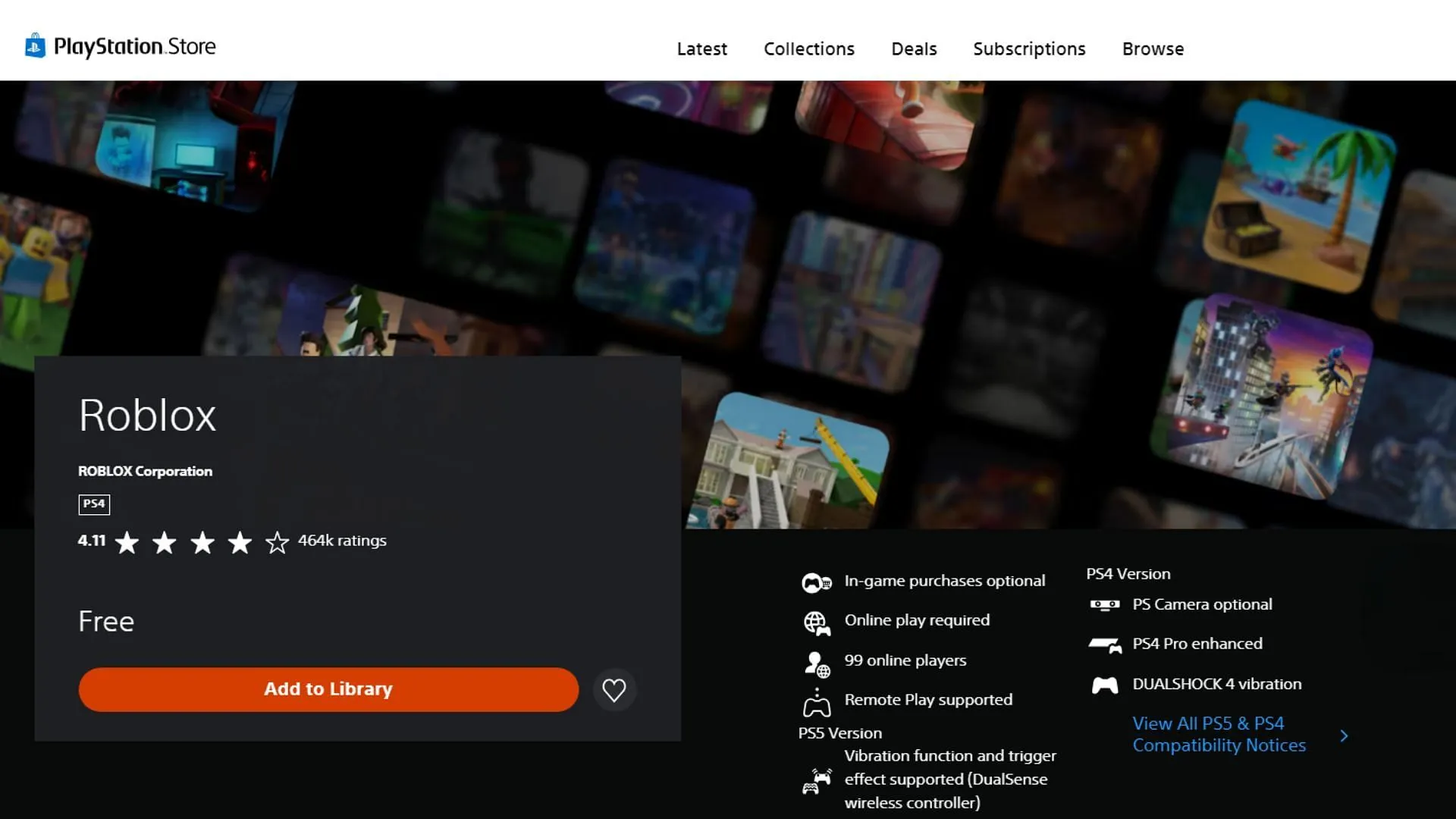
Roblox can be easily accessed through the PlayStation Store and is available for free download. You have the option to add it to your library using the PlayStation Store app on your PS5 console or via the store’s official website.
Follow these steps to install Roblox using the PlayStation Store app:
- Launch the PlayStation Store on your PS5.
- Utilize the left analog stick or the D-pad to navigate to the Search feature.
- Enter Roblox using the on-screen keyboard.
- Click the Download button to initiate the installation process.
- Wait for the installation to complete before launching the Roblox app on your PlayStation device.
If you prefer to add Roblox to your library via the PlayStation Store website, follow these steps:
- Visit the PlayStation Store website here.
- Select the Roblox app from the search results.
- Click the red Add to Library button to include the app in your PlayStation library.
- Boot up your PlayStation 5 and go to the Game Library from the home menu.
- Wait for the installation to finish to access the Roblox app on your PS5.
Utilizing the DualSense Controller for Roblox
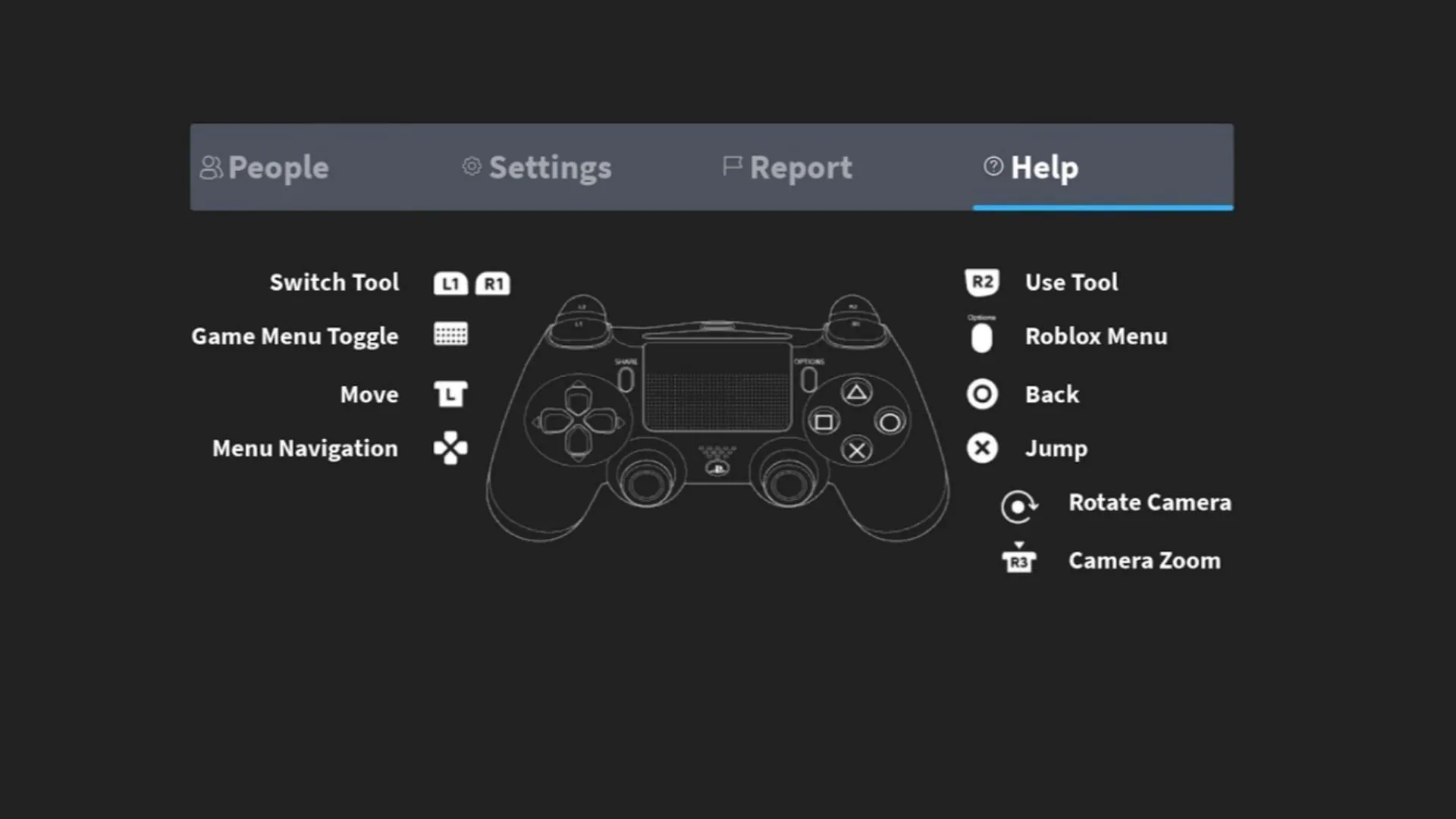
After successfully installing the platform on your PlayStation device, it’s important to familiarize yourself with the universal control scheme utilized across all experiences. These keybindings are vital but often overlooked in many games on the platform.
Here is the list of controls and their corresponding mappings on the DualSense controller:
- Move: Left Analog Stick
- Rotate Camera: Right Analog Stick
- Navigate Menus: D-Pad
- Back: Circle
- Switch Tool: L1 and R1
- Use Tool: R2
- Roblox Menu: Options button
- Game Menu Toggle: Touch Pad Button
- Jump: X
- Camera Zoom: R3
If there are specific controls relevant to individual experiences, these will be explained in-game to resolve any uncertainties.
Buying Robux on your PS5
You have the option to purchase Robux directly on your PS5 without needing to visit the official website. To do so, follow these steps:
- Use the D-Pad or left stick to navigate to the gold Robux icon located at the top right.
- Press X on your DualSense controller to view available Robux packages.
- Select your desired Robux package and click the X button.
- Choose your payment method and follow the on-screen prompts to complete the purchase.
- Return to the home screen to check your Robux balance.
Robux purchased on your PS5 can also be used on your PC, provided both devices are linked to the same account.
FAQs
How can I install Roblox on PS5?
You can install Roblox on your PlayStation 5 via the PlayStation Store app or the official website.
Is it possible to buy Robux on PS5?
Yes, you can buy Robux on your PS5 by selecting the Gold Robux icon at the top right and following the instructions on the screen.
Which Roblox experiences are available on my PS5?
You can access all experiences that are published on the Roblox platform using your PS5.




Leave a Reply