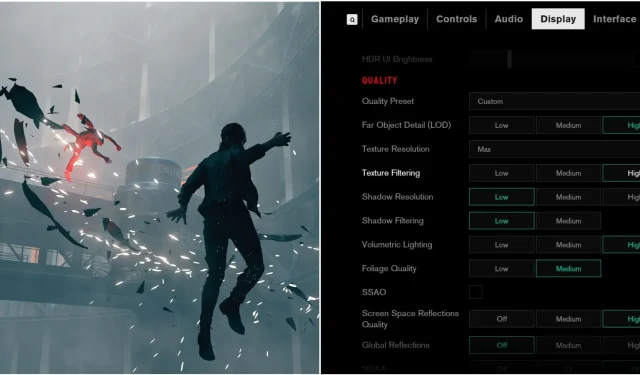
Since its release in 2019, Control by Remedy Entertainment has captivated gamers, receiving accolades for its gameplay and storytelling. What truly impressed many players was its breathtaking visual presentation. Control set a new standard in the gaming industry with its cutting-edge ray tracing technology, showcasing some of the most advanced graphical experiences available at launch.
Despite its accolades, achieving those stunning visuals comes with significant hardware demands. While Control performs adequately on mid-range systems, enabling ray tracing necessitates a robust gaming PC. Even the latest graphics cards may face challenges when running the game with all ray tracing features active. This guide aims to provide optimal graphics settings that enhance visual fidelity while maintaining smooth performance to ensure your gaming experience remains enjoyable.
DirectX Version and Mod Selection in Control

Choosing the Right DirectX Version
Your first task when launching Control is to choose the appropriate DirectX version:
- DirectX 11: Select this option if you do not intend to use ray tracing. DX11 offers superior base performance, resulting in a smoother gameplay experience without ray tracing.
- DirectX 12: Opt for DX12 if you want to utilize ray tracing, as it’s essential for accessing all RT functionalities.
Unofficial Comprehensive Patch for Enhanced Experience
For those seeking to maximize their experience in Control, downloading an unofficial mod developed by a former Remedy employee is highly recommended. This mod provides multiple enhancements, including:
- Native HDR Support
- Ultrawide Display Compatibility
- Improved Texture Streaming
- Advanced Ray Tracing Features
- DLAA Support
- Optimized SDR Output
To install this mod, simply download and extract the files, navigate to the Control installation directory, and place the extracted files in that folder. This ensures you can enjoy the enhancements right away.
Optimal Display Settings for Control

| Graphical Option | Recommended Setting |
|---|---|
| Display Mode | Borderless Window |
| Resolution | Native |
| Render Resolution | Native (DLAA if mod applied, requires RTX GPU) |
| NVIDIA DLSS | Off |
| Far Object Detail (LOD) | High |
| Texture Resolution | Ultra (MAX if using mod) |
| Texture Filtering | High |
| Shadow Resolution | High |
| Shadow Filtering | Medium |
| Volumetric Lighting | Medium |
| Foliage Quality | Low |
| SSAO | On |
| Screen Space Reflection Quality | Medium |
| Global Reflections | Medium |
| MSAA | 2X |
| Film Grain | Off |
| Motion Blur | Off |
Default texture streaming in Control can lead to noticeable pop-ins. To rectify this issue, utilize the aforementioned mod, which significantly enhances texture streaming quality. After installation, set the Texture Resolution to MAX in your game settings for optimal results.
Ideal Ray Tracing Settings for Control

While enabling ray tracing in Control delivers a visually stunning experience, there are several factors to consider before doing so:
- High Hardware Requirements: Ray tracing is very demanding on system resources. If your GPU is not sufficiently powerful, disabling ray tracing is advisable to keep performance smooth.
- Fast Gameplay: Control’s fast-paced action means that a higher frame rate greatly enhances the gaming experience. Trading frame rates for ray tracing may not be justifiable for many players.
- Ray Tracing Limitations: Despite the advanced implementation, some aspects of ray tracing may appear flawed, such as shimmering reflections or occasional graininess, detracting from the overall visual impact.
For those determined to enable ray tracing, the following settings can help achieve a favorable balance between visual fidelity and performance:
| Graphical Option | Description | Recommended Setting |
|---|---|---|
| Ray Tracing Reflections | Replaces Raster Reflections with Ray Tracing. Requires Screen Space Reflection Quality set to at least Medium. | On |
| Ray Traced Transparent Reflections | Enables reflections on transparent materials such as glass. | On |
| Ray Traced Indirect Diffuse Lighting | Boosts ambient occlusion effects. It’s recommended to disable SSAO to enhance performance. | Off |
| Ray Traced Contact Shadows | Improves shadow quality through Ray Tracing. Set both Shadow Resolution and Shadow Filtering to Medium for optimal use. | Off |
| Ray Trace Debris | Manages flying debris effects in ray tracing. It’s advisable to disable it since it hardly impacts combat and can enhance performance. | Off |
| Ray Tracing Increase Samples Count | Enhances sample count for Ray Tracing details; enable if performance allows. | GPU dependent |
The aforementioned mod also enhances the Ray Tracing Increase Samples Count option, which significantly refines RT reflections, making them appear less shimmery and grainy, thus improving the game’s visual quality. However, bear in mind that activating this feature may greatly impact performance, so it should only be used if your system can handle it.




Leave a Reply