
Apple includes essential battery health information on all iPhones, integrated directly into iOS. This functionality enables users to easily monitor the health status of their iPhone batteries. Like all smartphone batteries, iPhone batteries naturally degrade over time. However, with the recent iOS 18 update, users can check the updated battery health percentage after the system refresh.
In this article, we’ll guide you through the process of checking battery health in iOS 18.
How to Check the Battery Health of Your iPhone on iOS 18
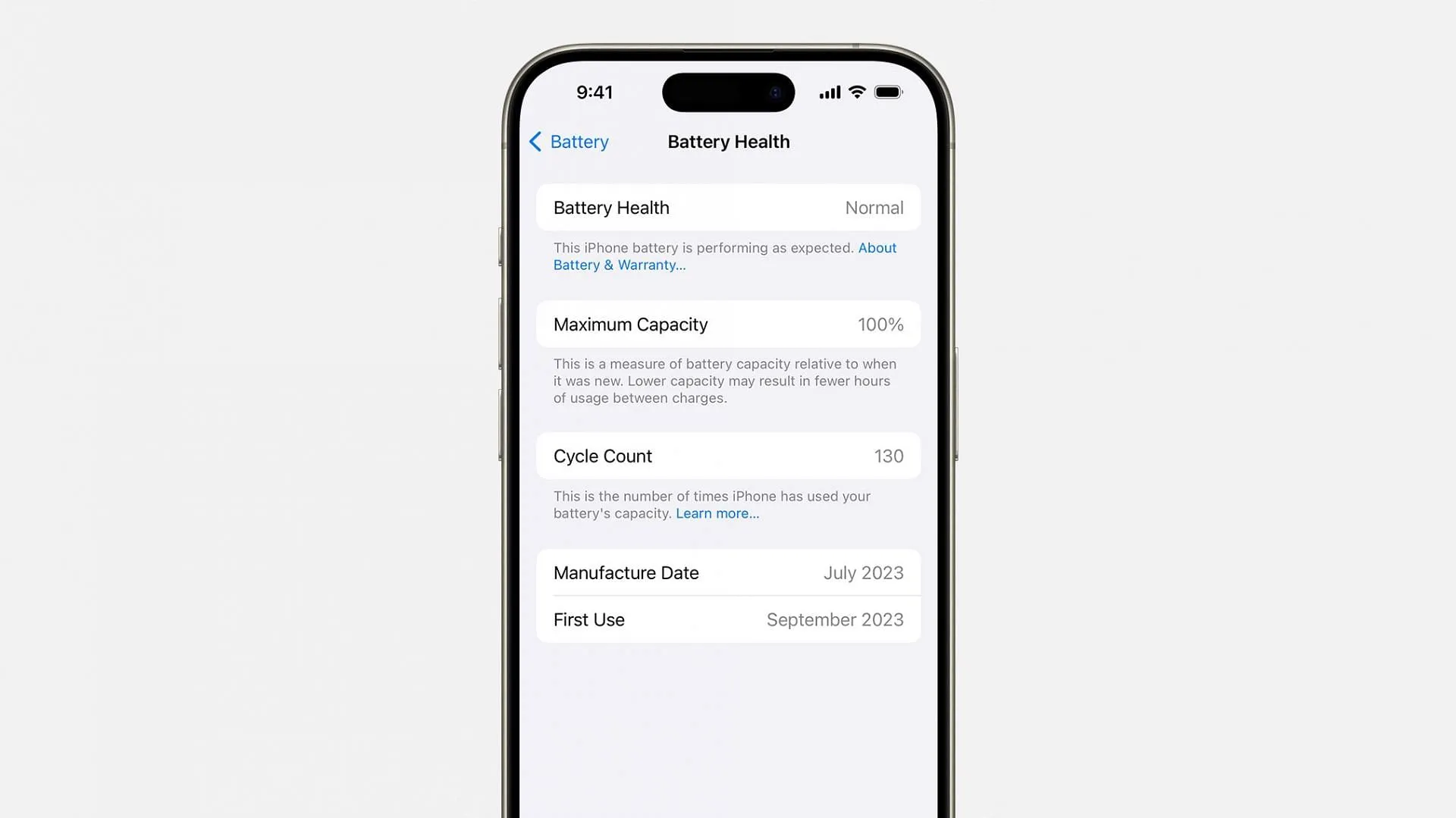
Battery health on your iPhone is influenced by various factors, including charge cycles, temperature, and battery age. To check your iPhone’s battery health running on iOS 18, follow these simple steps:
- Open the Settings app on your iPhone.
- Select Battery.
- Tap on Battery Health. All relevant battery information will display on the screen.
The maximum capacity percentage indicates the overall health of your iPhone battery. A full charge counts as one complete charge cycle. As you continue to use your device and charge it, the number of charge cycles will increase, leading to a gradual decline in battery health percentage once it surpasses a specific threshold.
Tips to Minimize Battery Health Degradation on iOS 18
Like other smartphone batteries, iPhone batteries experience degradation over time, regardless of usage patterns. However, using fast charging can accelerate battery wear because the increased heat generated can negatively impact battery health.
Here are some tips to help conserve battery life:
- Opt for slower charging speeds to maintain a lower battery temperature, which can help slow down health degradation.
- Utilize original Apple or Apple MFi-certified chargers and USB-C/Lightning cables. Using uncertified accessories may not provide the correct voltage or amperage, adversely affecting battery health.
- Enable “Optimized Battery Charging.”This feature reduces charging speed after reaching 80% capacity, effectively extending battery lifespan.
Keep in mind that it’s normal to notice a significant drop in battery health percentage after updating to iOS 18. Large iOS updates often lead to various components, including battery health metrics, being refreshed. Therefore, it’s not uncommon to observe a drop in battery health following such updates.




Leave a Reply