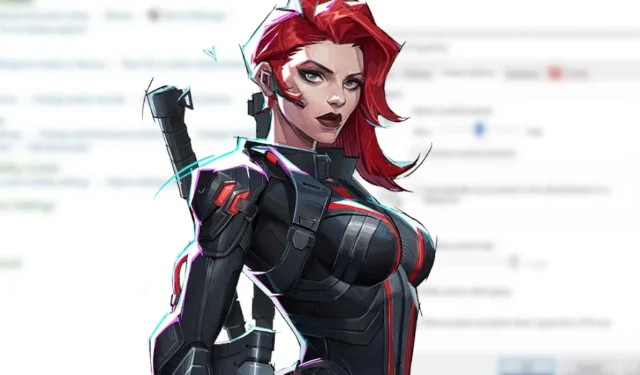
For players using a mouse and keyboard setup in Marvel Rivals, disabling mouse acceleration is crucial for improving aiming precision. Mouse acceleration, a common feature in many operating systems, causes the cursor to travel farther as the mouse moves quicker. While this can enhance general computer use, it can severely hinder performance in fast-paced hero shooter games.
This feature can negatively impact your aim because it makes it challenging to maintain consistent control over your mouse movements. Variability in cursor movement complicates predicting where the cursor will land, which is particularly critical for characters like Black Widow, who relies on precise, quick aiming. Fortunately, there is an accessible method to turn off mouse acceleration.
How to Disable Mouse Acceleration in Marvel Rivals
Marvel Rivals Lacks an Official Setting for Mouse Acceleration

While Marvel Rivals does provide various customization options, including the ability to create customized reticles for different heroes, it unfortunately lacks an official toggle for mouse acceleration. To address this issue, some players have resorted to editing the game files to disable the feature. However, NetEase, the game’s developers, has cautioned against any modifications to the game files, as seen in a recent announcement shared by Thatrandomguy007 on Reddit.
It’s important to note that tampering with game files can potentially result in performance problems, which could diminish your overall gaming experience. The good news is, players don’t have to risk these edits when a simpler solution exists.
To disable mouse acceleration on your computer, navigate to the Windows settings menu. Under the Bluetooth and Devices tab, find the Mouse settings or simply type “Mouse settings” into the Windows search bar. From there, disable the “Enhance pointer precision” option—this is Windows’s terminology for mouse acceleration.
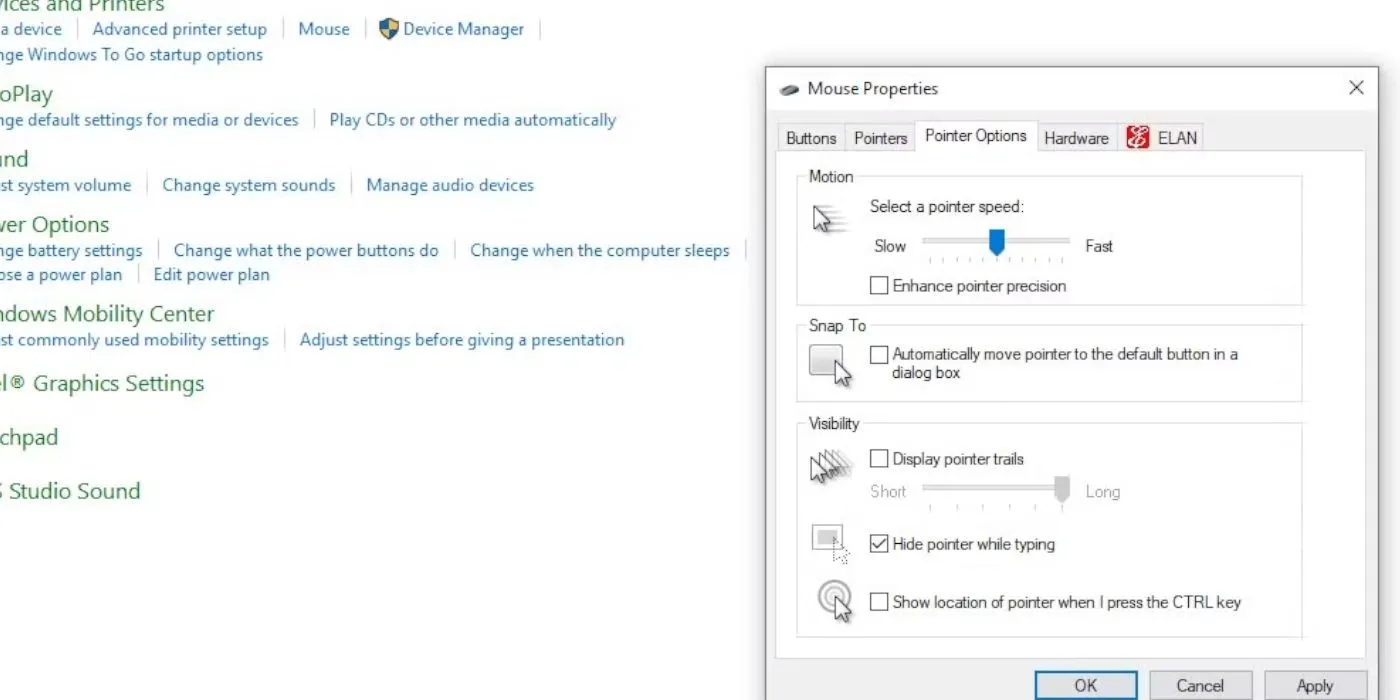
Some players speculate that mouse acceleration may be integrated into Marvel Rivals, while others trust that disabling it through Windows settings suffices. Given NetEase’s warnings regarding file alterations, it would be prudent to avoid such actions. The developer’s responsiveness to this issue suggests they are aware of the demand for disabling mouse acceleration, so there may be a chance of an official update to rectify it in the future. For the time being, managing mouse acceleration via Windows settings remains the safest and most effective solution.
Source: Thatrandomguy007/Reddit




Leave a Reply