
The PC version of God of War Ragnarok became available on September 19, 2024, following a two-year exclusivity period on the PlayStation 5. Now, PC gamers can experience Kratos’s latest epic adventure, but it’s important to note that the game has high hardware requirements. To optimize your gameplay, tweaking some settings is recommended.
Below is a list of five essential settings to adjust before diving into God of War Ragnarok on PC. Notably, one of these modifications can significantly enhance your performance.
What are the 5 essential settings for God of War Ragnarok on PC?
Here are the five settings you should modify for an improved experience in God of War Ragnarok on PC:
1) Puzzle Timing: Extended
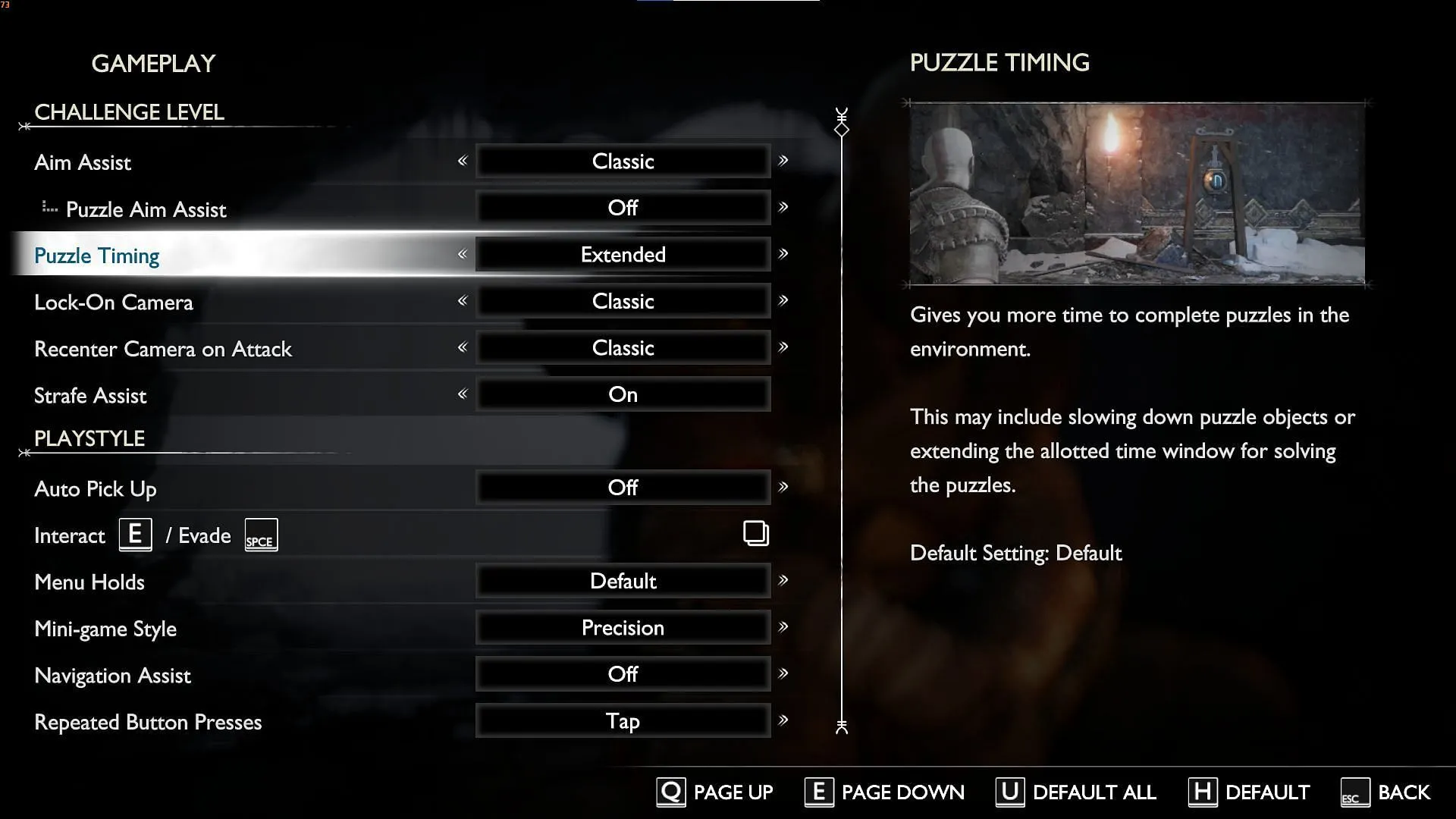
This setting allows for an increased duration to solve puzzles, providing you with more time to tackle challenges. For instance, it can assist you in unlocking the elusive Nornir chests scattered throughout the game world.
With this adjustment, you can strike the gongs accurately without the stress of a ticking clock. You can find this setting under the Gameplay tab.
2) Auto Pick Up: Essentials
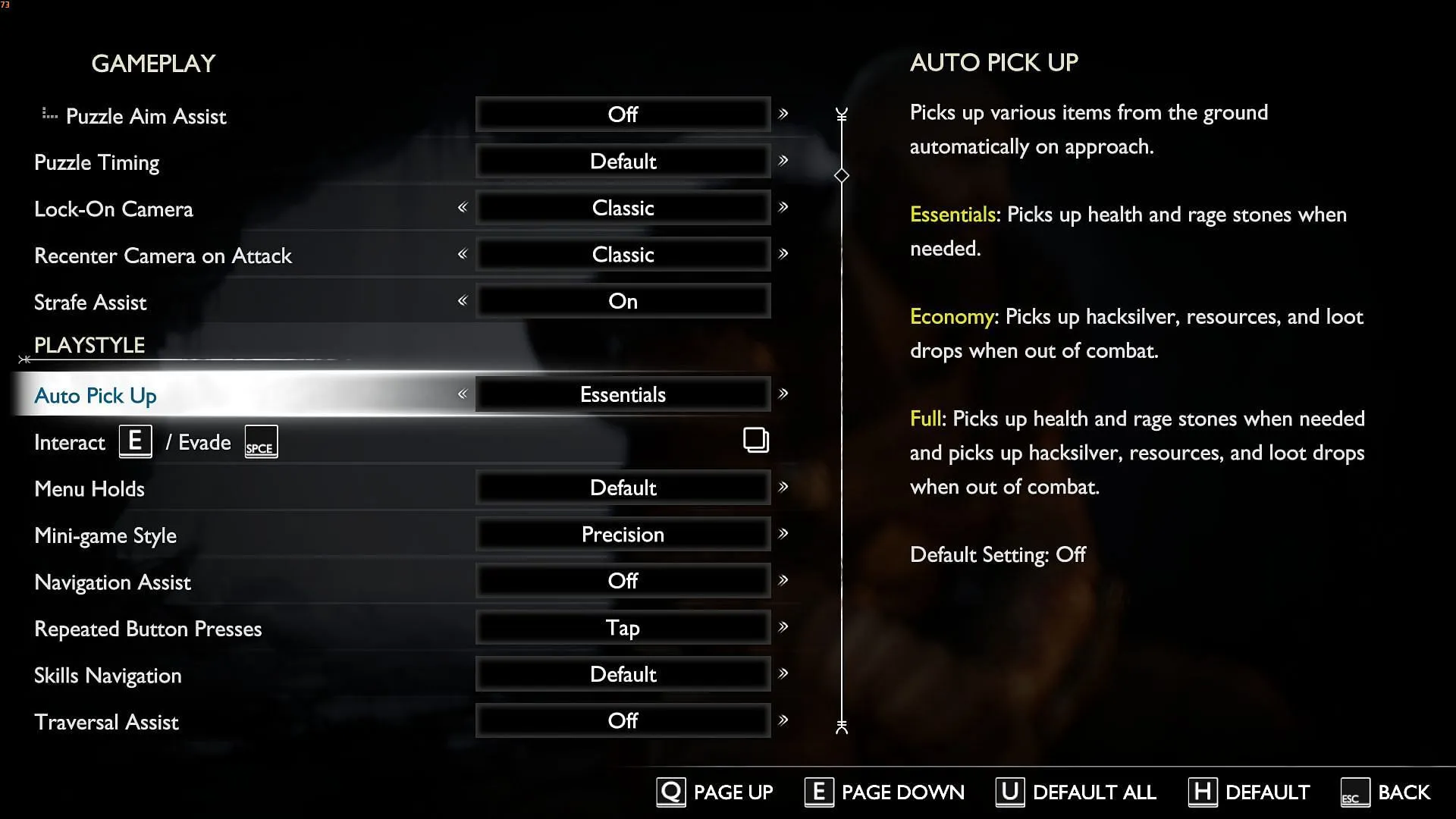
Also located under the Gameplay tab, enabling this setting allows Kratos to automatically collect vital items like health and rage stones during gameplay. This feature is especially crucial during intense battles when enemies drop health items.
Many players struggle to gather these items amidst combat and can face defeat easily. Thus, this setting can drastically change the outcome of your encounters.
3) Reduced Puzzle Hints: On
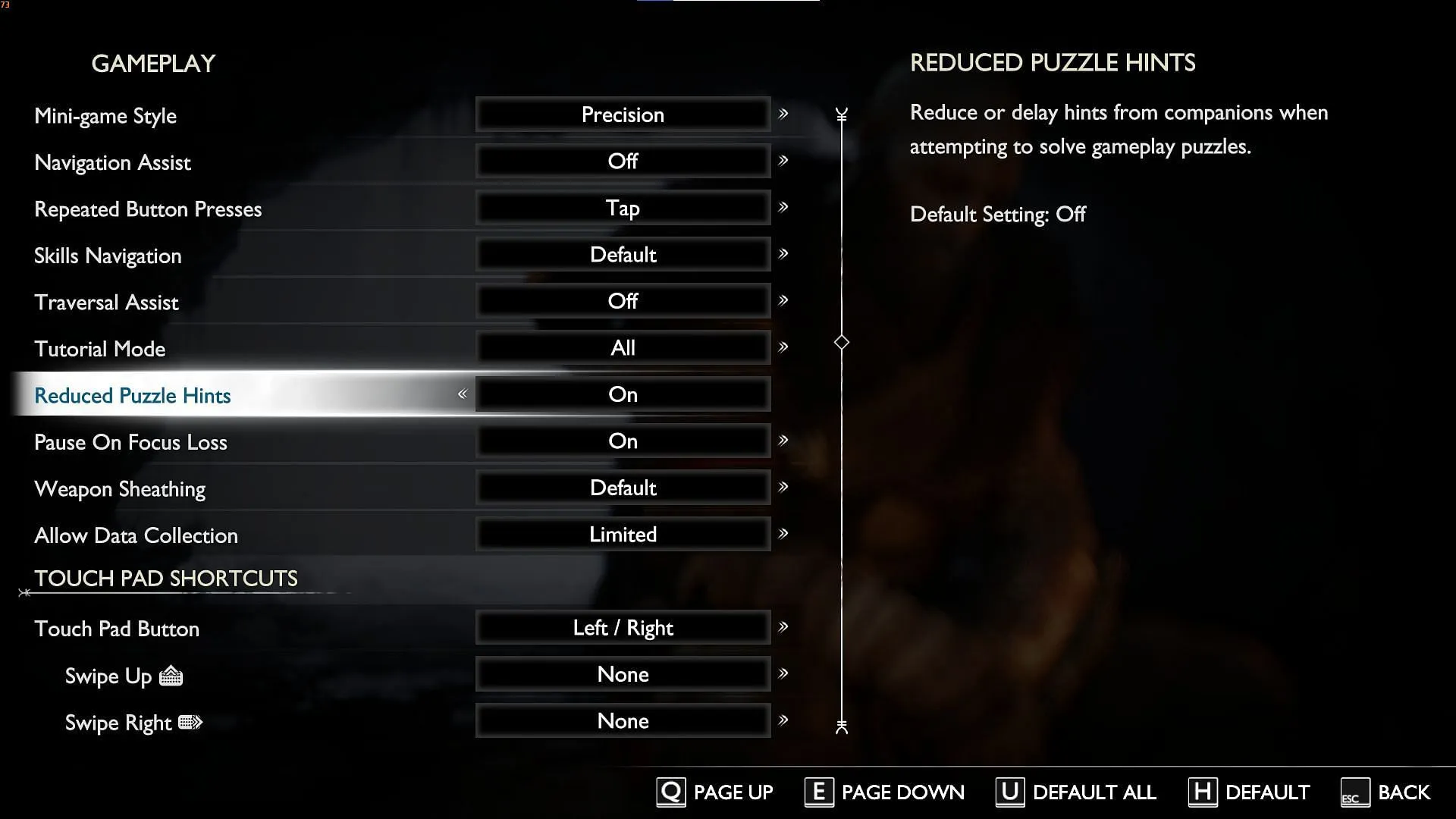
At times, God of War Ragnarok provides excessive hints related to puzzles, diminishing the challenge involved in solving them. After all, a puzzle’s appeal lies in its difficulty! Fortunately, this setting reduces the number of hints provided, allowing you to engage in more thoughtful problem-solving. You can find this option in the Gameplay tab.
That said, if you are not well-versed in puzzle-solving, consider leaving this setting disabled for additional guidance.
4) Scaling Method and Quality: DLSS/FSR and Quality/Balanced
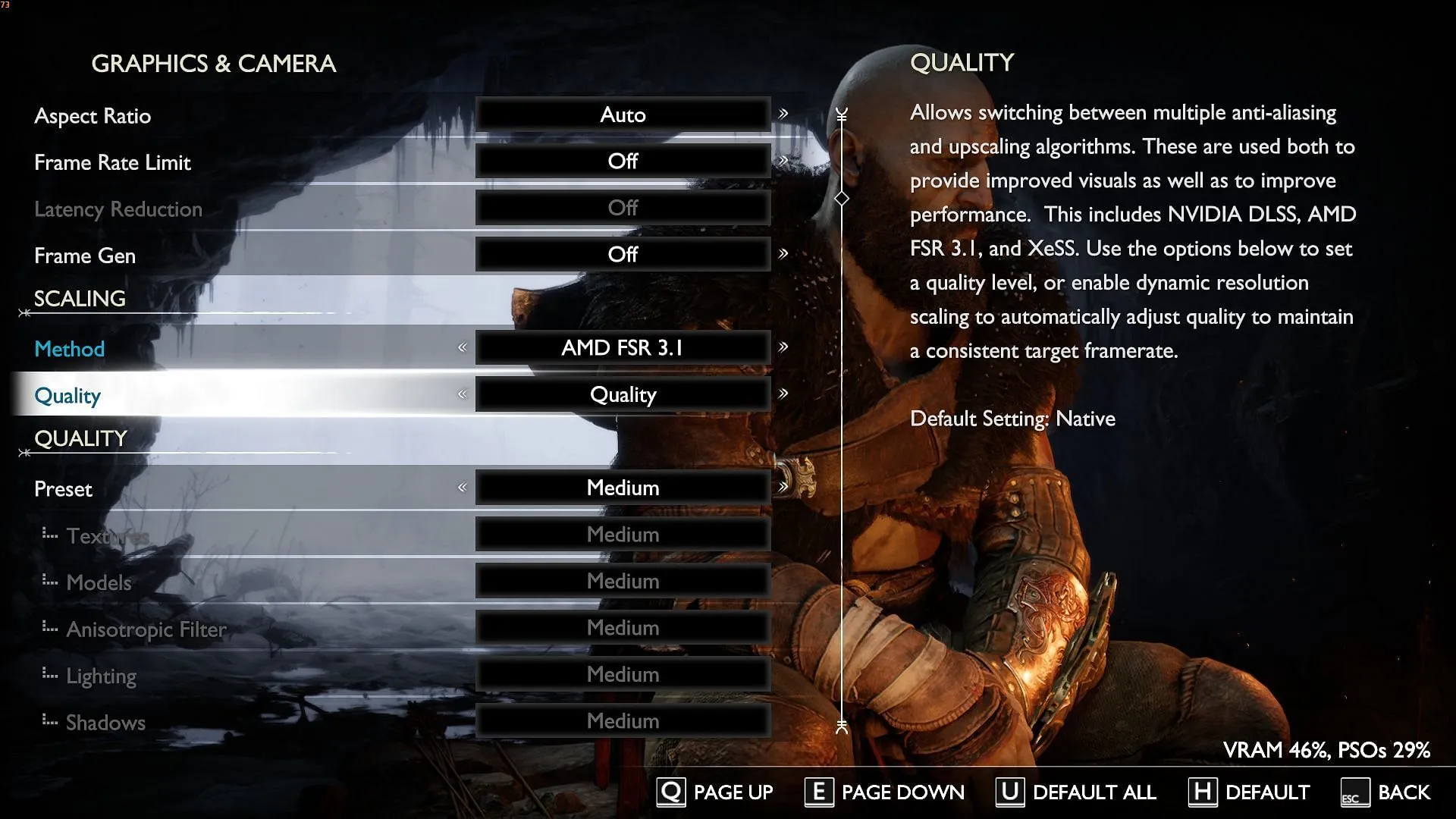
Adjusting these upscaling settings can greatly improve game performance, particularly for those using lower-end graphics cards. You can locate these settings in the Graphics and Camera section. Remember, DLSS is available exclusively for Nvidia users, while FSR caters to AMD users.
If you choose the “Quality”setting, expect a performance boost of around 20 – 30%, depending on your GPU. However, setting it to “Balanced”may yield even better performance without compromising image quality too much at 1080p.
5) Reduced Flashing: On
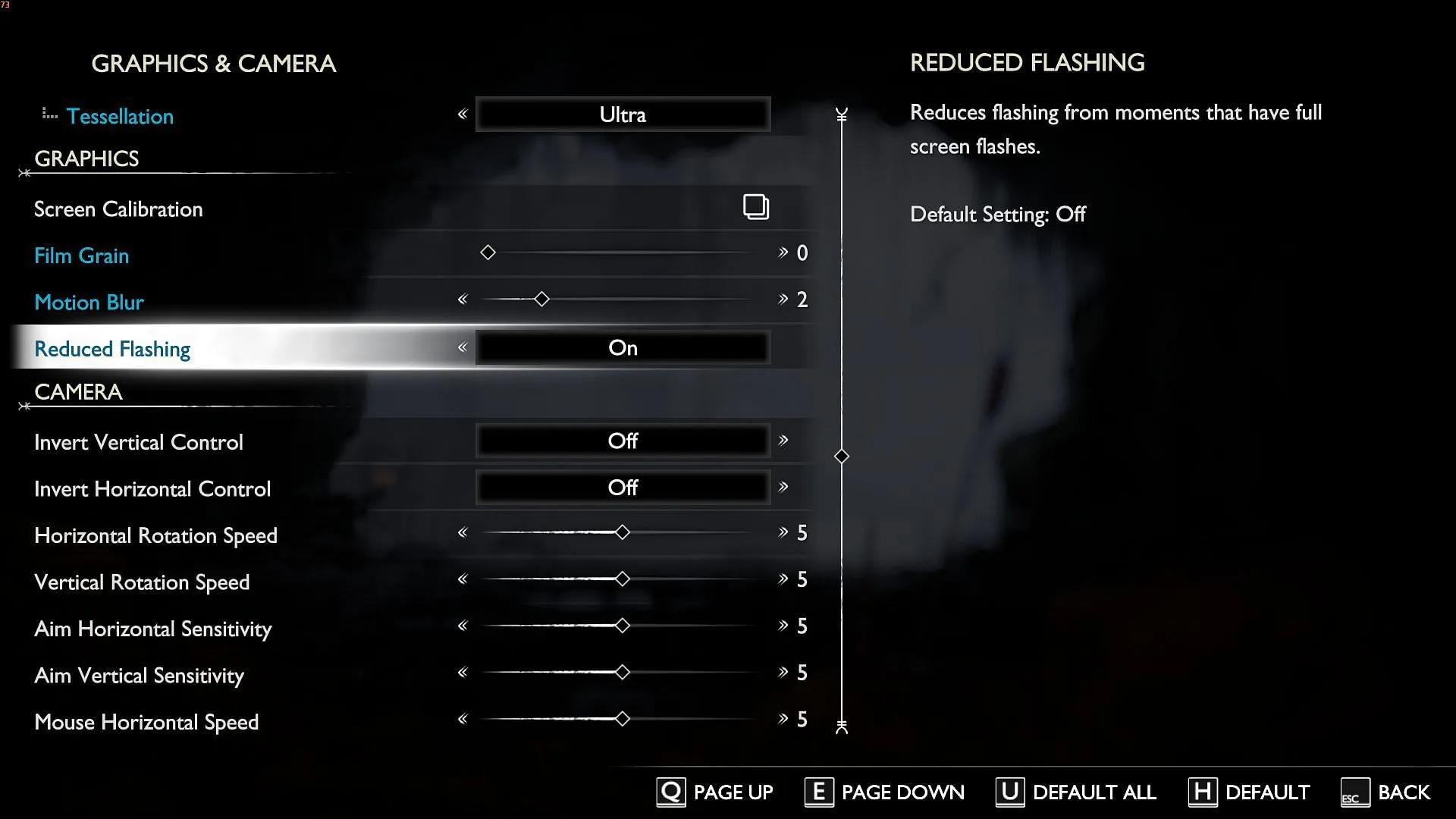
Some players may find frequent screen flashes during gameplay to be distracting, especially when gaming in low-light conditions. This setting decreases the number and intensity of flashes in various scenes. It’s particularly important for players who may experience sensitivity to flashing lights, such as those with epilepsy. You can enable this feature in the Graphics and Camera tab.
Adjusting these settings will significantly impact your overall gameplay experience. Using the graphics scaling options will enhance frame rates and game smoothness, while features like Auto Pick Up and Puzzle Timing can help you navigate through more challenging sections of the game with ease.




Leave a Reply