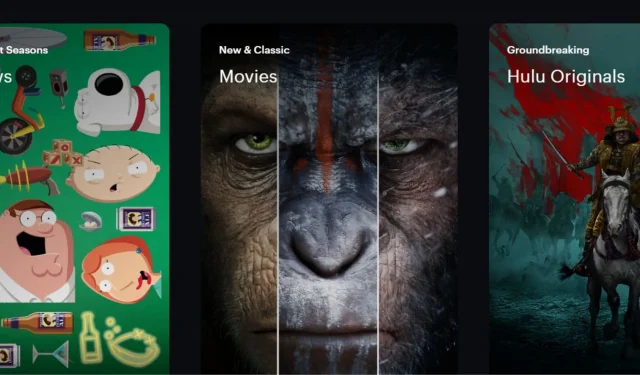
Experiencing subtitles that are out of sync on Hulu can significantly disrupt your viewing pleasure, particularly if you rely on them for comprehension. Common reasons for this issue include bugs within the Hulu app or connectivity challenges. Fortunately, most subtitle synchronization problems can be addressed using a few straightforward steps. This guide will help you understand the underlying causes and show you how to fix out-of-sync subtitles for a seamless viewing experience.
Once the reasons are identified, you can follow the troubleshooting steps outlined below to resolve subtitle syncing issues and continue enjoying your favorite shows uninterrupted.
Why are Hulu subtitles out of sync?
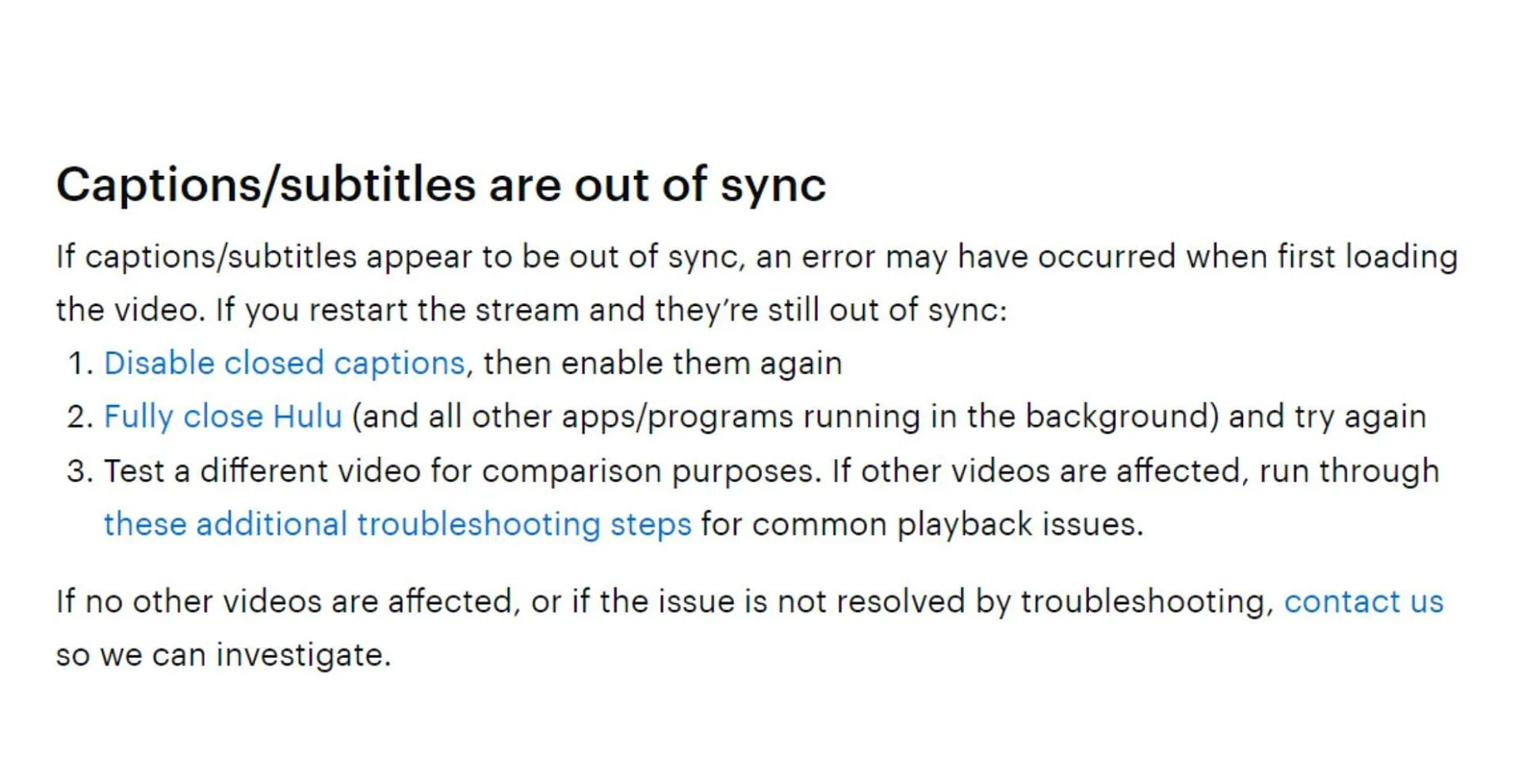
Subtitles may fall out of sync for various reasons. An unstable or slow internet connection, ideally at least 3.0 Mbps, can lead to syncing problems. Additionally, outdated or malfunctioning devices, such as older smartphones or tablets, may also affect subtitle display. App bugs or outages can be contributing factors too. To troubleshoot, identify if the issue stems from your device, internet connection, or the streaming platform, and address it accordingly.
How to fix subtitle issues on Hulu
There are several methods to resolve subtitle syncing issues on Hulu, and below we’ve listed them to assist you in troubleshooting the problem effectively:
Restart Subtitles
Simply toggling the subtitles off and on again can often resolve sync issues on Hulu quickly. It is a good practice to disable the captions and then access the subtitle settings while your video plays. Wait a moment, then enable them again—this basic refresh typically fixes minor sync problems.
Close and Reopen the App
Sometimes, completely exiting the application and reopening it can rectify any temporary glitches causing the subtitles to sync incorrectly. Close the app and restart it. Afterwards, play the same video again to check if this resolves the issue.
Check Other Movies or Shows
Testing the subtitles with different videos can help identify if the problem is widespread. If subtitles work well with other content, the issue might be specific to a certain show or film. However, if the problem persists across all videos, the issue could be with your device or internet connection.
Optimize Your Internet Connection
Since Hulu requires a stable internet connection, performing a speed test can help determine if your connection is the problem. Aim for a minimum download speed of 3.0 Mbps. If your speed is lacking, disconnect other devices, move closer to the router, or consider using an Ethernet cable for a more stable connection.
Reboot Your Device and Modem/Router
Restarting both your device and modem/router can help resolve internet-related issues that may affect Hulu’s performance. Before reconnecting the device and router, unplug them for thirty seconds. After they reboot, try playing a video and check the subtitle sync.
Update the Hulu App
Make sure you have the latest version of the Hulu app installed. Outdated versions can lead to compatibility problems, including subtitle issues. Check your device’s app store for any available updates and install them if necessary.
Clear the Cache and Data
Corrupted cached data can sometimes interfere with subtitle synchronization in the app. Testing subtitles on other videos can also reveal whether the issue persists.
If subtitles in other content are functioning normally, the issue might be restricted to a specific show or film. Conversely, if all videos show subtitle sync issues, your device or internet connection might need further examination.
Reinstall the App
If none of the previous solutions have worked, try uninstalling and then reinstalling the Hulu app. A fresh installation can often resolve underlying issues affecting the app’s performance, including subtitle synchronization. After reinstalling, test the subtitles to confirm they are functioning correctly.
These troubleshooting techniques should help restore your subtitles to proper synchronization, whether it requires restarting your device, toggling the subtitles, or updating the app. If the issues continue, consider reaching out to Hulu support for additional assistance.




Leave a Reply