
God of War Ragnarok is an impressive PC port that ultimately leaves some room for improvement. One of the notable challenges includes the mandatory PSN account requirement, and there is a notably high VRAM requirement, preventing the game from launching on graphics cards with less than 6GB of video memory.
In addition, God of War Ragnarok suffers from a memory leak issue that significantly impacts frame rates during extended play sessions. Similar to its PlayStation 4 counterpart, the PC version also experiences considerable frame rate spikes when transitioning quickly between realms.
Fortunately, many of these problems can be mitigated with some simple adjustments to the in-game graphics settings. Below is a detailed optimization guide for the PC version of God of War Ragnarok, showcasing the best settings for achieving optimal performance and visual quality.
Optimal Settings for God of War Ragnarok on PC
The primary concern with God of War Ragnarok is its unusually high VRAM requirement, which can exceed 12GB when settings are maxed out at 1440p resolution. Key settings, such as Shadows, Tessellation, and Atmospherics, significantly contribute to increased VRAM usage, while textures also add some load, albeit to a lesser degree.
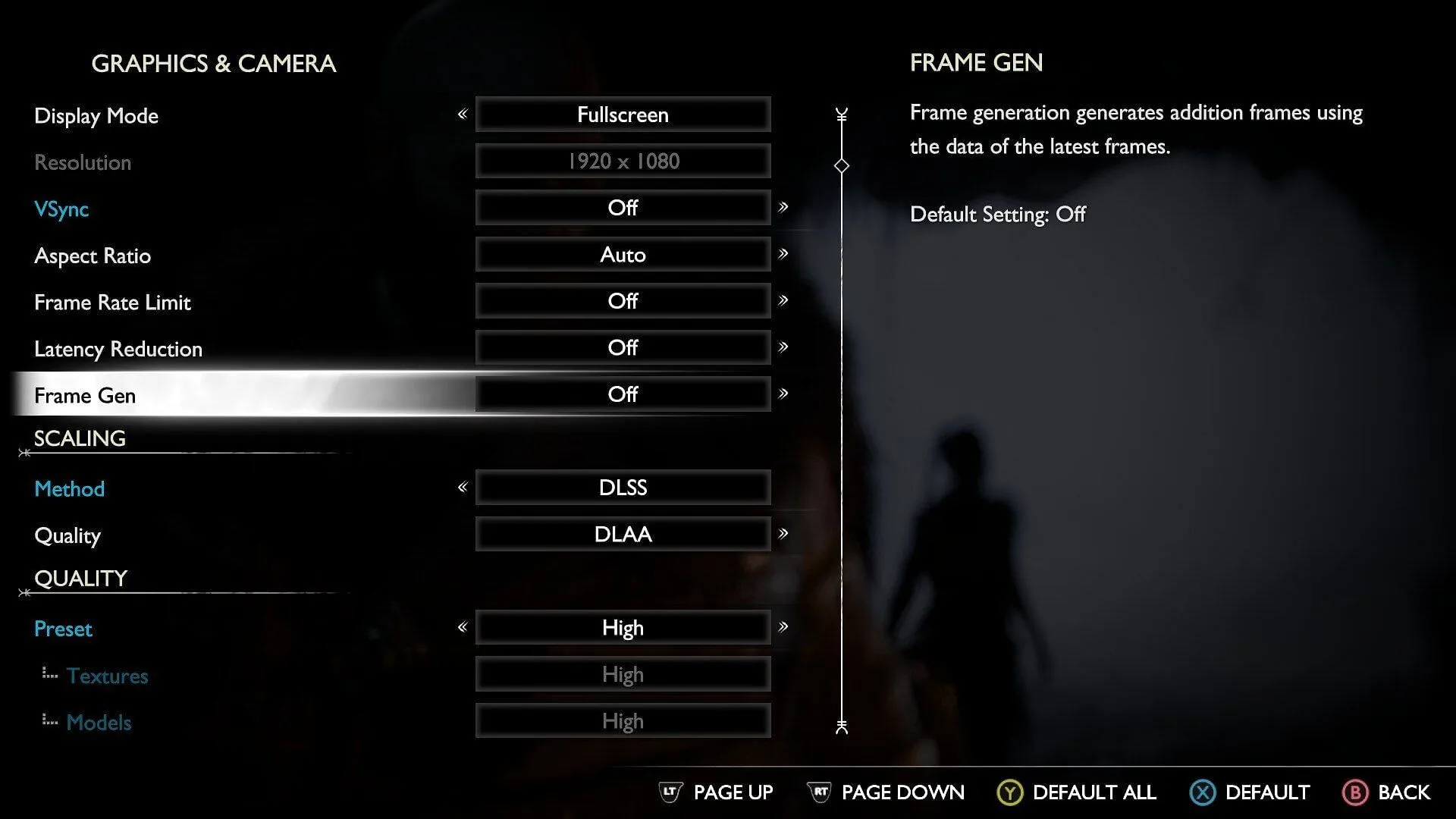
Here are the recommended settings for God of War Ragnarok on PC:
- Textures: High (Use Medium for GPUs with 6GB VRAM)
- Models: High
- Anisotropic Filter: High
- Lighting: Medium (Use High or Ultra if you have 8GB VRAM)
- Shadows: Medium
- Reflections: High
- Atmospherics: High
- Ambient Occlusion: High
- Tessellation: Medium
These settings were tested on a PC with the following specifications:
- CPU: AMD Ryzen 5 5600X
- GPU: Nvidia GeForce RTX 4070
- Memory: 16GB DDR4
- Storage: 1TB Gen-4 NVMe SSD
On this system, we achieved an average frame rate of over 60fps at 1440p with the High preset. With the optimized settings, the game maintains a stable frame rate that rarely drops below 82fps.
For improved frame rate consistency, consider capping the game at 60fps, or near the average frame rate on your setup.
You may also utilize Nvidia’s DLSS or AMD’s FSR to enhance frame rates, although it may not be necessary unless you are using older GPUs like the GTX 1660, 1060, or RX 580. Keep in mind that as of this writing, DLSS Frame Generation, which is supported in God of War Ragnarok on PC, is not functioning as expected; however, FSR3 Frame Generation is operating correctly.
For those with an 8GB or lower GPU, it’s advisable to stick with the Medium or High preset to avoid exceeding the VRAM capacity.
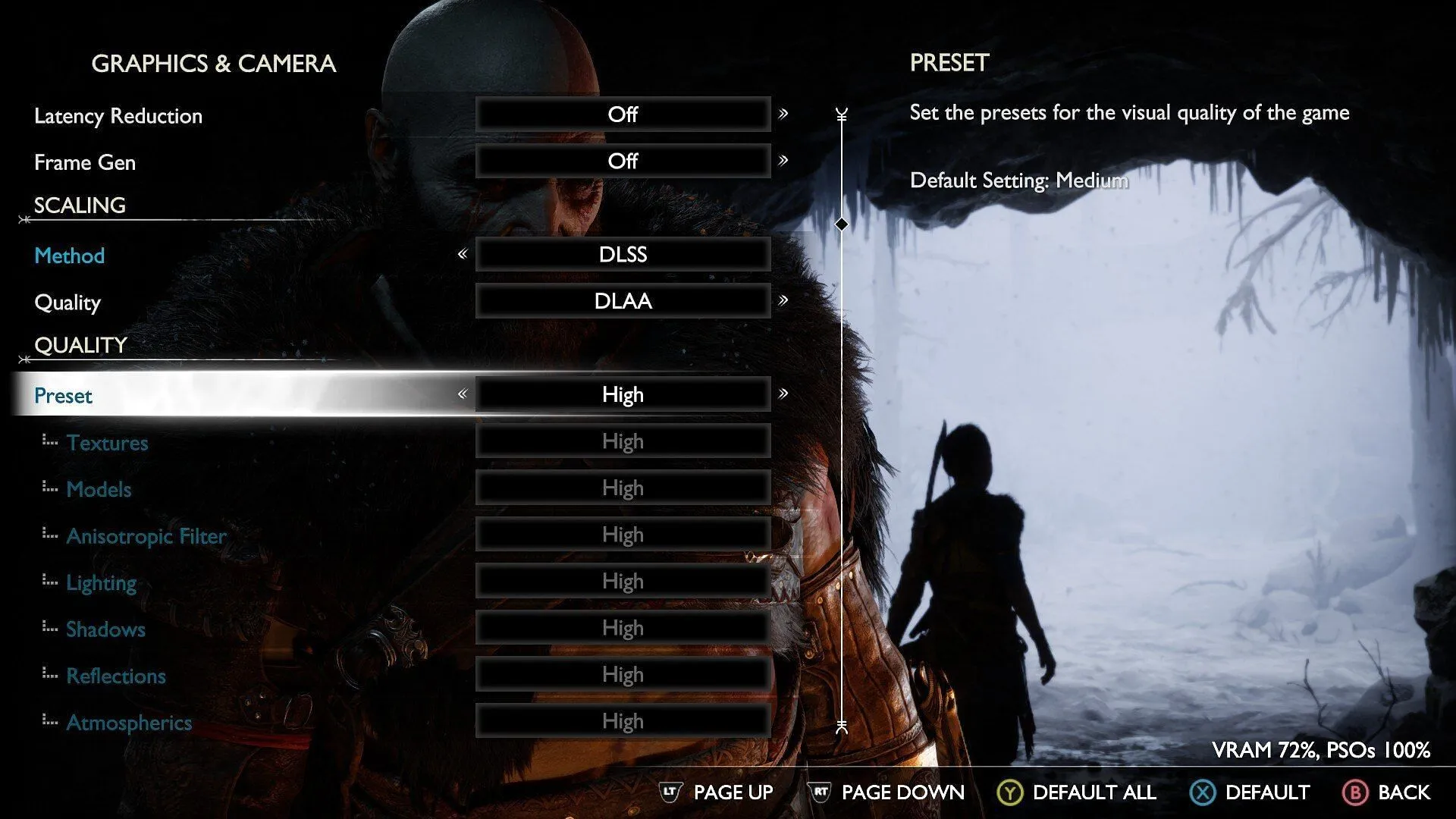
Unfortunately, players using GPUs with only 4GB of VRAM will find that God of War Ragnarok is unplayable, as it will not launch with less than 6GB of VRAM.
A workaround currently exists via a mod on Nexusmods, which attempts to bypass the 6GB VRAM limitation by spoofing the game’s code with alternative GPUs (like the 1060 or 1660 with 6GB of VRAM). However, launching the game this way can lead to stuttering and crashes, even on the lowest settings.




Leave a Reply ▼