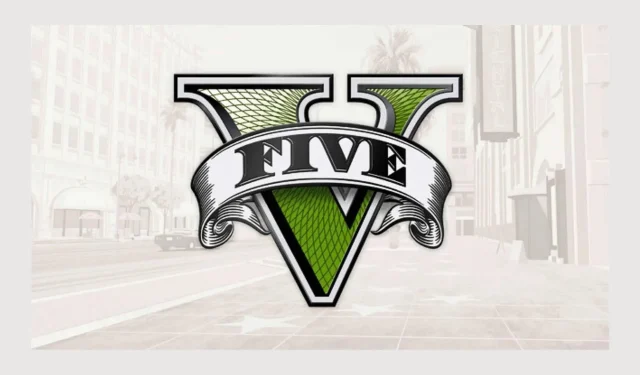
As of September 21, 2024, many players are encountering a GTA Online server down issue globally. Those affected may receive error messages such as “Rockstar Games online services are currently unavailable” or “files necessary to play GTA Online could not be downloaded.” While the developers have not yet commented on the situation, it appears that there have been ongoing DDOS attacks targeting Rockstar Games servers.
As reported by @morsmutual_ on X earlier today (September 21, 2024), GTA servers are experiencing downtime due to DDOS attacks from a group opposing the new BattlEye anti-cheat system.
While there is little players can do to resolve the issue until the developer officially addresses it, there are some steps you can take to ensure the server connection is restored as swiftly as possible.
GTA Online Server Status: First Steps
Before jumping into troubleshooting, it’s advisable to check the current status of the GTA Online servers or Rockstar service status. You can visit this link to determine if the servers are currently operational:
https://support.rockstargames.com/servicestatus
GTA Online Server Down: Troubleshooting Steps
The Grand Theft Auto Online server down issue, potentially caused by DDOS attacks, might also affect your internet connection. To ensure your internet is functioning correctly and connectivity is restored as soon as possible, follow these troubleshooting steps:
If you use a firewall or router, access their settings and update the NAT type as needed. Ensure the following network ports are open:
- Port 6672 (UDP)
- Port 61455 (UDP)
- Port 61457 (UDP)
- Port 61456 (UDP)
- Port 61458 (UDP)
If the ports are open, proceed to modify your Domain Name Servers (DNS) settings by following these steps:
- Open the settings.
- Navigate to Internet or Network.
- Select Advanced Network Settings.
- Choose Change Adapter.
- Right-click on your Ethernet or Wi-Fi connection (whichever you use to access Grand Theft Auto Online servers).
- Select Properties.
- Ensure IPv4/TCP is enabled.
- Click on Properties again.
- Select “Use the following DNS”or a similar option.
- Enter “8.8.8.8”as your Preferred DNS server.
- Enter “8.8.4.4”as your Alternate DNS server.
- Select Validate Settings.
- Click on Ok.
- Also, ensure TCP/IPv6 is enabled.
- Select Properties.
- Enter “2001:4860:4860:8888″as your Preferred DNS server.
- Enter “2001:4860:4860:8844″as your Alternate DNS server.
- Click Validate Settings.
- Select Ok.
You can also attempt to reset your internet connection by unplugging your network adapter or router for about 10 minutes.
When Will GTA Servers be Back Online?
Players can expect the servers to be restored once Rockstar Games officially resolves the issue on their end. However, with the ongoing DDOS attacks, it may take some time to fully restore functionality.




Leave a Reply