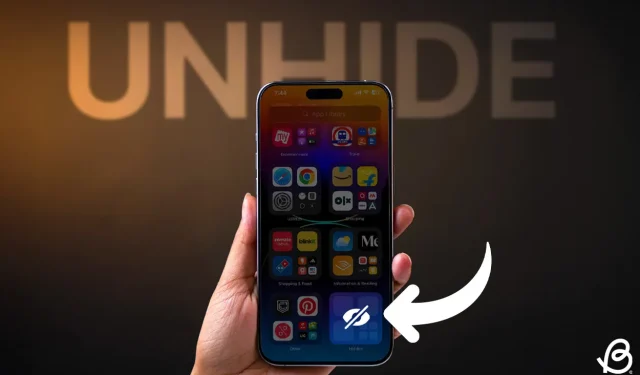
There may be certain apps on your iPhone that you want to keep hidden from others, including your friends and siblings. Understanding how to hide and unhide apps on an iPhone is crucial for maintaining your privacy. Until the release of iOS 17, Apple did not provide an effective method to lock or hide apps. Fortunately, iOS 18 introduces a specialized feature that allows you to lock and hide specific apps on your iPhone, ensuring that no one can access them without your biometric authentication or passcode. This makes it one of the most valuable iOS 18 features for users who prioritize privacy. Let’s explore how you can hide and unhide apps in iOS 18.
Accessing Hidden Apps in iOS 18
If you’ve hidden an app using Face ID in iOS 18 and want to unhide it, follow these simple steps:
- From the Home Screen, swipe left to go to the App Library.
- Scroll down to the bottom to find the Hidden folder.
- Tap on the folder and authenticate using Face ID, Touch ID, or your Passcode. This will display all your hidden apps.
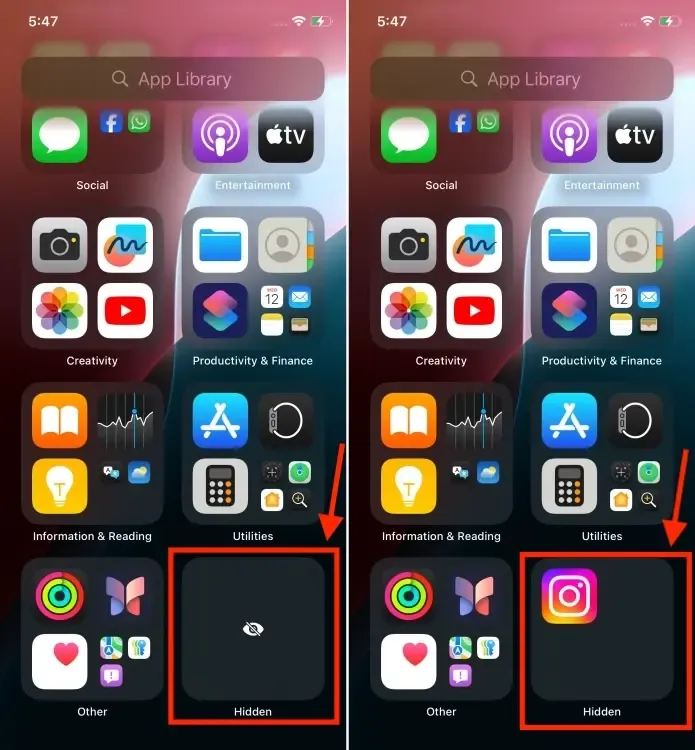
- Tap the app you wish to access and authenticate it once again with your Face ID, Touch ID, or Passcode.
Unhiding Apps in iOS 18
Unhiding apps on iOS 18 is a straightforward process. When you unhide an app, it will be restored to your Home Screen as it was before. Here’s how to move apps from the hidden folder back to your iPhone’s Home Screen:
- On the Home Screen, swipe left to navigate to the App Library.
- Scroll down and tap on the Hidden Folder.
- Authenticate with Face ID, Touch ID, or your Passcode to view your hidden apps.
- Long-press the icon of the app you want to unhide and select “Don’t Require Face ID.”
- After authentication, the app will be moved to the Recently Added folder in the App Library.
- Finally, long-press the app icon again and choose “Add To Home Screen.”
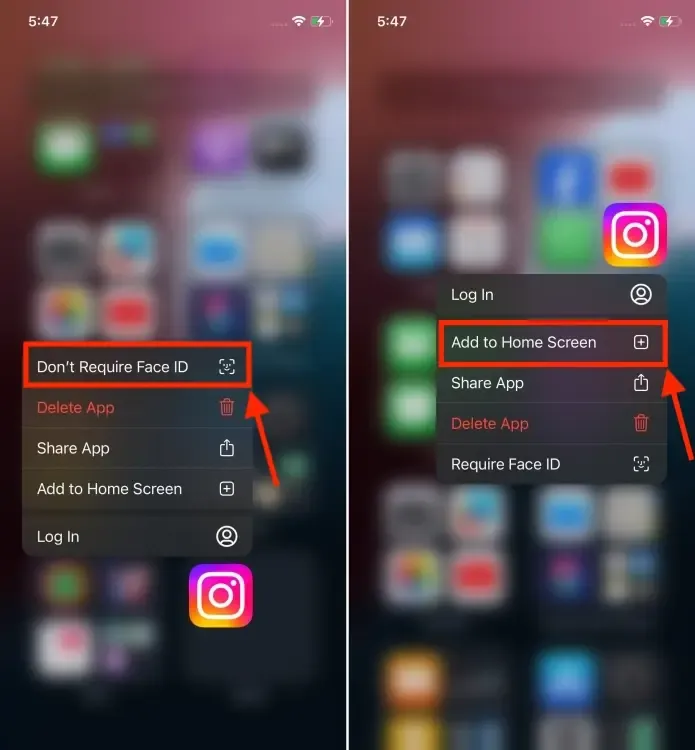
This is how you can effortlessly unhide apps in iOS 18. It is certainly a welcome addition for iPhone users. If you haven’t yet upgraded to iOS 18, you can download and install it now to explore a host of exciting features, including Home Screen customizations, a new Passwords app, and an updated Control Center.




Leave a Reply