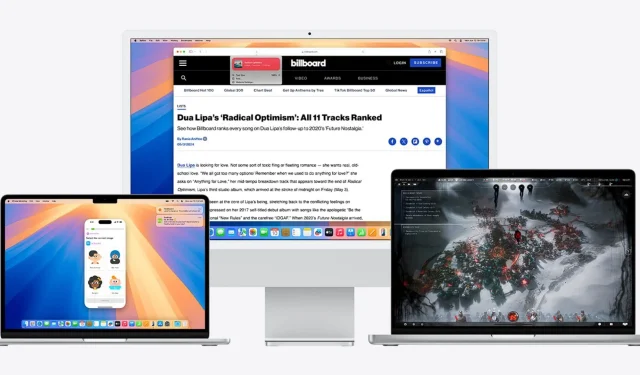
Apple announced macOS Sequoia during its annual WWDC event earlier this year, and it is officially available today, September 16. The macOS Sequoia update introduces a myriad of new features, performance enhancements, and updates aimed at boosting both functionality and security for users.
With improvements to multitasking, AI-based tools, and native app optimizations, macOS Sequoia represents a significant upgrade for Mac users. Now that the OS is released, it’s time to update your device. This guide provides detailed steps on how to do so.
How to Update to macOS Sequoia
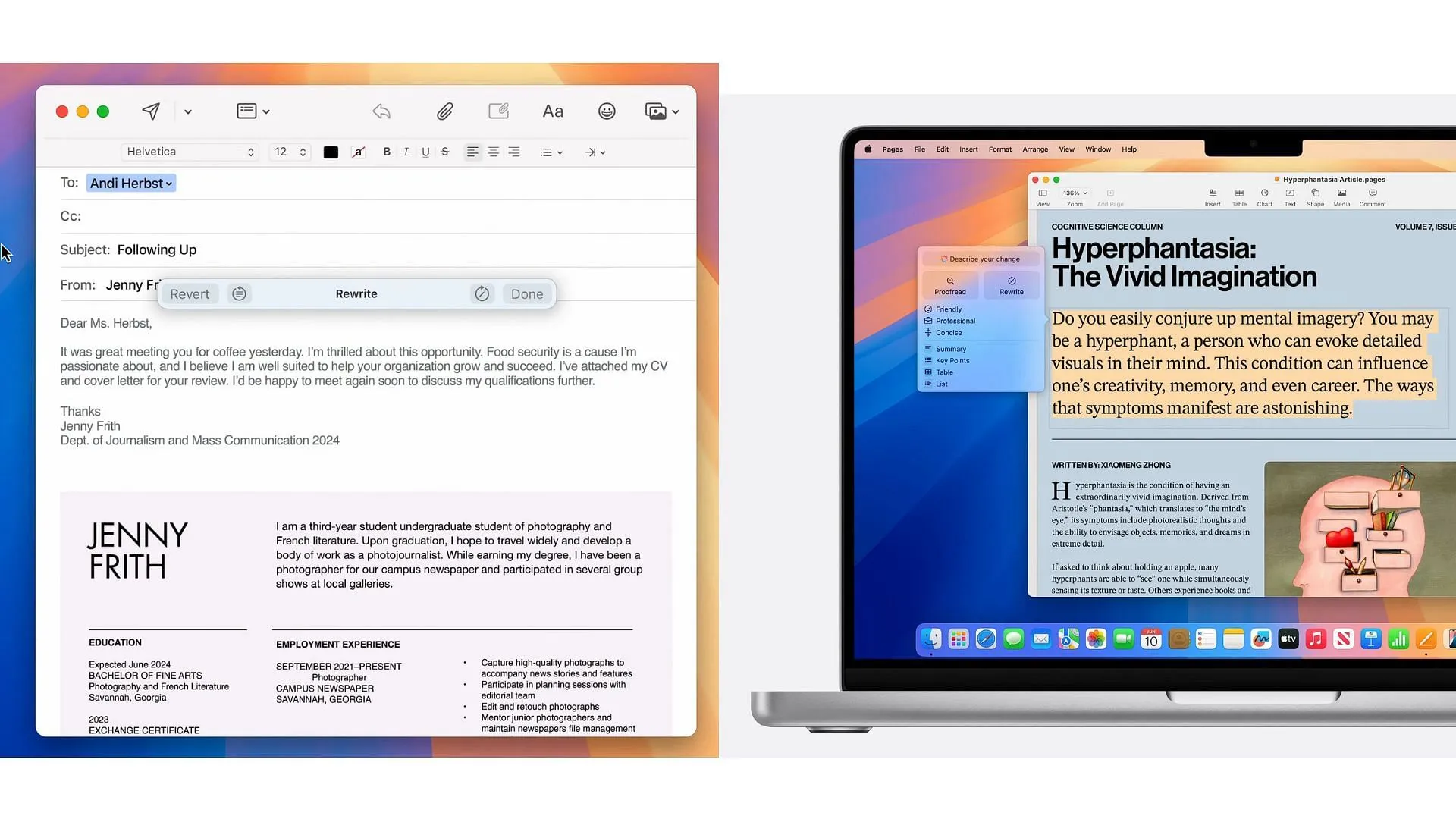
- Check Compatibility: Ensure your Mac is compatible with macOS Sequoia (a list of supported devices is provided below).
- Back Up Your Data: It’s essential to back up your device’s data before proceeding with the upgrade.
- Connect to Wi-Fi: Make sure your Mac is connected to a reliable internet connection.
- Plug in Your Mac: To avoid any interruptions during the installation process, connect your Mac to a power source.
- Access System Settings: Click the Apple logo in the upper-left corner and select “System Settings” (or “System Preferences” in older versions).
- Software Update: Navigate to “General” and then click on “Software Update.”
- Download and Install: If macOS Sequoia is available, click “Update Now” to start the download. Once it’s finished, follow the on-screen instructions to install the update.
- Restart Your Mac: Your Mac will restart multiple times during the installation. Once complete, you’ll be running macOS Sequoia.
Compatible Devices
Below is the list of devices compatible with the new macOS Sequoia:
- Mac (2019 and later)
- iMac Pro (2017 and later)
- Mac Studio (2022 and later)
- MacBook Air (2020 and later)
- Mac Mini (2018 and later)
- MacBook Pro (2018 and later)
- Mac Pro (2019 and later)
Ensure your Mac is eligible for the update before following the steps outlined above. If you do not see the option to update to the latest macOS despite being eligible, don’t worry; you will gradually receive the prompt to do so.




Leave a Reply