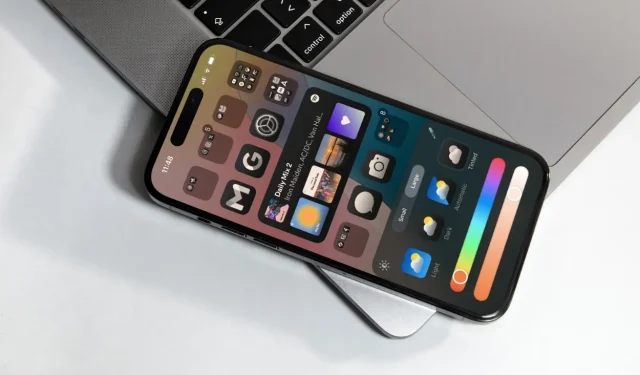
Apple has officially launched the final version of its latest operating system – iOS 18. As per usual, the company claims this version is the most significant update for iPhones. While I concur with that sentiment for iOS in general, I’m not entirely convinced it holds true for the vast majority of users.
iOS 18: Features I Appreciate
With iOS 18, Apple’s central theme revolves around customization, and that’s immediately noticeable after you install the update. Let’s dive into the standout features.
Enhanced Home Screen Customization
To enable iPhone users to better personalize their home screens, Apple has adopted deeper customization options reminiscent of Android. You can now position apps anywhere on your home screen without needing to utilize blank icons as placeholders, catering to users keen on aesthetics.
Additionally, app icons now provide a Dark setting that enforces dark mode with black backgrounds on all home screen icons, as well as in Spotlight and the App Library. Apple has taken this a step further with a “Tinted” option, allowing you to apply a color of your choosing from your wallpaper to serve as the highlight color on icons and widgets, analogous to the “Themed icons”feature introduced in Android 12. Although I find this addition appealing, it does require some refinement, as finding the right tint color for a specific background can be quite time-consuming.
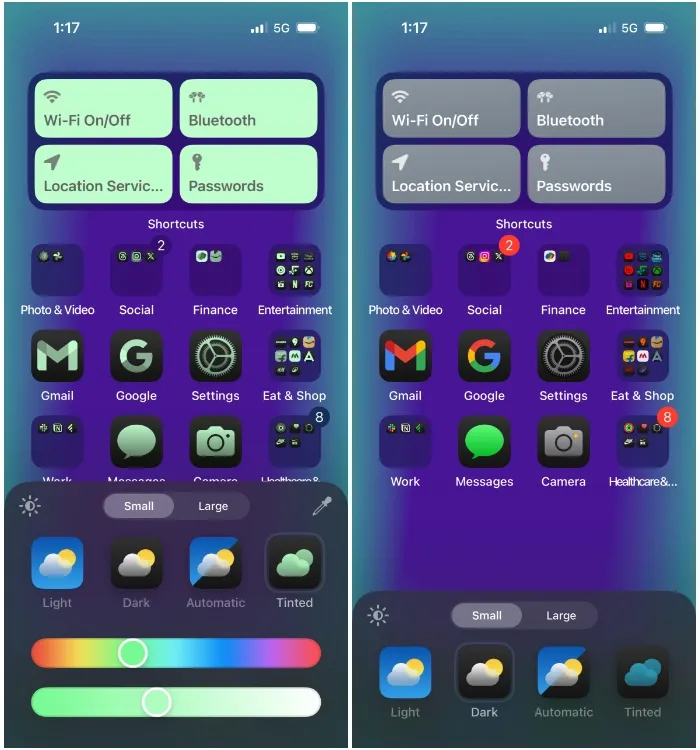
One of my favorite new home screen features is the ability to enlarge icons, which in turn conceals app and widget names from view. For years, I’ve desired this capability as it gives my main screen a minimal and visually appealing look. Given that I rarely alter my home screen layout, I don’t find text labels necessary.
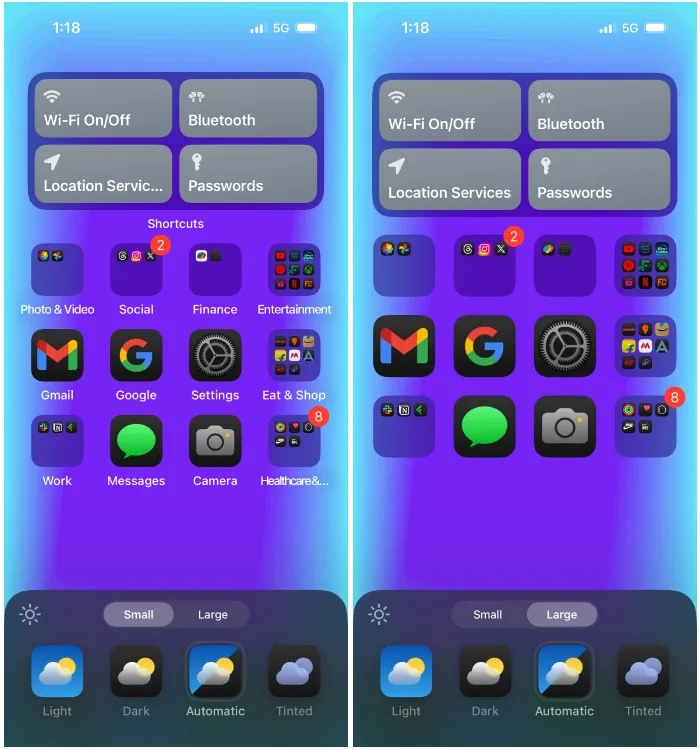
Another minor feature is the ability to switch an app’s icon to its widget, or the other way around. By simply long-pressing an app/widget, you can select your desired option from the overflow menu, applicable only to apps that offer widget support. You can also utilize this action to modify the size of widgets on the Today View screen.
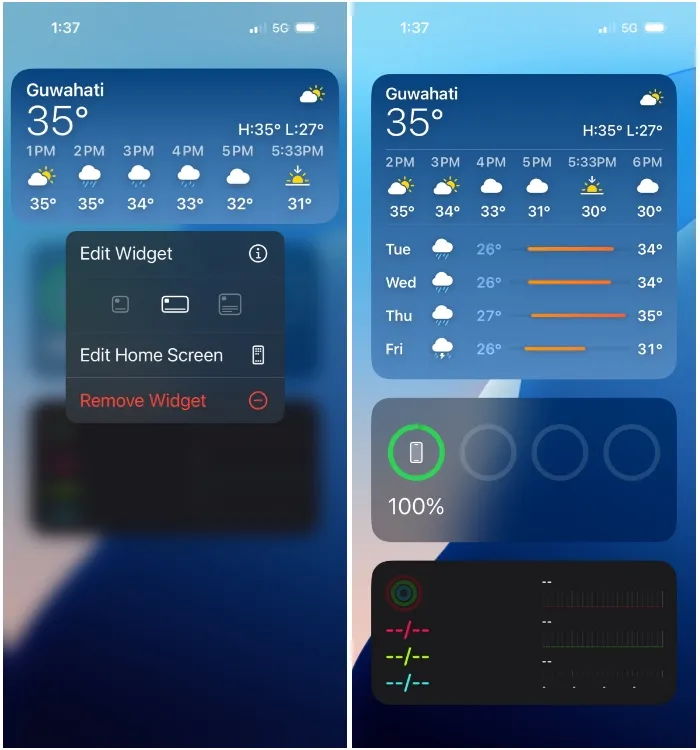
Upgraded Lock Screen Controls
The customization benefits extend beyond the home screen; the iOS lock screen also receives a significant enhancement. Users can now remove the Camera and Flashlight controls from the lock screen and replace them with other controls, shortcuts, or even apps. For minimalists, it is possible to keep the bottom corners clear of any controls.
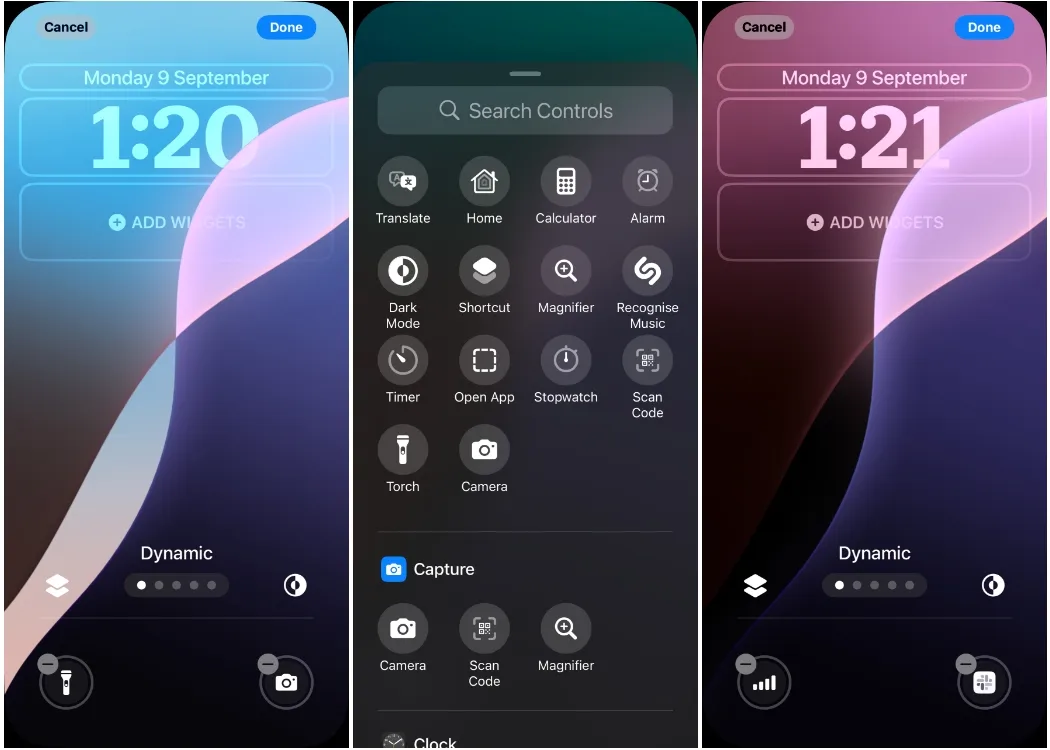
Moreover, there’s now a “Dynamic” wallpaper feature similar to that found on a Mac, which cycles through different iOS 18 wallpapers throughout the day and adapts between Light Mode and Dark Mode.
A Revamped Control Center
For years, Apple has maintained a consistent look for the Control Center. However, that’s no longer true. With iOS 18, your Control Center can now be uniquely personalized, differing from another user’s layout.
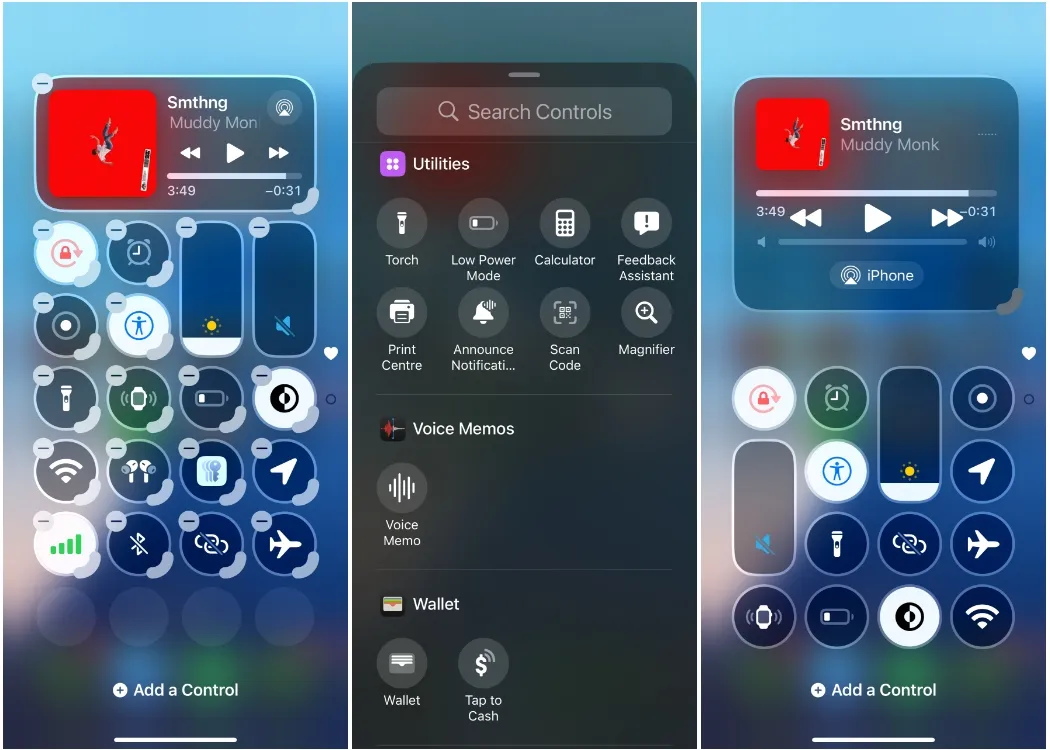
As a minimalist, the new Control Center is a highlight of iOS 18 for me. With some tuning, I’ve arranged it according to my preferences. Setting up controls is now straightforward; I can access everything directly from the edit screen, eliminating the need to navigate through Settings > Control Center, which used to be quite cumbersome.
Locking and Hiding Apps
Our phones hold personal information, and you certainly don’t want unauthorized access to your private messages, photos, or frequently used apps. With iOS 18, users can either lock apps utilizing Face ID (or Touch ID or device passcode) to restrict access, or conceal them to hide their existence from the iPhone’s interface. Achieving this is as simple as long-pressing the desired app and selecting Require Face ID. You can choose to just lock an app with Require Face ID or opt for the Hide and Require Face ID setting to remove it from the home screen.
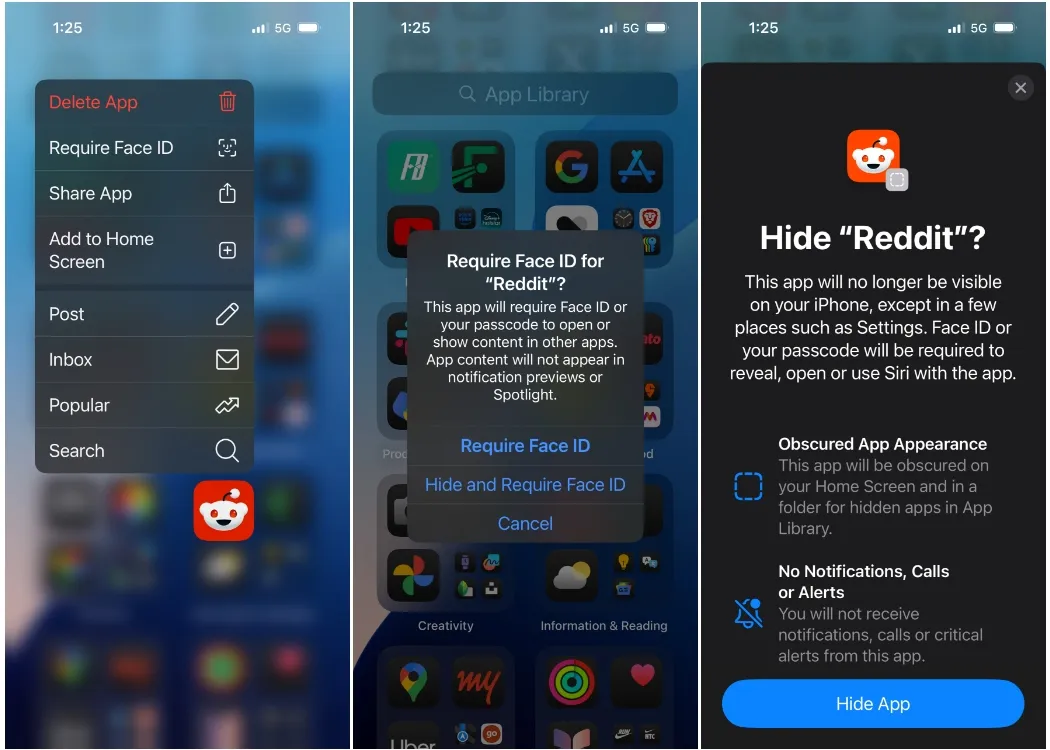
Locked or hidden apps can only be accessed via App Library > Hidden Apps. iOS also restricts incoming messages and Spotlight indexing for these hidden or locked apps to further enhance privacy.
Introducing the New Passwords App
A notable inclusion in iOS 18 is a brand-new Passwords app, which has long been anticipated. Previously, I relied solely on Apple’s iCloud Keychain to manage my passwords, and accessing it was confined to the Settings app. I even created a shortcut that would take me directly to the Passwords screen to avoid cumbersome navigation.
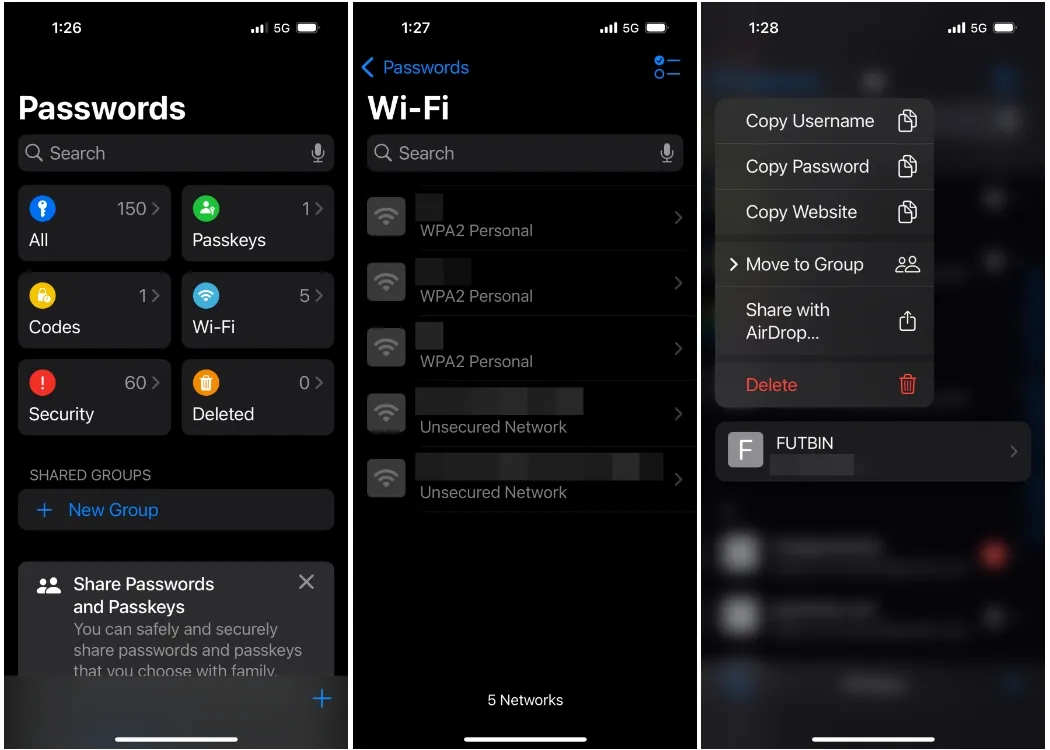
The Passwords app in iOS 18 closely resembles the Reminders app, featuring colorful icons for easy navigation to your passwords, passkeys, codes, Wi-Fi passwords, security recommendations, and removed passwords. It also streamlines the process to share a password or username via AirDrop.
Messages App Improvements
The Messages app includes several upgrades, allowing users to schedule messages for later, send formatted texts complete with animations, and utilize Message Tapbacks that let you react with emojis or stickers.
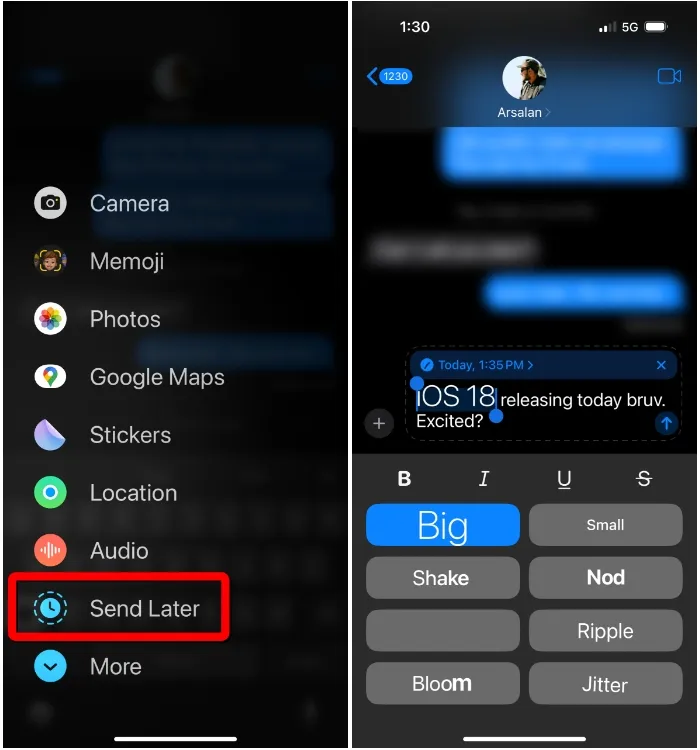
The most prominent change is the incorporation of RCS messaging support, enabling users on Android to see read receipts, typing indicators, and send larger media files.
The Long-awaited T9 Dialer
Unlike the Messages app, the Phone app has not received significant updates aside from the introduction of the T9 Dialer. Yes, you read that correctly! Your iPhone now allows you to dial friends directly from the keypad, like in the olden days. You can now use single key presses on numbers to find contacts based on corresponding letters of their names.
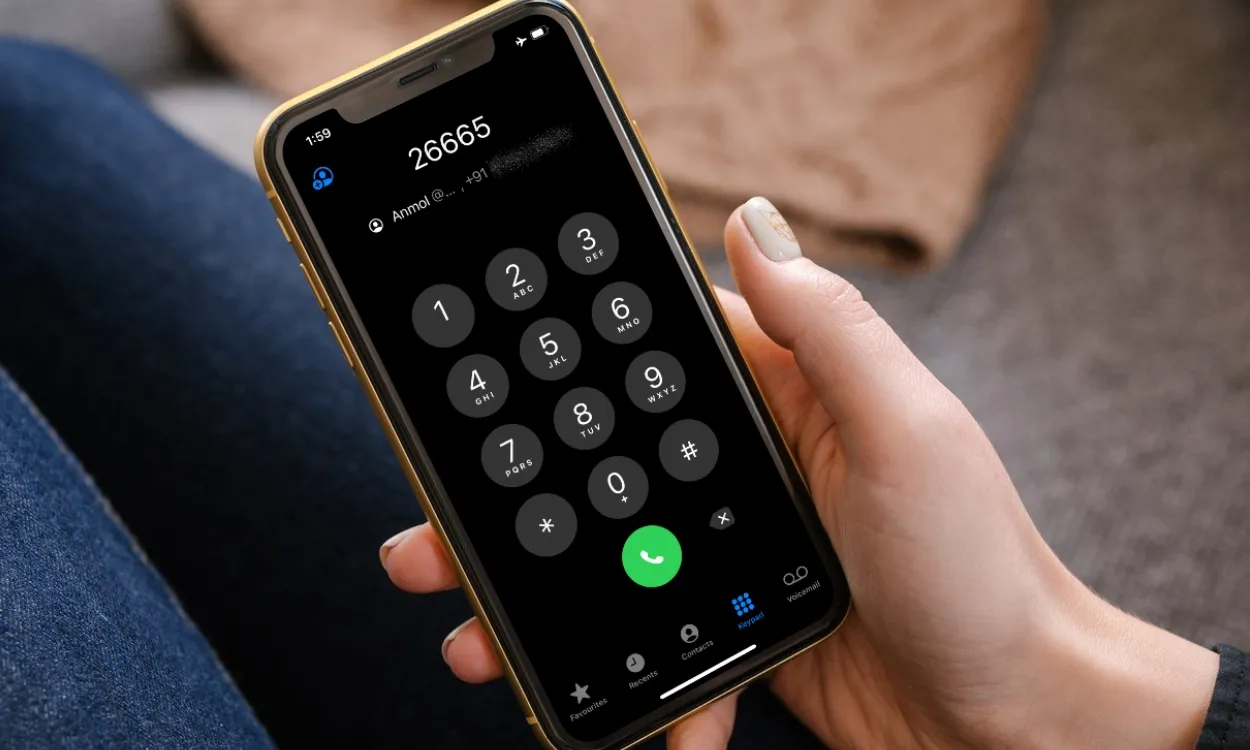
This simplifies the process of searching for contacts to call, removing the need to conduct a manual search within the Contacts tab. A comprehensive guide is available to help you utilize the T9 Dialer on iOS 18.
iOS 18: Features I Dislike
No piece of software is perfect, and iOS 18 is no exception. While it introduces a host of desirable features for our iPhones, some aspects feel underdeveloped and fall short of expectations.
The Photos App Redesign
You might be curious why I didn’t mention the revamped Photos app earlier. The reason is quite simple. In iOS 18, Apple has drastically modified the UI, resulting in an overwhelming amount of information on a single page. The intention behind this single-page layout is to help users rediscover old memories, but it raises the question: is this what people truly desire? Personally, I am skeptical.
This redesign contradicts Apple’s traditional approach of categorizing items into easy-to-access tabs. After years of familiarity with the app, I find it challenging to locate specific items. Albums such as “Favorites,” once conveniently accessible, are now buried among a multitude of random albums. I had to pin it as a Pinned Album just to access it quickly.
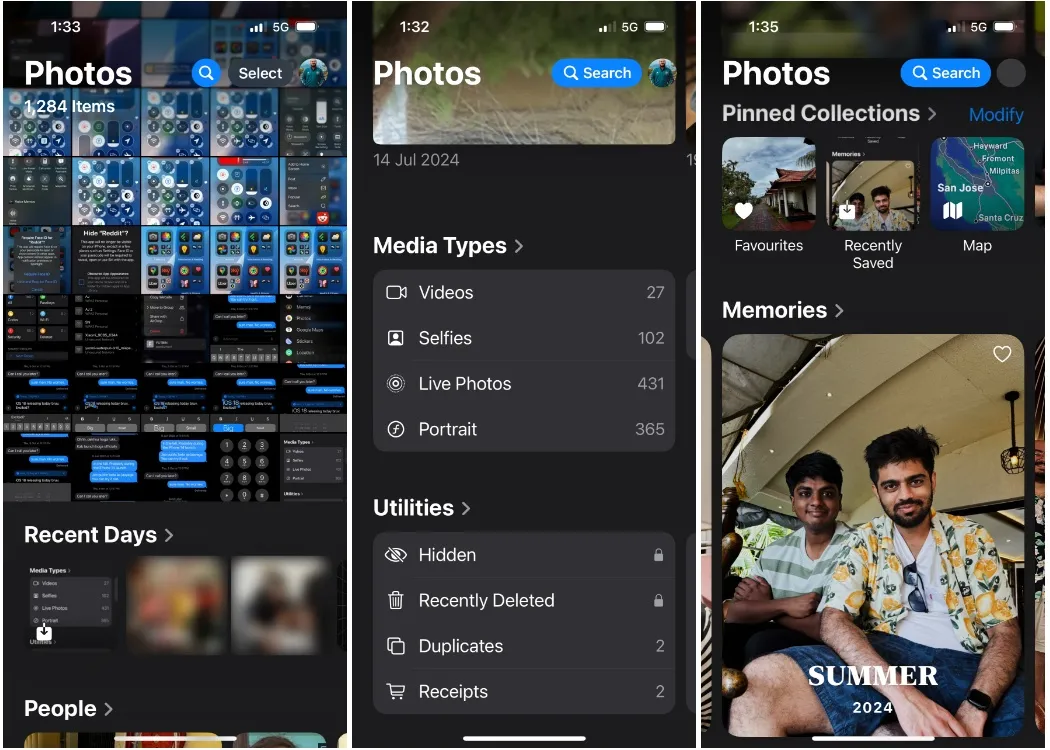
Additionally, sections like “Utilities” are now buried even further down this scrollable interface. Instead of navigating directly to specific sections via their respective tabs, users must now scroll through a series of “smart” memories to reach them. This overhaul feels disorganized, with unnecessary changes that complicate user experience.
Fortunately, Apple provides a method to limit interaction with unwanted elements in the Photos app. Scrolling to the bottom reveals a Customize & Reorder option which allows you to hide or rearrange sections or collections according to your preferences.
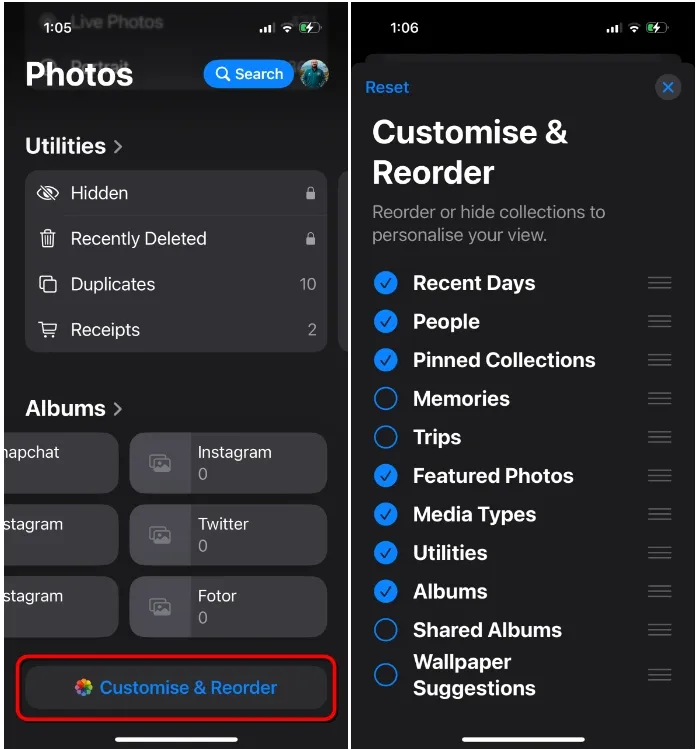
Lack of Reset Option for Control Center
I must voice my thoughts here. The new Control Center in iOS 18 is impressive, and I adore the possibility of customization. After installing the update, personalizing it was my initial task. However, when tweaking the setup, it’s possible to end up with a layout that doesn’t cater to your needs.
The new Control Center would greatly benefit from a “reset” option to revert to the default arrangement. While I possess sufficient tech-savviness to manually revert to an older layout, not everyone has that capability. Consequently, the only means of restoring the Control Center layout to its original form is by resetting your iPhone settings entirely.
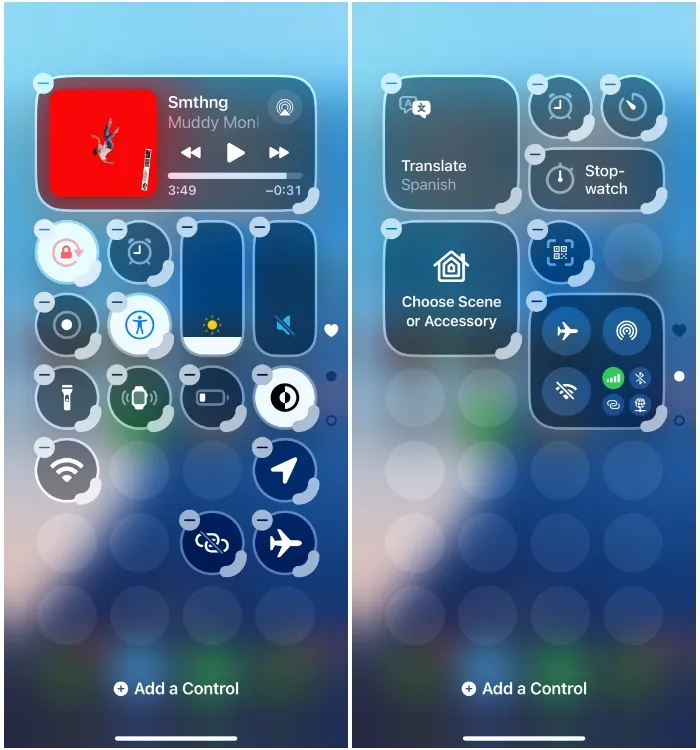
Moreover, while rearranging controls, relocating one tile can inadvertently shift other control positions, making the process tedious when attempting to refine the order of controls on the screen.
Message Scheduling Should Be Simpler
While I’m pleased that the Messages app has introduced scheduling, its execution has proven to be rather cumbersome. Android users can attest to how seamlessly message scheduling works with Google Messages—simply type a message and long-press the Send button for scheduling.
Unfortunately, Apple hasn’t quite got it right. In iOS 18, you need to seek out the “Send Later” option from the + menu, select a date and time, and only then can you craft the message you want to dispatch. This approach feels convoluted.
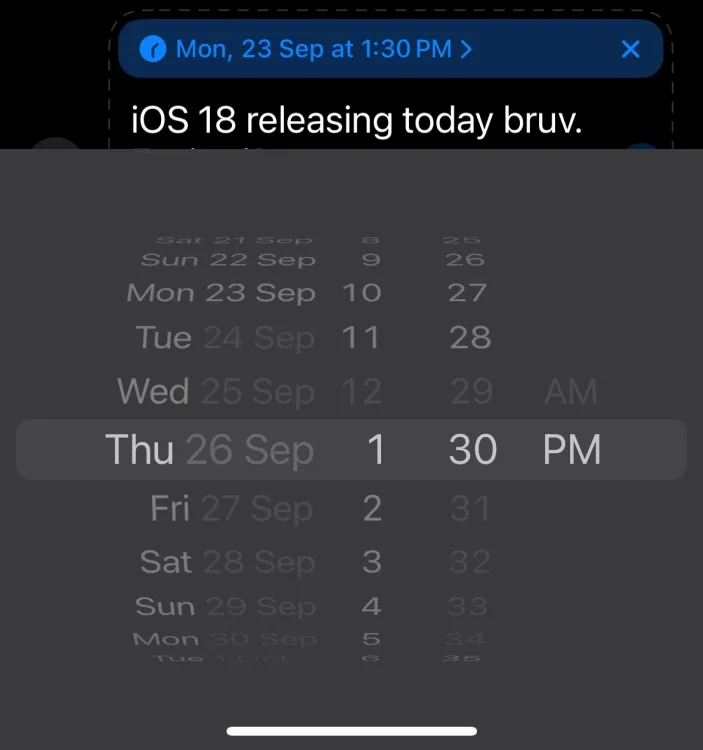
Additionally, there is a significant limitation that restricts the scheduling timeframe to only two weeks in advance, preventing longer-term planning. Dates surpassing the two-week limit are greyed out and unselectable. Unlike other messaging apps that extend scheduling capabilities for months, or even a year ahead, this limitation presents a considerable drawback for the iOS Messages app.
Apple Intelligence on iOS 18: A Missed Opportunity?
One aspect worth mentioning from Apple’s WWDC event this year is the division of the keynote into two segments. One showcased the non-AI features of iOS 18, while the other unveiled Apple Intelligence.
This division has echoed throughout the beta releases, with initial betas focusing on core iOS 18 enhancements devoid of any AI features. It wasn’t until the later betas that the first glimpses of Apple Intelligence were revealed through the iOS 18.1 beta.
Regrettably, many users won’t experience these features, as availability is limited to specific models. According to the list of supported devices for Apple Intelligence, only the iPhone 16 and Pro models from last year will benefit from these enhancements, leaving even the iPhone 15 and 15 Plus out of the loop. But do I feel I’m missing out?
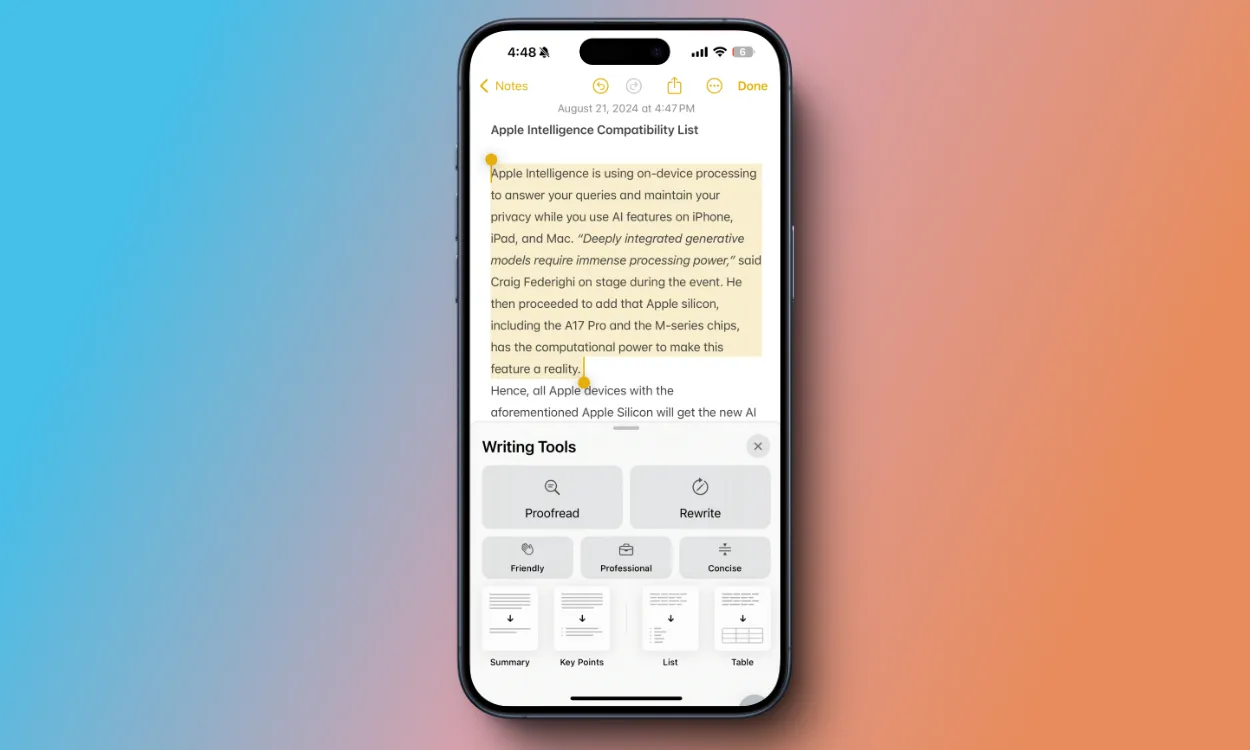
To clarify this, I consulted with my colleague Anmol, who has been testing Apple Intelligence during the last few beta cycles. He expressed being quite impressed with its capabilities. The Writing Tools, for example, have been beneficial for rewriting texts and altering tones. Additionally, Notification Summaries have proven to be transformative for prioritizing and curating notifications intelligently.
Moreover, Apple has rolled out a new Call Recording feature on iOS 18, designed to function differently across various devices. iPhone 15/Plus users, as well as older models, will have the ability to record phone calls and save transcriptions within the Notes app. Meanwhile, users with iPhone 15 Pro and newer will receive AI summaries paired with the call recordings, optimizing the review of significant calls.
Finally, Siri receives a much-needed upgrade in iOS 18, featuring a fresh interface. The traditional animation at the screen bottom is now replaced with a pinkish-purple haze, clearly indicating that Siri is active. This new version of Siri also boasts improved contextual awareness, all made possible by AI. Unfortunately, as you might have guessed, users require an iPhone 15 Pro or iPhone 16 to experience this enhanced Siri. The same limitation applies to the new Type to Siri feature.
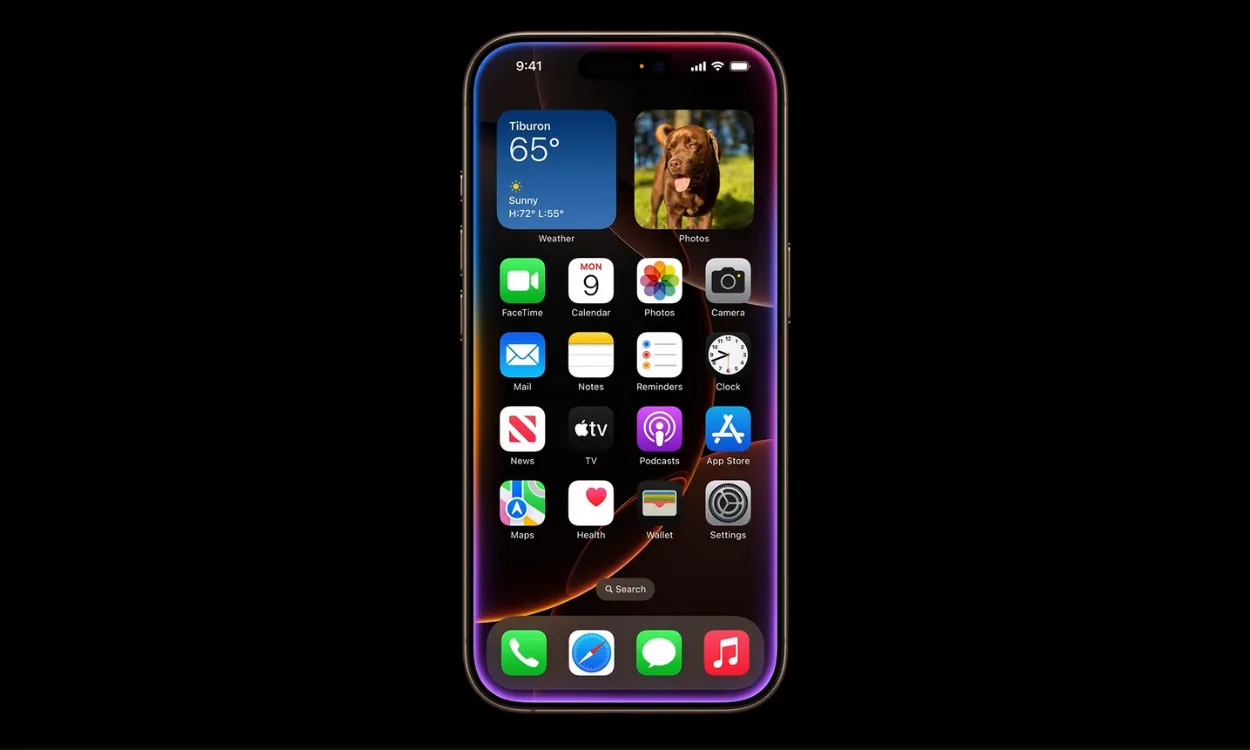
Overall, the bulk of Apple Intelligence features feel underwhelming. As Anmol succinctly put it, “there are a couple of useful features, but they’re nothing I can’t live without.”
Furthermore, Apple Intelligence won’t launch immediately for the general public; it will first be available to users in the US starting in October. For other regions, a wait until December is necessary for a rollout to countries like the UK, Canada, Australia, New Zealand, and South Africa.
Moreover, the features of Apple Intelligence will be rolled out in stages, meaning that when they are finally available, users will need to join a waitlist before accessing them. Therefore, it’s not just me; many users may miss out on Apple’s AI capabilities for the time being.
Given the limited availability and relatively few features, I believe that many users won’t regret not having Apple Intelligence on their iPhone 15 at this juncture.
What Does It Mean for Users Not Upgrading?
When Apple unveiled Apple Intelligence during WWDC 2024, Tim Cook dubbed it “AI for the rest of us.” However, the reality is that a significant number of users won’t have the opportunity to utilize its promising features. Unlike Macs, which simply require an M-series chip, Apple Intelligence has rendered devices like the base iPhone 15 and even the iPhone 14 Pro obsolete within a mere couple of years.
Apple cites the primary reason for excluding older devices from AI features is their inability to offer the necessary computational power required for effective operation. In earlier statements, John Giannandrea, Apple’s head of AI strategy, indicated that while unsupported iPhones could operate Apple Intelligence, it would run slowly and prove impractical.
This limitation is largely due to the lack of a dedicated, powerful Neural Processing Unit (NPU) as well as inadequate RAM. It’s important to note that while the iPhone 14 Pro models do possess NPUs, they lack the robust capabilities found in the iPhone 16 and 15 Pro devices.
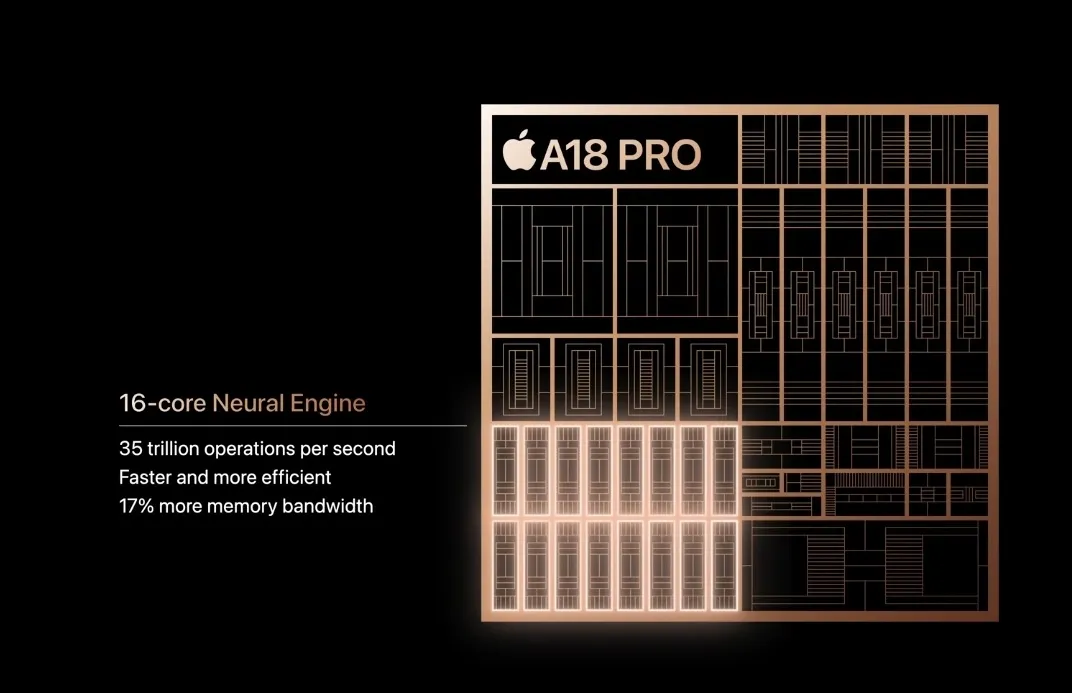
This brings us to the important question: should you upgrade to the iPhone 16 to access Apple Intelligence? Unless you routinely upgrade your iPhone yearly or own a significantly older model (like the iPhone 11), the answer leans toward no. With a plethora of features currently missing alongside several limitations, Apple’s AI, in its present iteration, isn’t a compelling reason to hastily acquire the latest iPhone.
Overall Impression: iOS 18 Feels Underwhelming

On Apple’s iOS 18 landing page, Apple shows off Apple Intelligence as a central feature; however, its limited availability for a broad spectrum of devices, including the iPhone 15, makes the claim of being the “biggest” update feel unconvincing.
While this version offers improvements, with newfound flexibility for home screen and Control Center customization and notable additions like the new Passwords app or the ability to hide and lock apps, it falls short of being a game-changer.
In the grand scheme, I don’t find this update significantly different from iOS 17. Features like the redesigned Photos app have only left me lamenting my early adoption of iOS 18.
With the bulk of Apple Intelligence and its cutting-edge features limited to the iPhone 15 Pro and newer models, the iOS 18 update ultimately feels disappointing.
What’s your take on iOS 18? Are you considering upgrading your iPhone right away? If so, follow this guide to install iOS 18. Should you have any questions or thoughts regarding the update, feel free to share them in the comments.




Leave a Reply