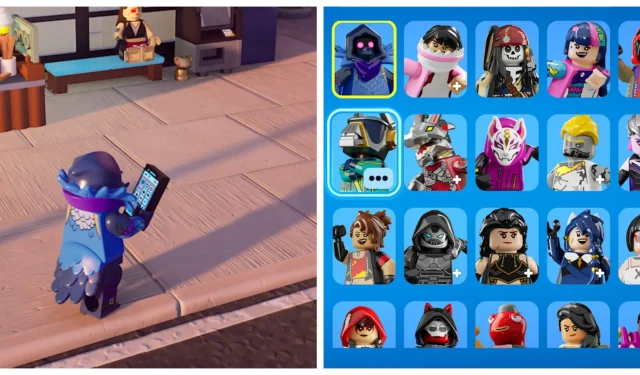
LEGO Fortnite Brick Life offers an innovative platform for players to showcase their creativity unlike any other mode in the Fortnite universe. In this vibrant world, players can explore various professions, personalize their virtual homes, and engage with a diverse community—all while sporting their favorite skins.
Much like the popular Fortnite Creative mode, players have the flexibility to change their character skins without exiting their current session. This comprehensive guide will walk you through the steps to change your outfit, empowering you to strut your style in a virtual fashion show for your friends!
Changing Your Outfit in LEGO Fortnite Brick Life
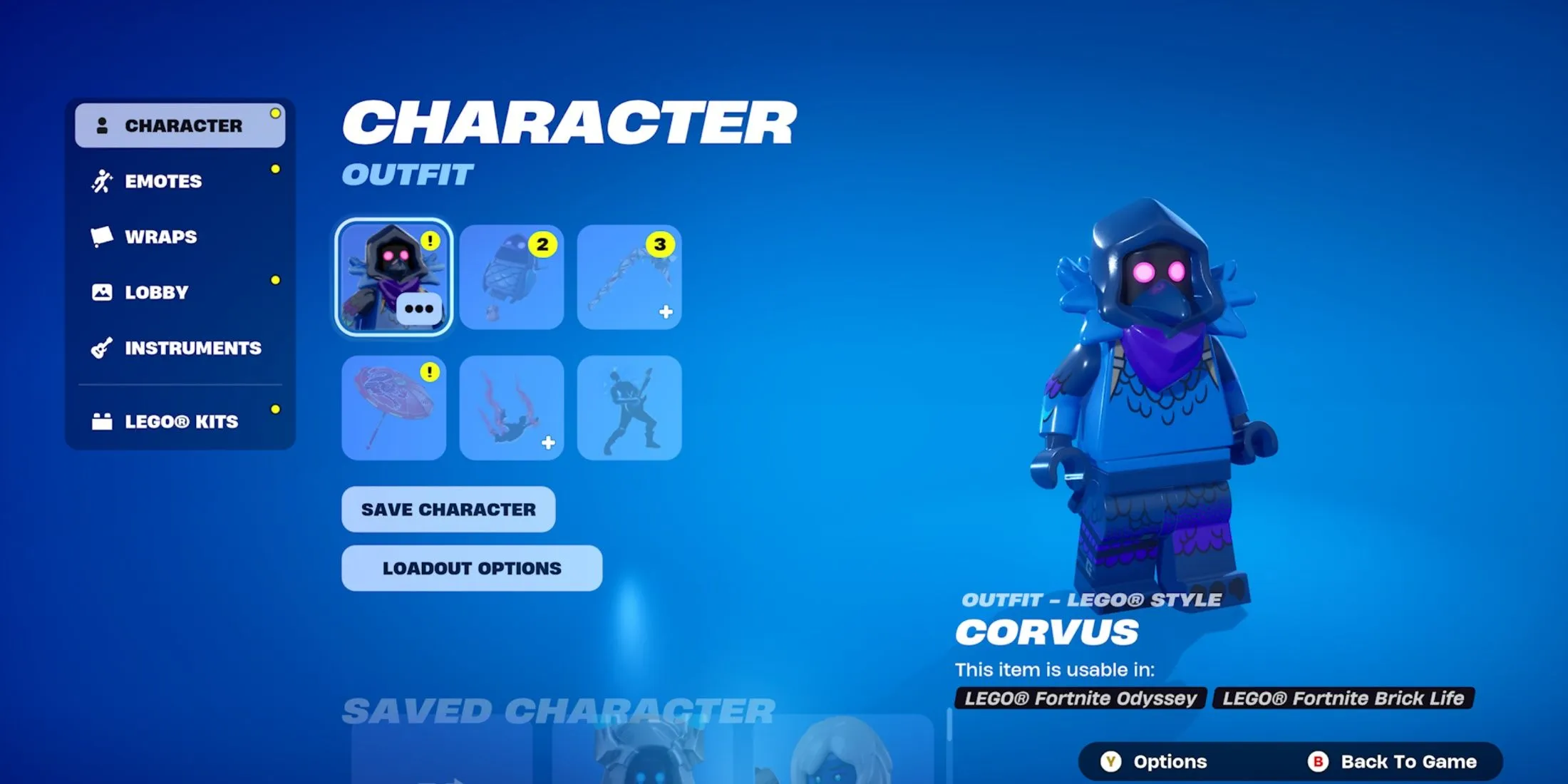
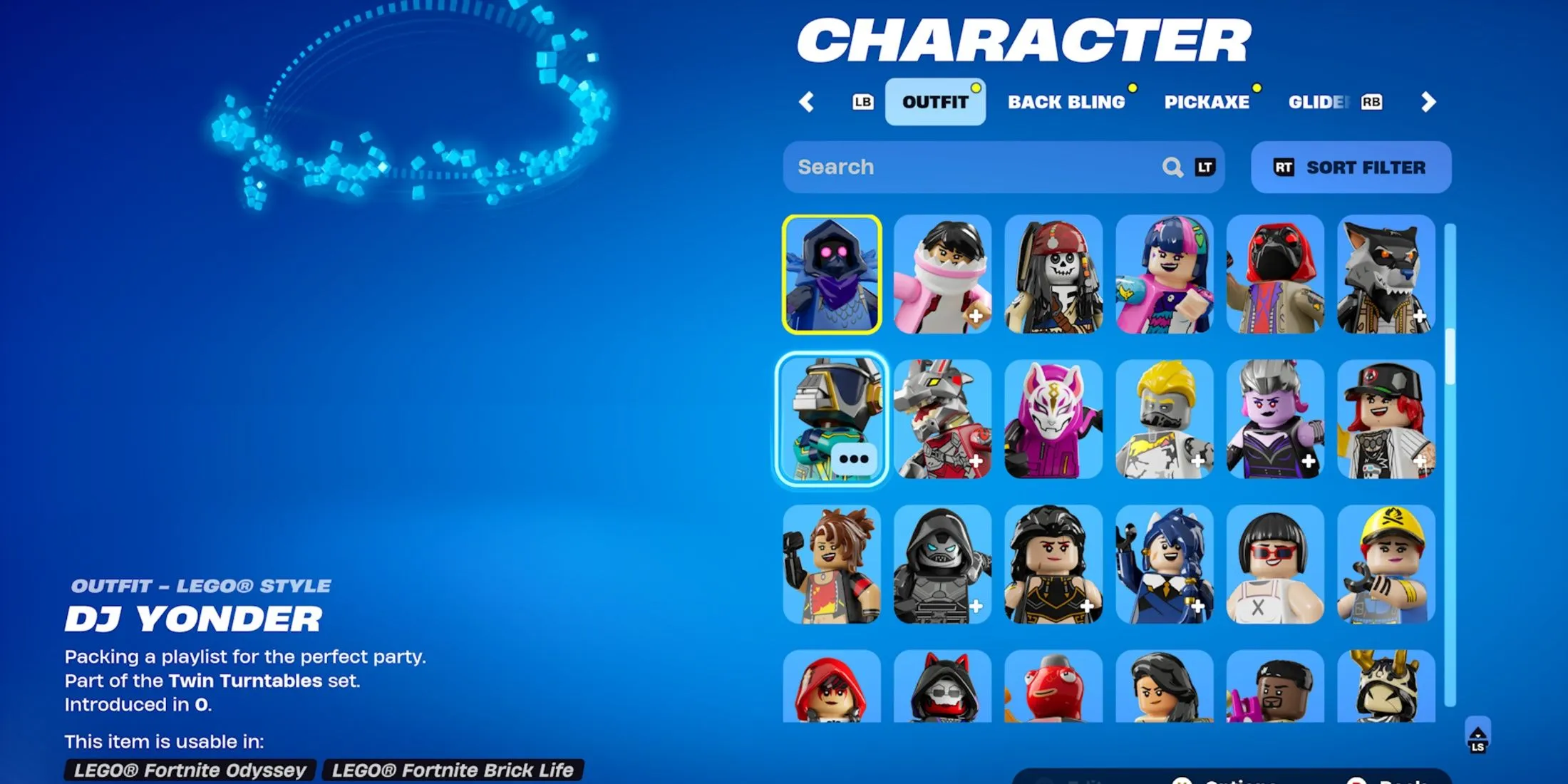

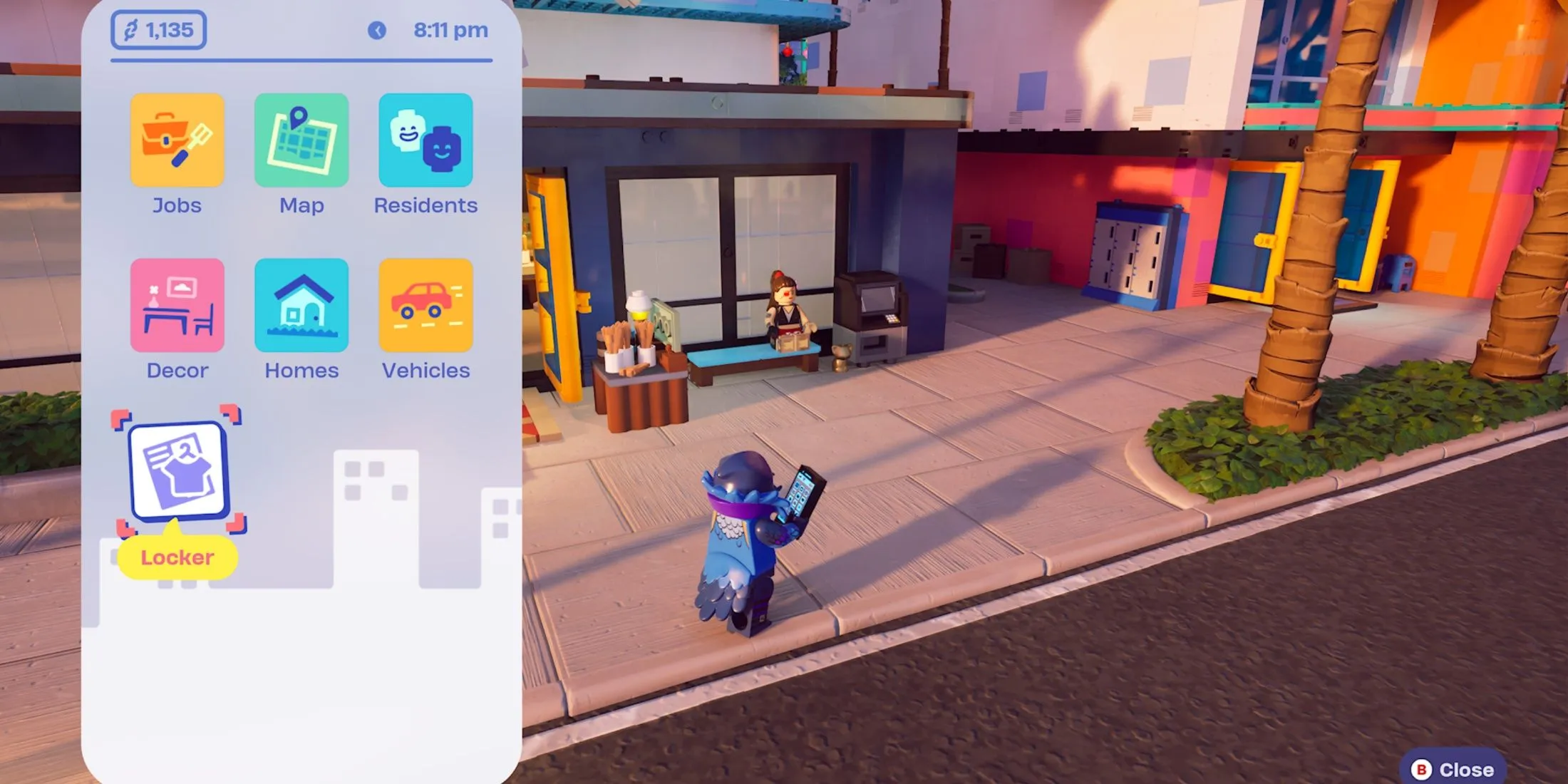
To change your outfit in LEGO Fortnite Brick Life, start by accessing your in-game phone and selecting the Locker app. This action will take you to the Character Selection menu.
As this is a unique LEGO adaptation of the Fortnite experience, players will notice limitations in customization options. However, skin changes are fully supported. Navigate to the Outfits tab, where you can select a different skin to equip.
Available Skins in LEGO Fortnite Brick Life
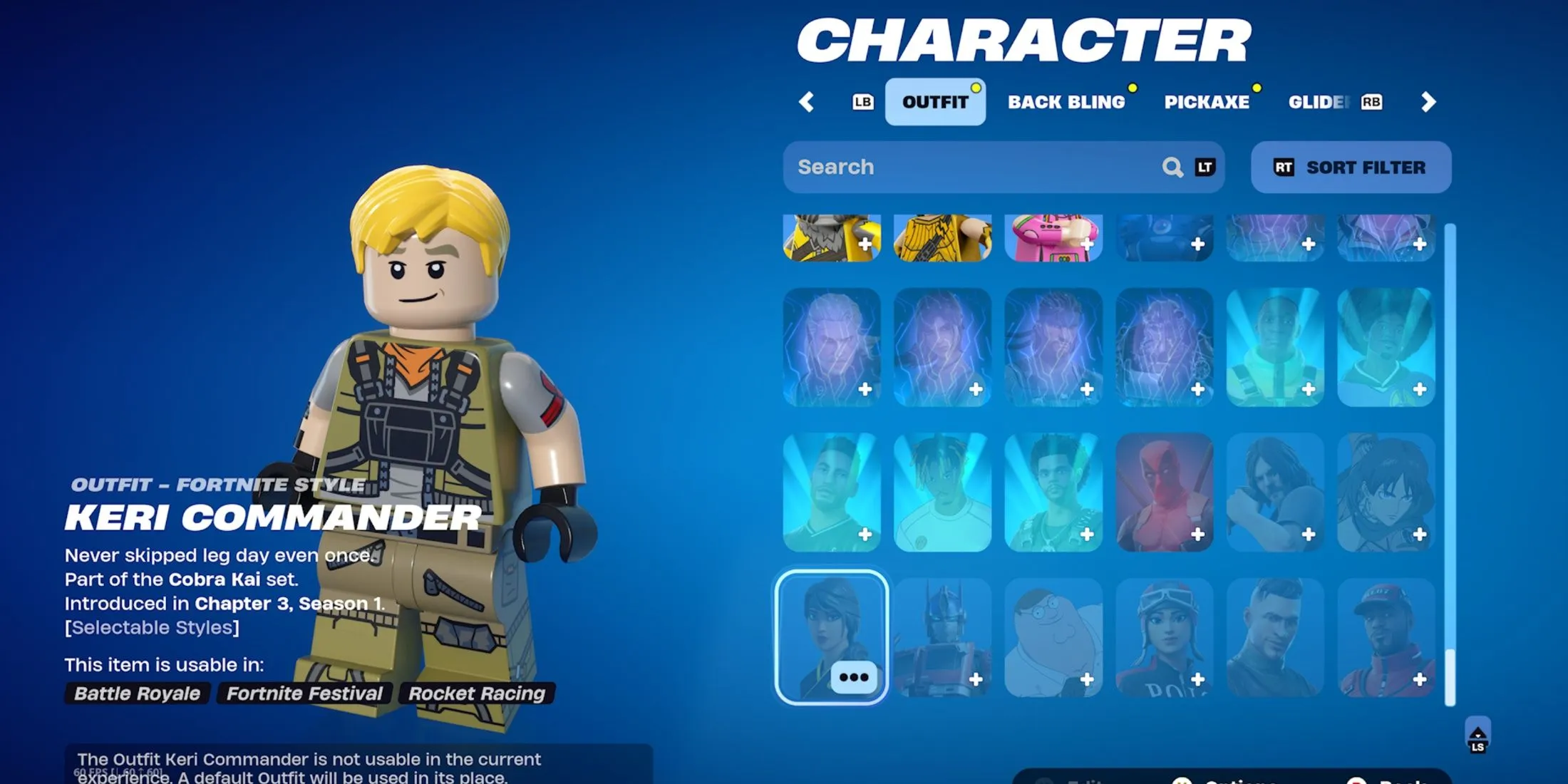
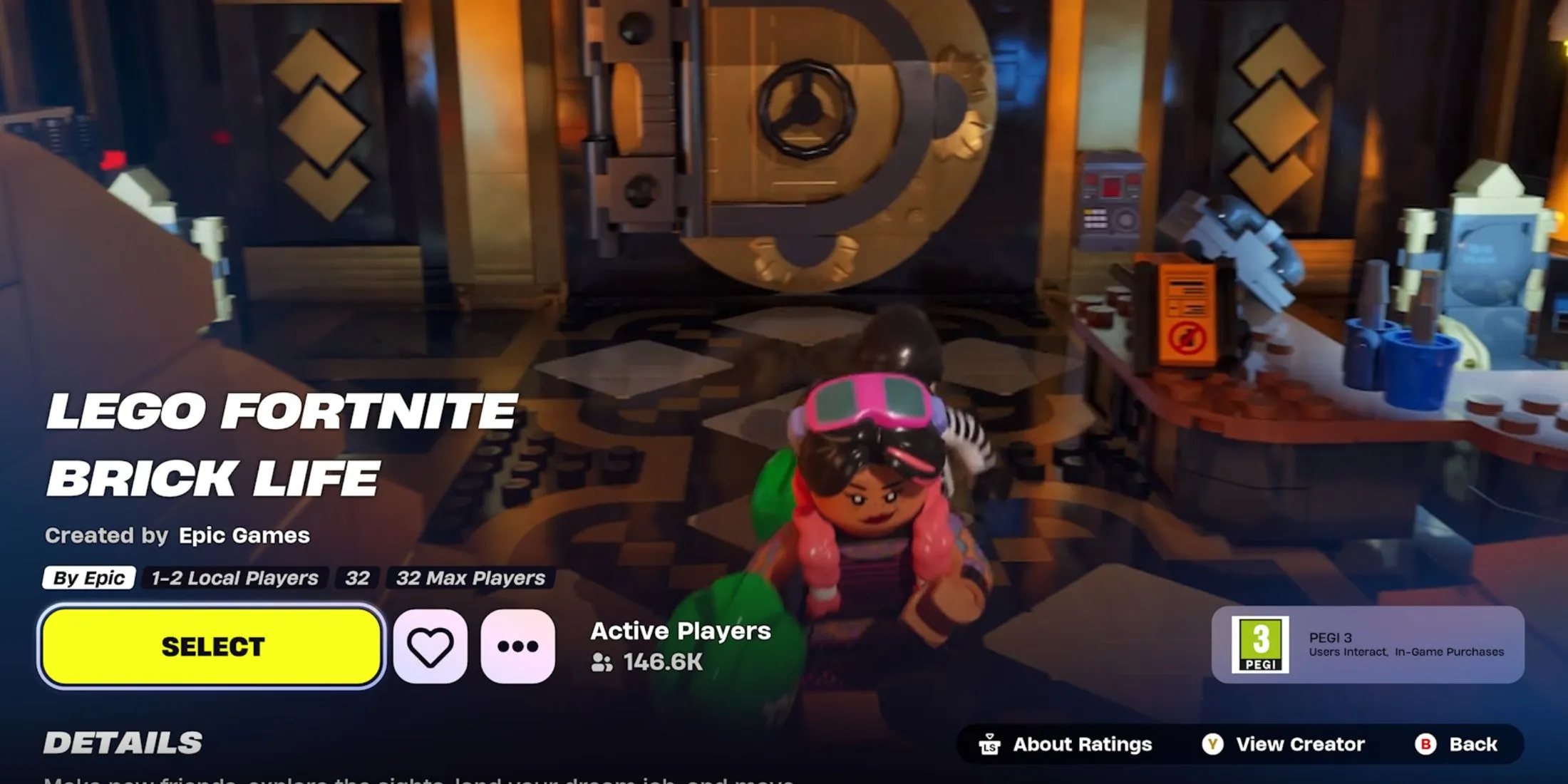
Rated PEGI 3, LEGO Fortnite Brick Life restricts players from utilizing skins that fall under a higher age rating. This means that skins deemed appropriate for more mature players cannot be used in this mode.
Only skins rated PEGI 3 are permitted in LEGO Fortnite Brick Life. If a skin is ineligible, it will revert to a default appearance when selected during gameplay. To verify which skins are compatible, open the Locker while in LEGO Fortnite Brick Life and scroll to the bottom of your skin collection. Any skins unsuitable for this mode will be displayed in a greyed-out format.




Leave a Reply