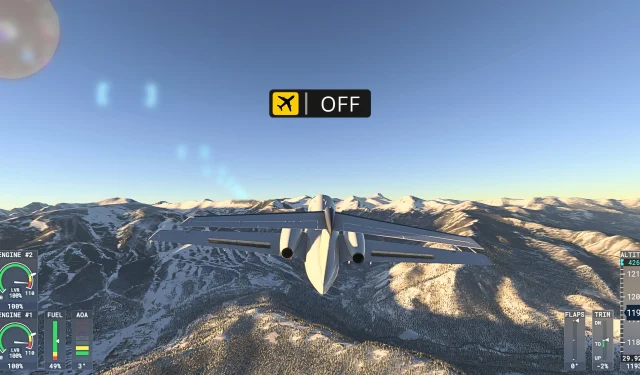
To enhance realism in Flight Simulator 2024, consider disabling the Heads-Up Display (HUD). Removing waypoints, markers, and tooltips immerses you deeper into the simulation, creating an authentic flying experience reliant on cockpit instruments, Air Traffic Control communications, and, importantly, your own piloting skills.
However, navigating the revamped interface of MSFS 2024 can be a challenge, especially for seasoned players who may find the HUD options somewhat obscure. This guide provides a comprehensive walkthrough to turn off the HUD swiftly, paving the way for an ultra-realistic flight simulation experience.
Disabling the Cockpit HUD

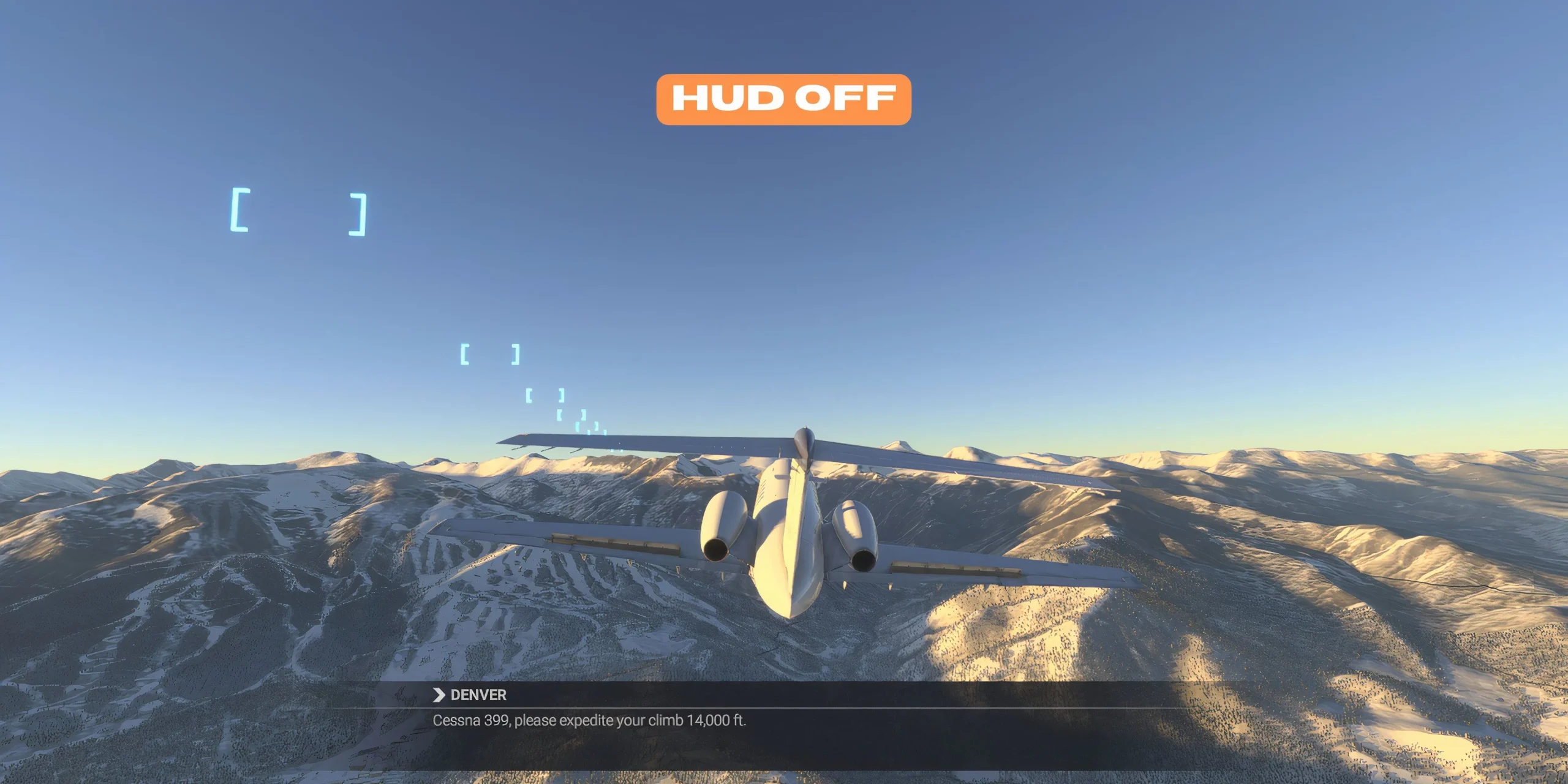
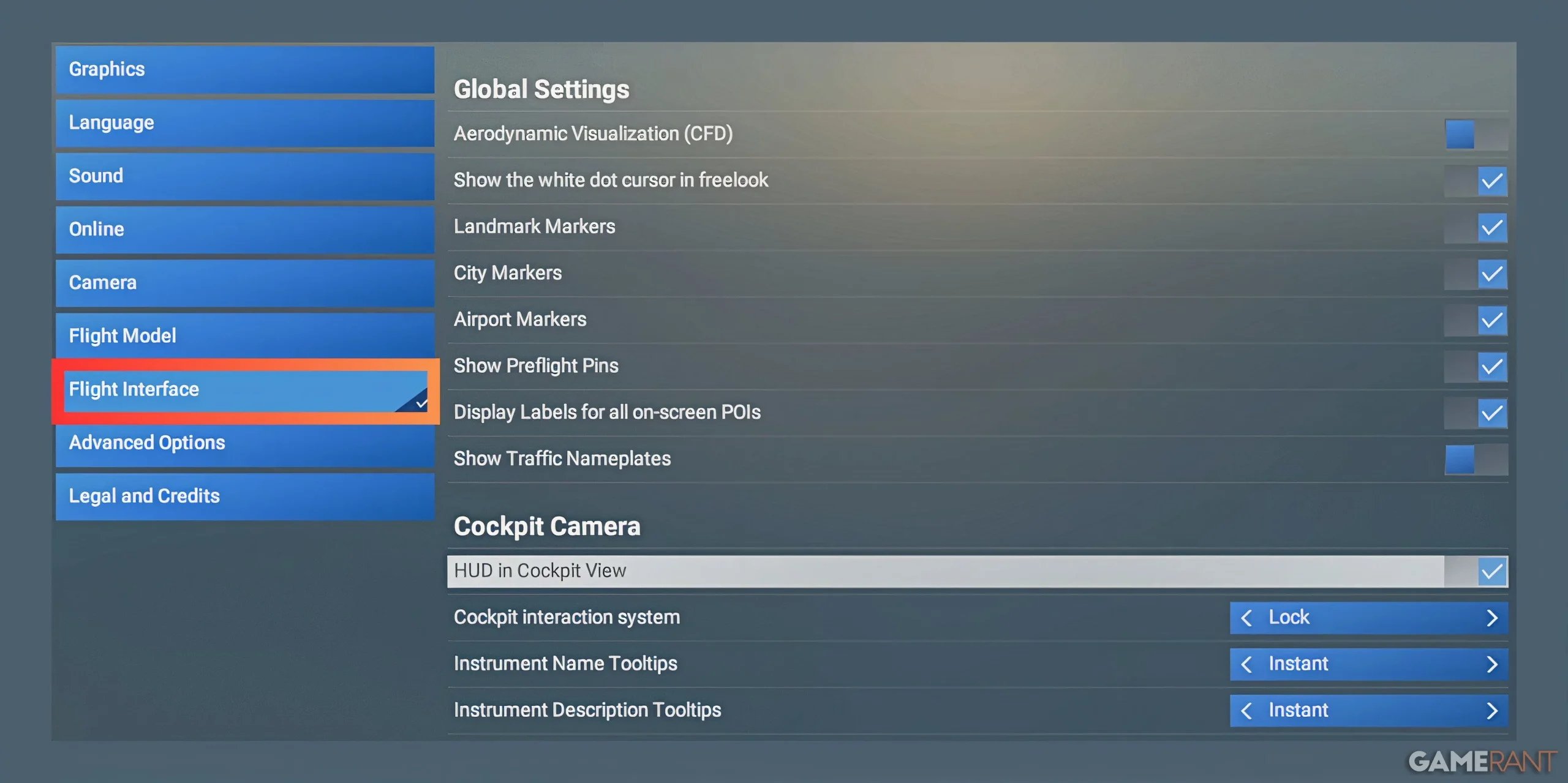
- Access the Settings menu.
- Navigate to the General tab.
- Select Flight Interface.
- Scroll down to the Cockpit Camera section.
- Disable “HUD in Cockpit View.”
By turning off the HUD in the cockpit view, you will now depend on your primary flight display to gauge key metrics like altitude and speed. Note, however, that this modification does not eliminate tooltips, which still appear when hovering over instruments, providing their names and descriptions.
Eliminating Tooltips in the Cockpit

- Open the Settings menu.
- Go to the General tab.
- Select Flight Interface.
- Scroll to the Cockpit Camera settings.
- Disable “Instrument Name Tooltips.”
- Disable “Instrument Description Tooltips.”
Tooltips are the handy information boxes that pop up when you hover over controls in the cockpit. They can be particularly useful when transitioning to a new aircraft, as they assist in familiarizing you with various instruments and controls. For a fully immersive experience, however, consider disabling these as you become more confident in your flight abilities.
Turning Off the External View HUD

- Access the Settings menu.
- Navigate to the General tab.
- Locate the External Camera section.
- Disable “HUD in External View.”
In MSFS 2024, there are distinct HUD types available when in external or third-person view: Full and Minimal. If you wish to maintain essential flight data while achieving a more authentic visual experience, select the Minimal HUD, which retains necessary text information while removing visual clutter.
- Full HUD in External Mode: Displays both text and visuals.
- Minimal HUD in External Mode: Eliminates visuals for essential text only.
- Off: Removes both visuals and textual HUD information.
Disabling Assistance Marks

- Open the Settings menu.
- Navigate to the Assistance tab.
- Locate the Visual Assistance section.
- Disable the following options: Display Active Waypoint Marker, Flight Path, Taxi Ribbon, and Piloting and Controls Notifications.
While MSFS 2024 offers a range of assistance features designed to support novice pilots, these visuals can interrupt the immersive experience. You can conveniently disable them via the settings menu or even during your flight, ensuring that you’re free to engage with the simulator in a manner that feels more genuine.
Turning Off Pins and POI Markers
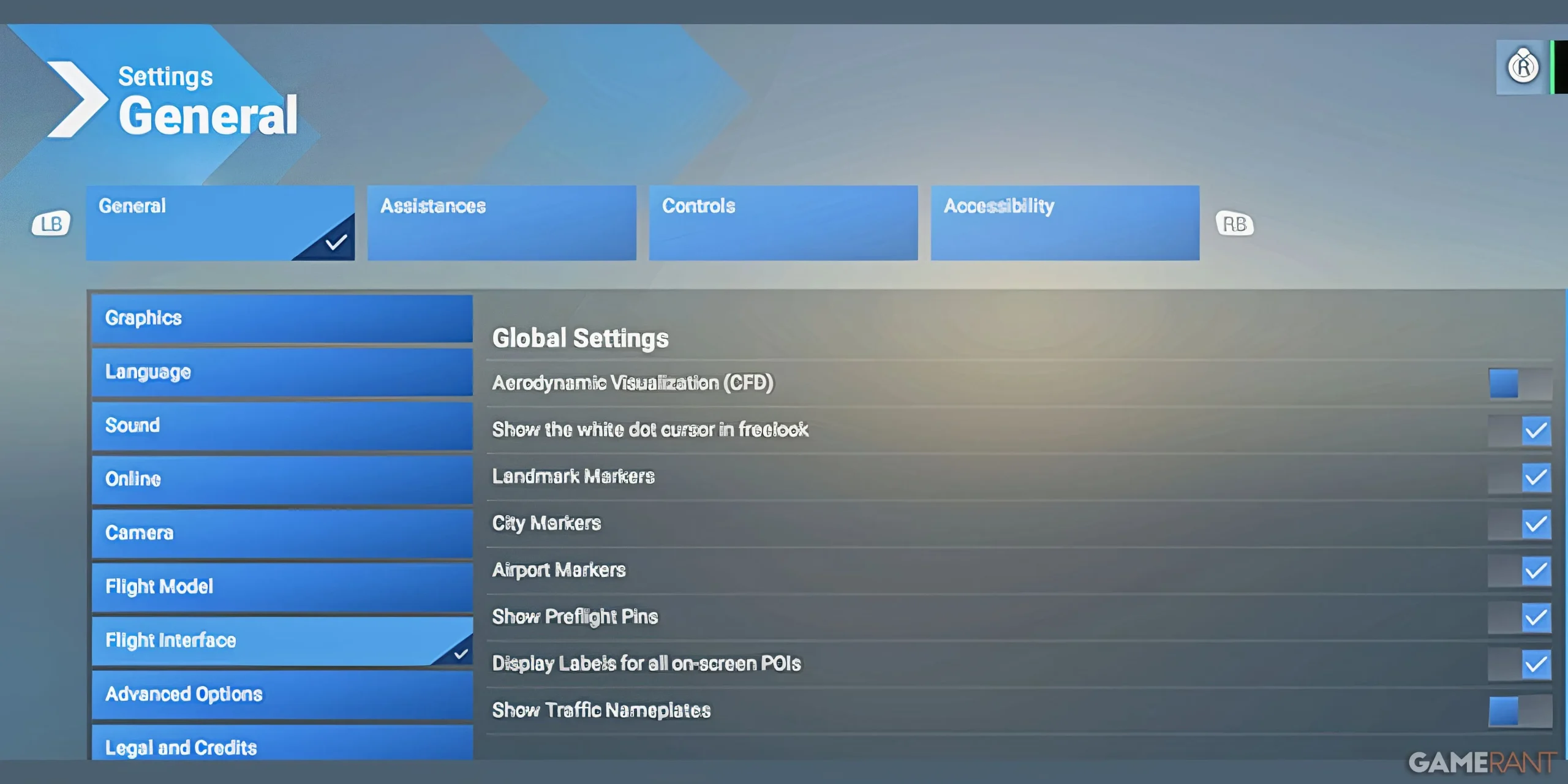
- Access the Settings menu.
- Go to the General tab.
- Scroll down to the Flight Interface section.
- Disable all options found under the “Global Settings” tab.
The HUD in Microsoft Flight Simulator 2024 often displays numerous pins and markers indicating interactive aircraft elements or points of interest (POIs) on your map. To focus solely on the actual landmarks and your aircraft, toggle off features such as “Preflight Pins”and “Display Labels for All POIs”under the Flight Interface settings. Additionally, you can quickly hide POI markers and interaction pins during flight by pressing the left stick.




Leave a Reply