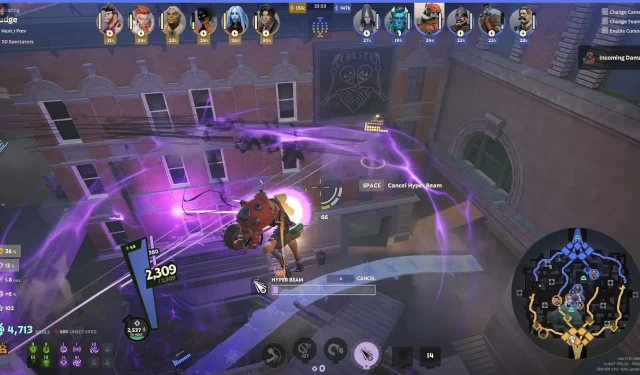
Valve’s newest title, Deadlock, performs reasonably well on the handheld Steam Deck. To fully optimize your experience, it’s essential to use the appropriate Deadlock Steam Deck settings to achieve maximum performance. Due to the hardware constraints of the Steam Deck when compared to PCs and consoles, playing at elevated graphical settings may not yield the best results.
This article presents the optimal Deadlock Steam Deck settings that you can implement to enhance performance while minimizing any chances of stuttering.
Optimal Deadlock Steam Deck Graphics Settings for Maximum FPS
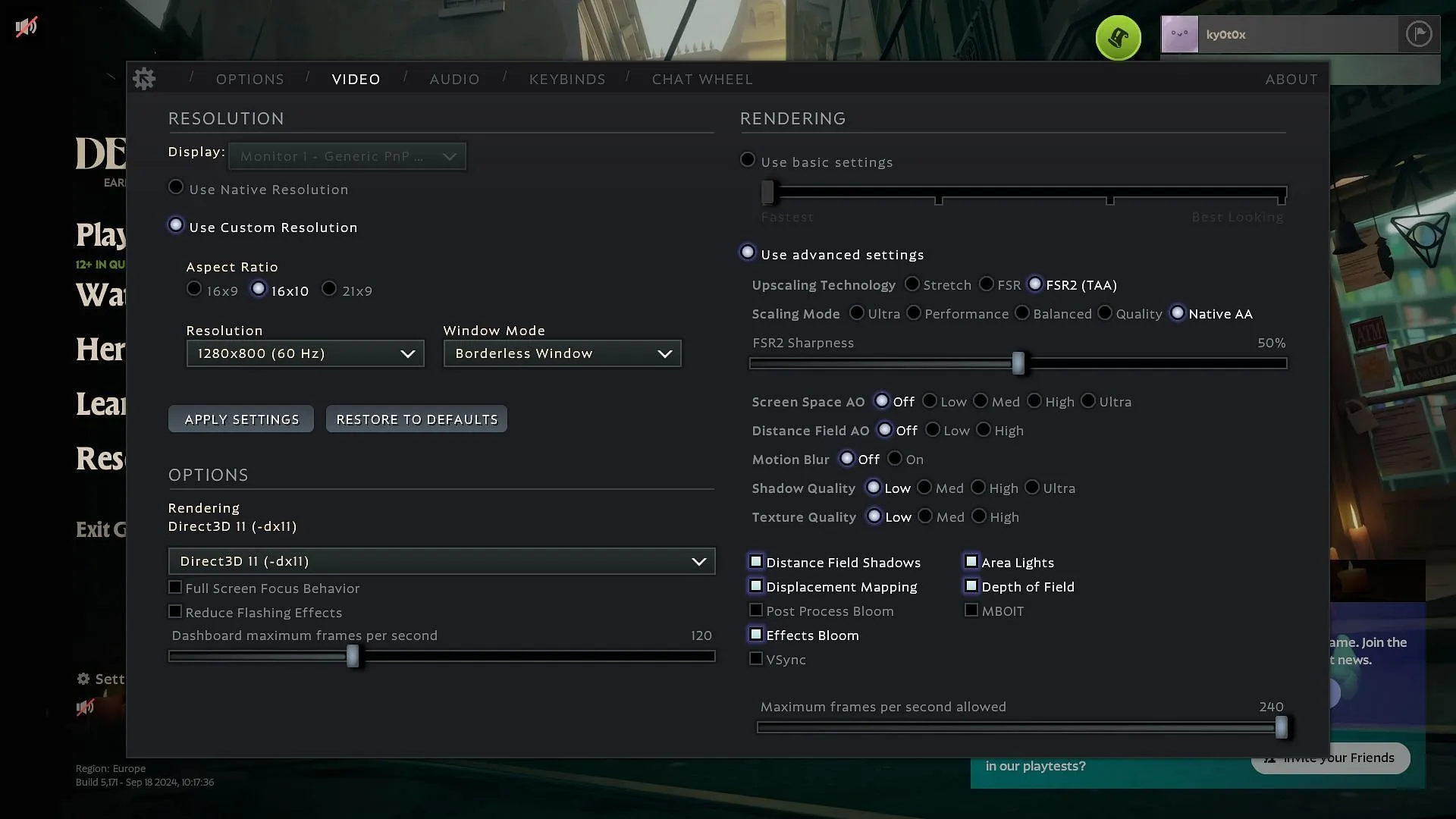
Deadlock has garnered significant popularity, surpassing 150K concurrent players on Steam, including Steam Deck users. This handheld can exceed 60 FPS in the game, provided the correct settings are configured.
Below are the top Deadlock Steam Deck graphics settings you should adjust for optimal FPS:
Resolution:
- Display: Select the appropriate monitor (automatically chosen if only one monitor is connected)
- Use Custom Resolution
- Aspect Ratio: 16×10
- Resolution: 1280×800 (60Hz)
- Window Mode: Borderless Window
- Rendering: Direct3D 11
Rendering:
- Enable advanced settings
- Upscaling technology: FSR 2
- Scaling Mode: Quality
- FSR2 Sharpness: 50%
- Screen Space AO: Off
- Distance Field AO: Off
- Motion Blur: Off
- Shadow Quality: Low
- Texture Quality: Low
- V-Sync: Off
- Distance Field Shadows: Off
- Displacement Mapping: Off
- Post Process Bloom: Off
- Effects Bloom: Off
- V-Sync: Off (Enable if your monitor supports FreeSync or G-Sync)
- Area Lights: On
- Depth of Field: Off
- MBOIT: Off
Best Deadlock Steam Deck Settings for Audio
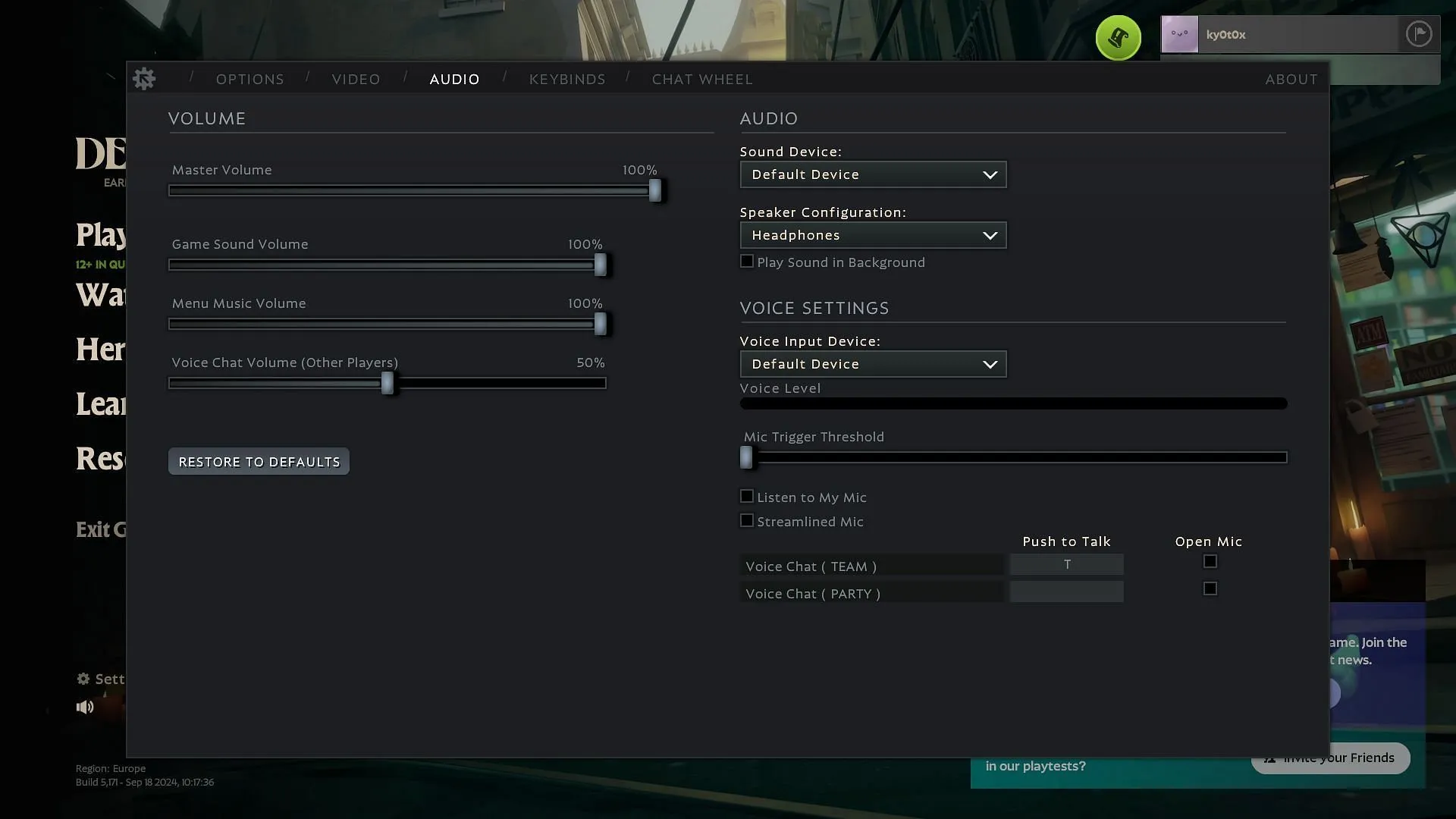
In-game sounds, such as footsteps and gunfire, aid players in tracking opponents effectively. But, without optimal audio settings, other sound elements, like music, could hinder gameplay.
Here are the essential audio settings for your Steam Deck:
- Master Volume: 100%
- Game Sound Volume: 70%
- Menu Music Volume: 30%
- Voice Chat Volume (Other Players): 60%
- Sound Device: Default Device
- Speaker Configuration: Headphones
- Voice Input Device: Default Device
- Mic Trigger Threshold: 10%
- Streamlined Mic: Off
- Listen to My Mic: Off (User preference)
- Voice Chat (Team) Push To Talk: L (User preference)
- Voice Chat (Team) Push To Talk: Leave Blank
These audio settings, alongside the visual configurations, ensure a smoother gameplay experience, reducing any likelihood of stutters even during intense combat moments.
Explore more articles on Deadlock:




Leave a Reply