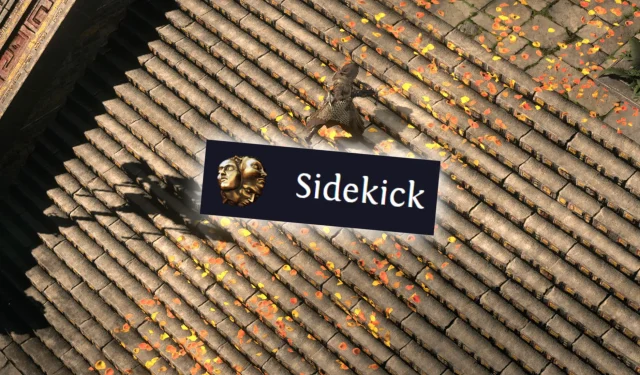
While Path of Exile 2 does not support in-game addons that directly modify its user interface—like those seen in World of Warcraft—there are third-party tools that can significantly enrich your gaming experience. Among the most favored by veteran players is Sidekick.
The Sidekick application is designed to run simultaneously with Path of Exile 2, providing a collection of handy features through user-friendly shortcuts that streamline various aspects of gameplay.
Overview of Sidekick Features
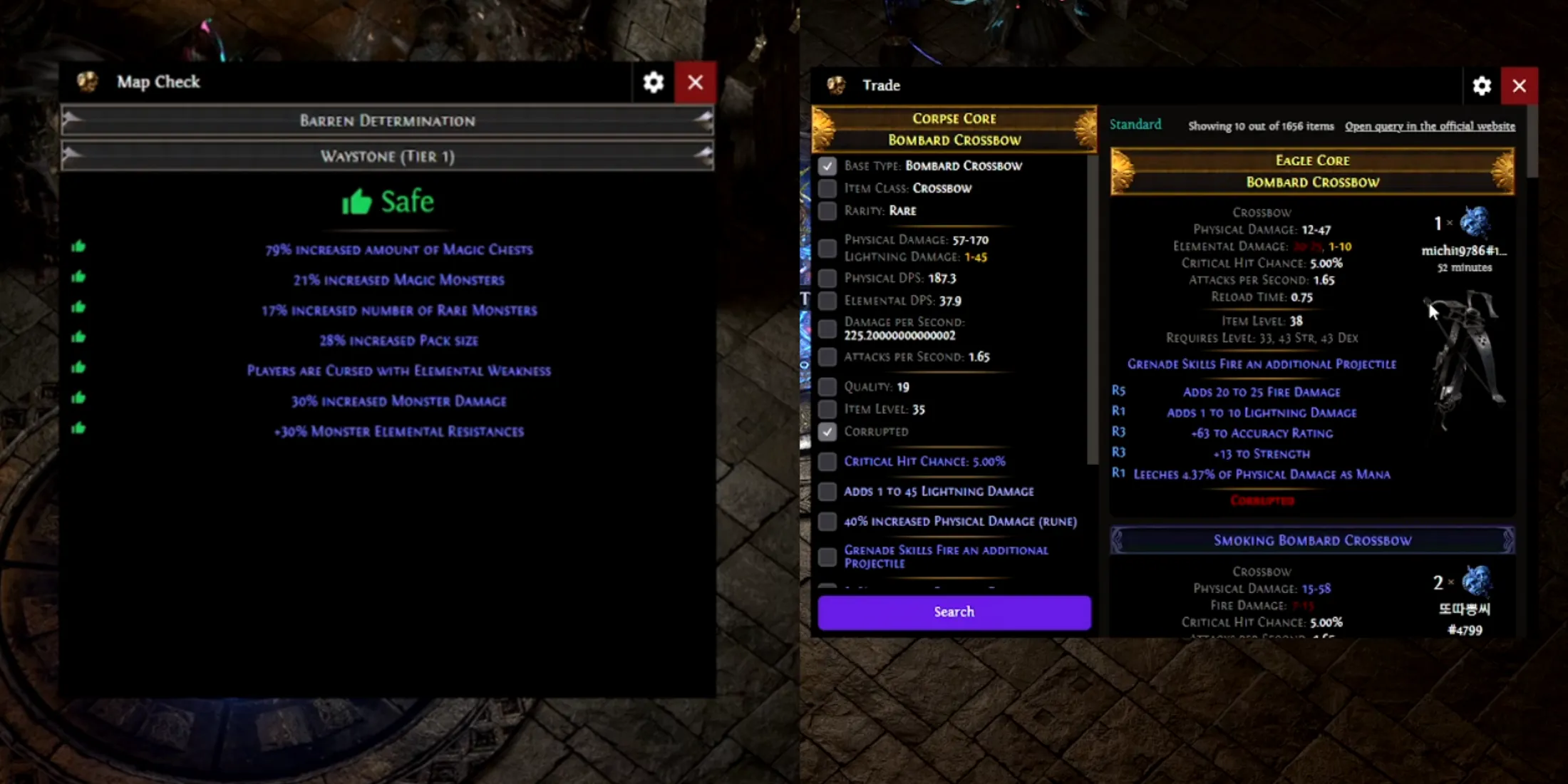
Map and Boss Information
- Activation Command: CTRL-X when hovering over a Waystone or Boss
One standout capability of the Sidekick application is its provision of critical details regarding selected Waystones and map danger levels. Utilizing the Map Information feature yields a concise summary of Waystone modifiers, along with their associated danger ratings. If a modifier indicates increased risk, it is prominently highlighted within the tooltip menu.
Similarly, this command facilitates the retrieval of information on Bosses and their potential loot. By simply hovering over a Boss and pressing CTRL-X, players can access this valuable data.
Item Price Check
- Activation Command: CTRL-D when hovering over an Item
The Item Price Check feature allows players to quickly assess the current market value of items within their inventory. Simply hover over an item and execute the CTRL-D command to bring up a search interface displaying its estimated worth.
This feature is especially beneficial as nearly every item in Path of Exile 2 is tradable, including unique items. By providing insight into potential selling prices, players can make informed decisions on whether to sell, disenchant, or keep an item.
Item Search
- Activation Command: CTRL-F
With the Item Search functionality, players can efficiently sift through their entire inventory for specific items. This becomes increasingly necessary as you advance through the game and accumulate countless items in an often-disorganized Stash.
Pressing CTRL-F allows for a comprehensive search across both your active inventory and Stash, drastically reducing the time spent locating particular items. It also streamlines navigation within the Passive Skill Tree by highlighting any Jewels that may be equipped.
New Chat Commands
Sidekick introduces several convenient chat command shortcuts to enhance gameplay efficiency, including:
- Go To Hideout: F5
- Leave Party: F4
- Reply to Last Whisper: CTRL-Shift-R
- Exit to Character Screen: F9
These shortcuts allow players to issue commands without navigating through the chat interface, thus simplifying certain actions within the game. As Sidekick continues to evolve, additional chat commands may be added for further convenience.
Accessing the PoE 2 Wiki
- Activation Command: Alt-W when hovering over an item
For those eager to expand their knowledge of Path of Exile 2, the Sidekick application includes a feature that directs players to the Path of Exile 2 Wiki. By pressing Alt-W while hovering over an item, your default browser will open to the corresponding Wiki page.
Users can customize the Wiki link within the Sidekick settings via the application icon in the taskbar, enabling quick access to item-specific details. This functionality serves to enhance understanding, especially given the improvements made in explaining game mechanics compared to its predecessor.
Installing the PoE 2 Sidekick Addon
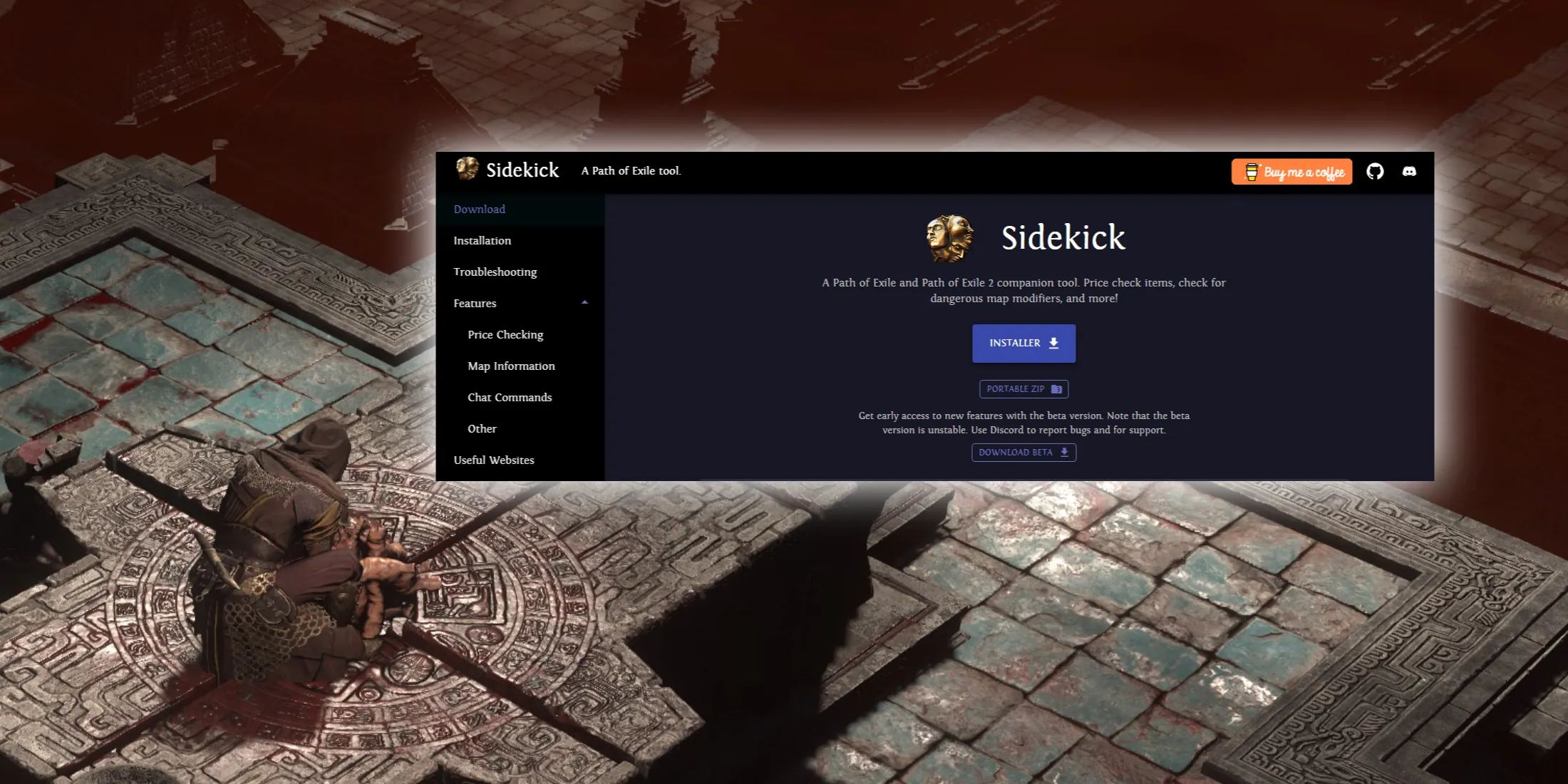
To download the Path of Exile 2 Sidekick addon, visit the official Sidekick website on GitHub.
- Download the addon using the “INSTALLER” button and run the Sidekick application once the download is complete.
- A confirmation pop-up will appear; follow the prompts to complete the installation.
Sidekick should auto-detect your Path of Exile 2 installation directory. After installation, the application will operate in the background. To customize settings prior to gameplay, access the Settings menu via the taskbar icon.
- Launch Path of Exile 2 and ensure it is running in Fullscreen mode, as Sidekick is incompatible with both Windowed and Borderless modes.
- Once in-game, experiment with some commands to ensure that everything is functioning correctly, allowing you to fully enjoy the enhanced gaming experience offered by Sidekick.
After concluding your gaming session, remember to close both the game and the Sidekick application independently, as Sidekick does not automatically launch with the game nor shut down simultaneously.




Leave a Reply