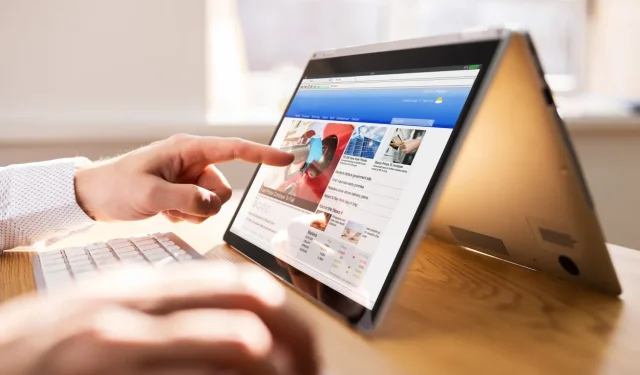
Chromebooks are available in various designs, with one of the sought-after options being the 2-in-1 convertible model. As the name implies, these devices function as full laptops equipped with touch screens that can be folded into a tablet format. While many users appreciate this versatile functionality, some may prefer not to use the touch screen at all and might want to disable it. Luckily, there is a straightforward method to turn off the touch screen on a Chromebook. Here’s how you can do it.
How to Disable the Touch Screen on a Chromebook
The most efficient way to disable the touch screen on a Chromebook involves utilizing a Chrome flag within Google Chrome. Follow these steps:
- Open Chrome, enter
chrome://flagsinto the address bar, and hit the Enter key.
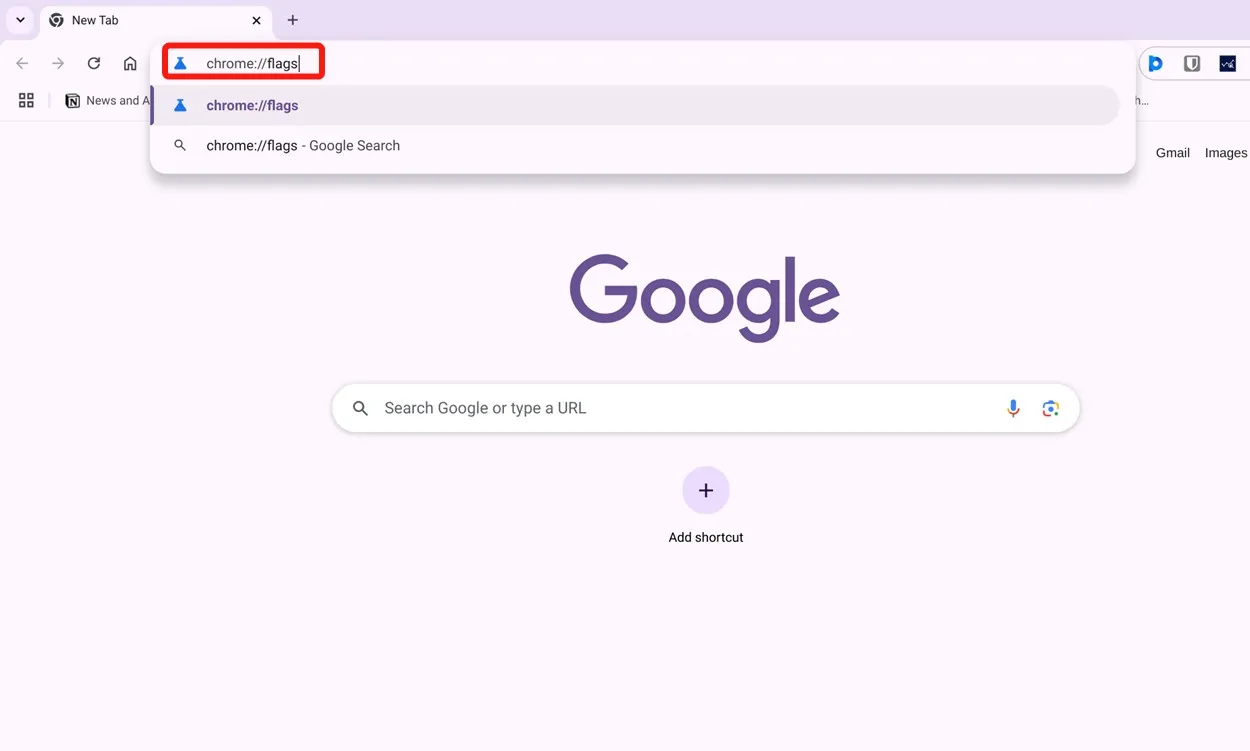
- In the search bar at the top, type “debugging keyboard shortcuts.”
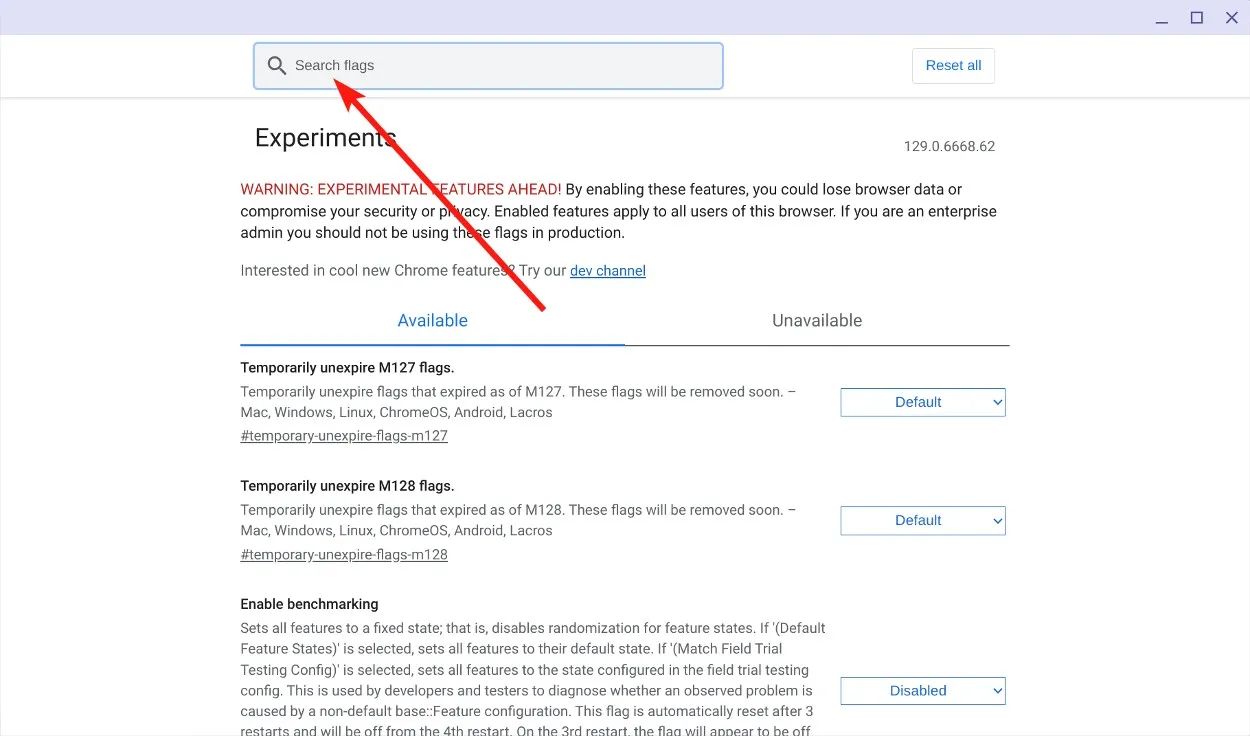
- Click on the dropdown menu for Debugging keyboard shortcuts and select Enabled.
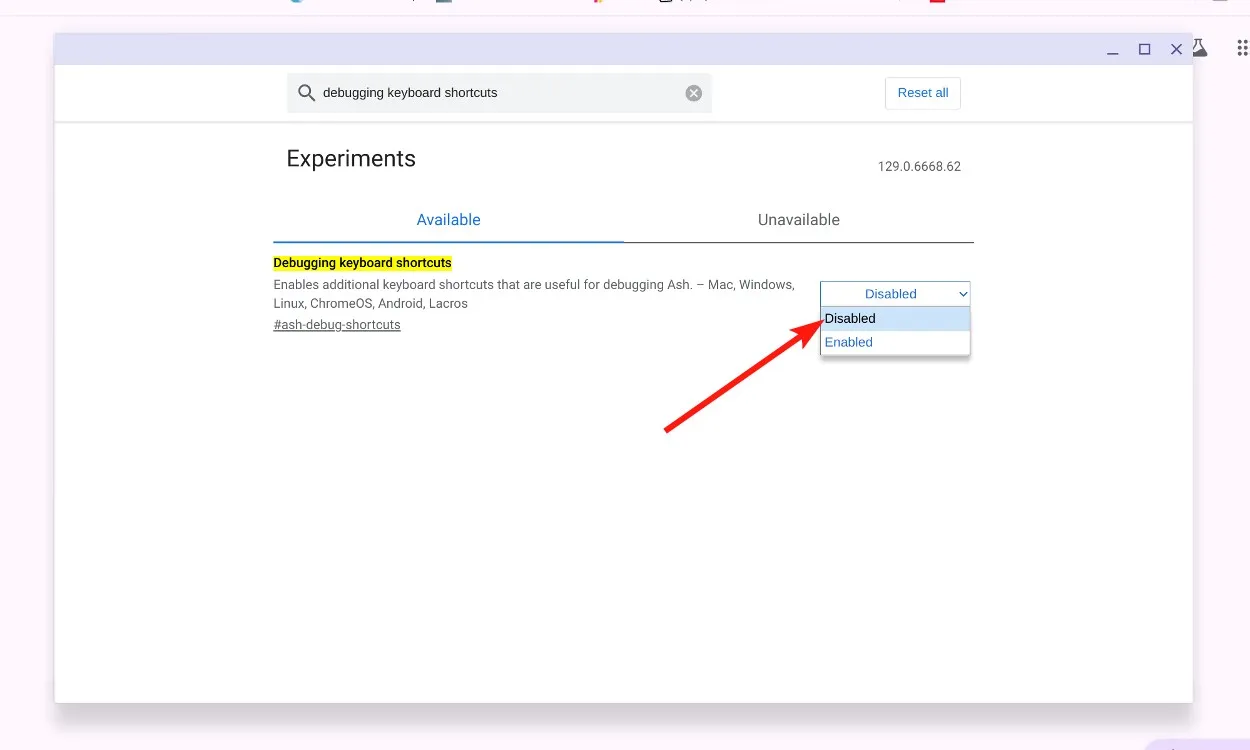
- After completing the previous step, click on Restart.
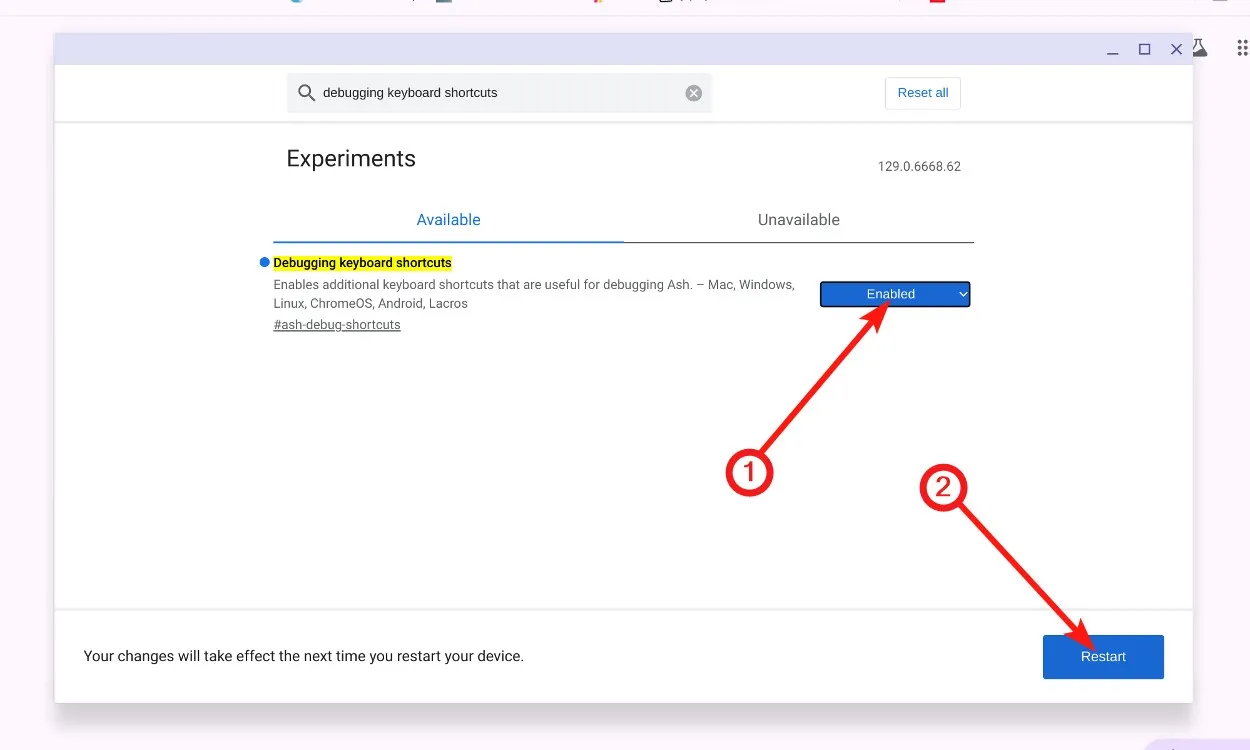
- Now, you can disable the touch screen by using the keyboard shortcut Shift + Launcher + T on your Chromebook.
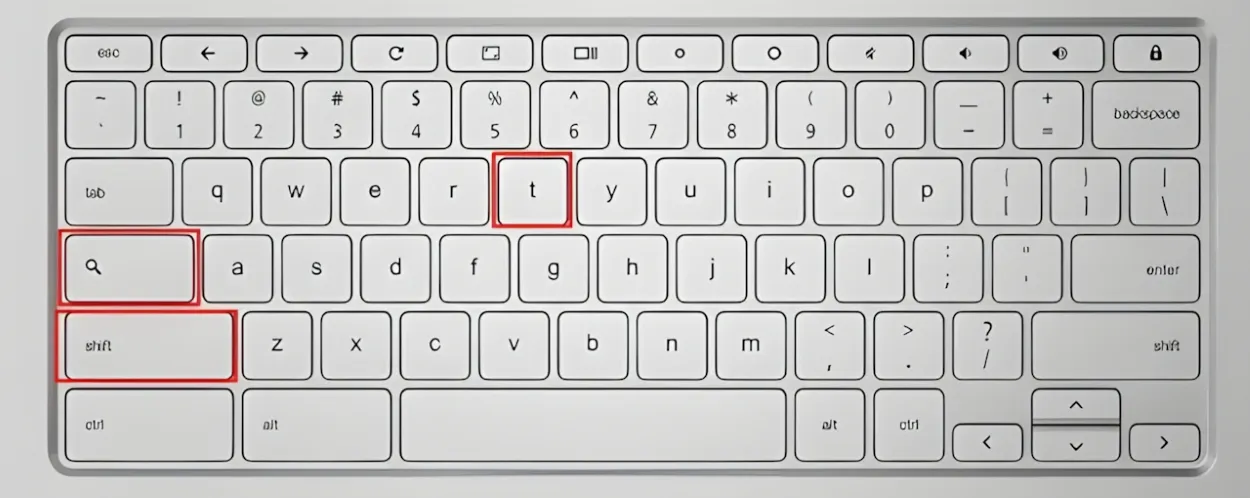
- Your Chromebook’s touch screen should now be disabled. You can toggle it back on using the same shortcut.
These quick steps allow you to effectively disable the touch screen on your Chromebook. What prompted you to consider turning it off? Feel free to share your reasons in the comments below.

Leave a Reply