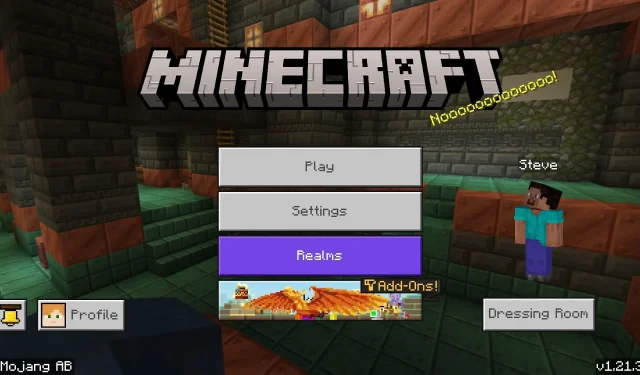
Minecraft: Bedrock Edition version 1.21.30 was released on September 17, 2024, introducing a substantial array of changes. This update includes the addition of bundles as an Experimental Feature outside of previews, making villagers silent during sleep, and boosting the health of fox mobs. So, how can you download this exciting new update and take advantage of its benefits?
The method to download the Minecraft Bedrock Edition 1.21.30 update varies depending on the platform you’re using to play the game.
Downloading the Minecraft 1.21.30 Update on Bedrock Edition Devices
For Xbox One and Series X|S

If your Minecraft game on an Xbox console hasn’t updated automatically to version 1.21.30, you can manually initiate the update by following these steps:
- Navigate to “My Apps & Games”from your dashboard.
- Select Minecraft from the list of apps and hit the Options button.
- Choose “Manage Game & Add-Ons”followed by “Updates.”Select any available updates to queue them for download.
For PlayStation 4

On PlayStation 4, Minecraft Bedrock typically updates automatically. However, if this doesn’t happen on your console, you can manually check for updates using these steps:
- Locate the game thumbnail on your dashboard or in the game library.
- Press the Options button and select “Check for Updates.”If any updates are available, they will be added to your download queue, provided you’re connected to the internet.
For Nintendo Switch

Updating Minecraft on the Nintendo Switch follows a familiar pattern as seen on other consoles. With a stable internet connection, you can quickly download the 1.21.30 update by following these steps:
- Open the Home menu and select the game’s thumbnail.
- Press the + or – button, then select “Software Update.”
- Choose “Via the Internet,”and the update should immediately start downloading.
For Windows 10/11 PCs
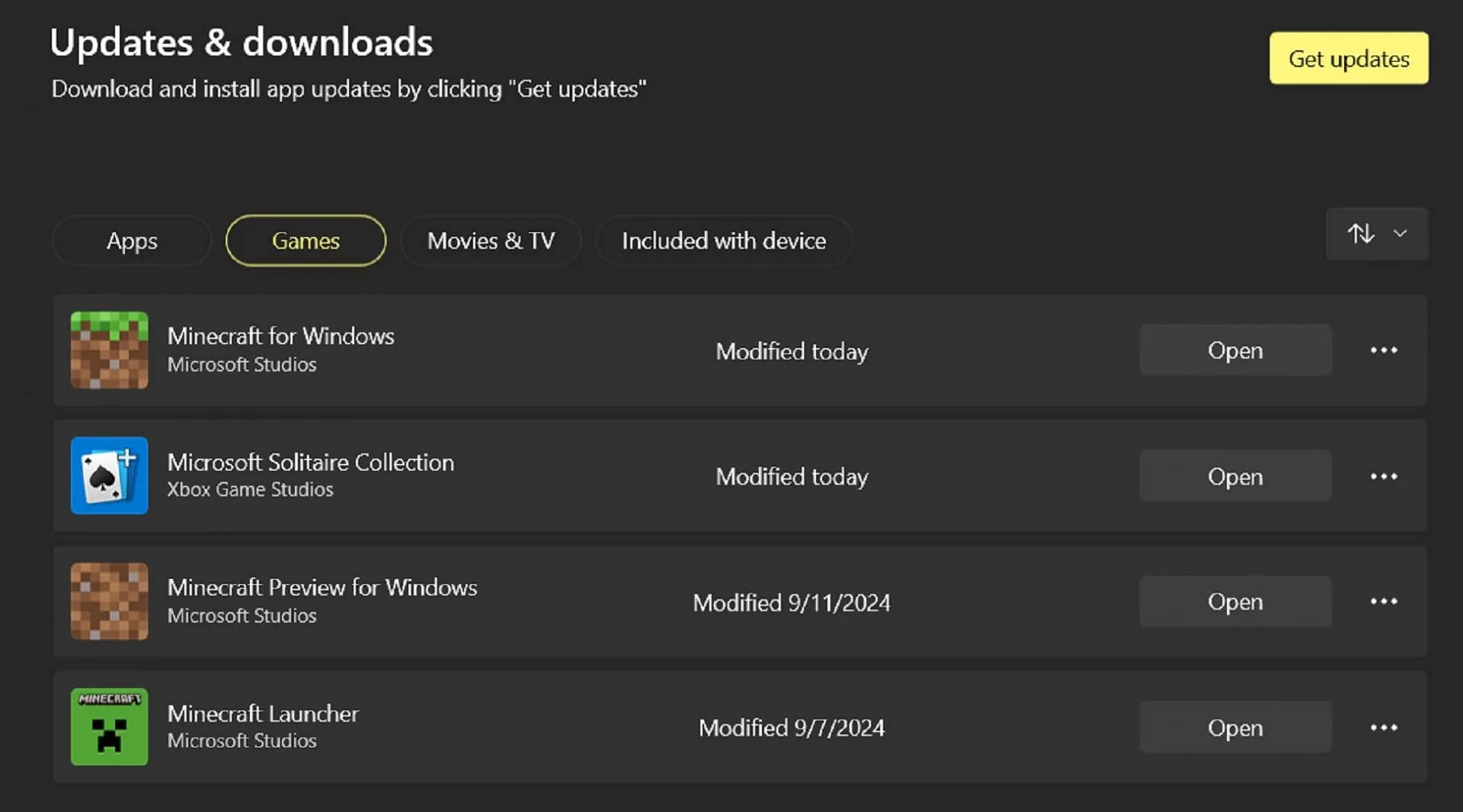
Updating Minecraft on Windows 10 or 11 differs slightly from consoles. Instead of relying solely on the launcher, you need to use the Microsoft Store app for updates. Here’s how:
- Launch the Microsoft Store application.
- Click on the Library tab, then select the Games button.
- Scroll down to find Minecraft. Tap the update button next to it. If the game isn’t listed, hit the “Get Updates”button in the top right of the library window to check for updates.
For Android/iOS
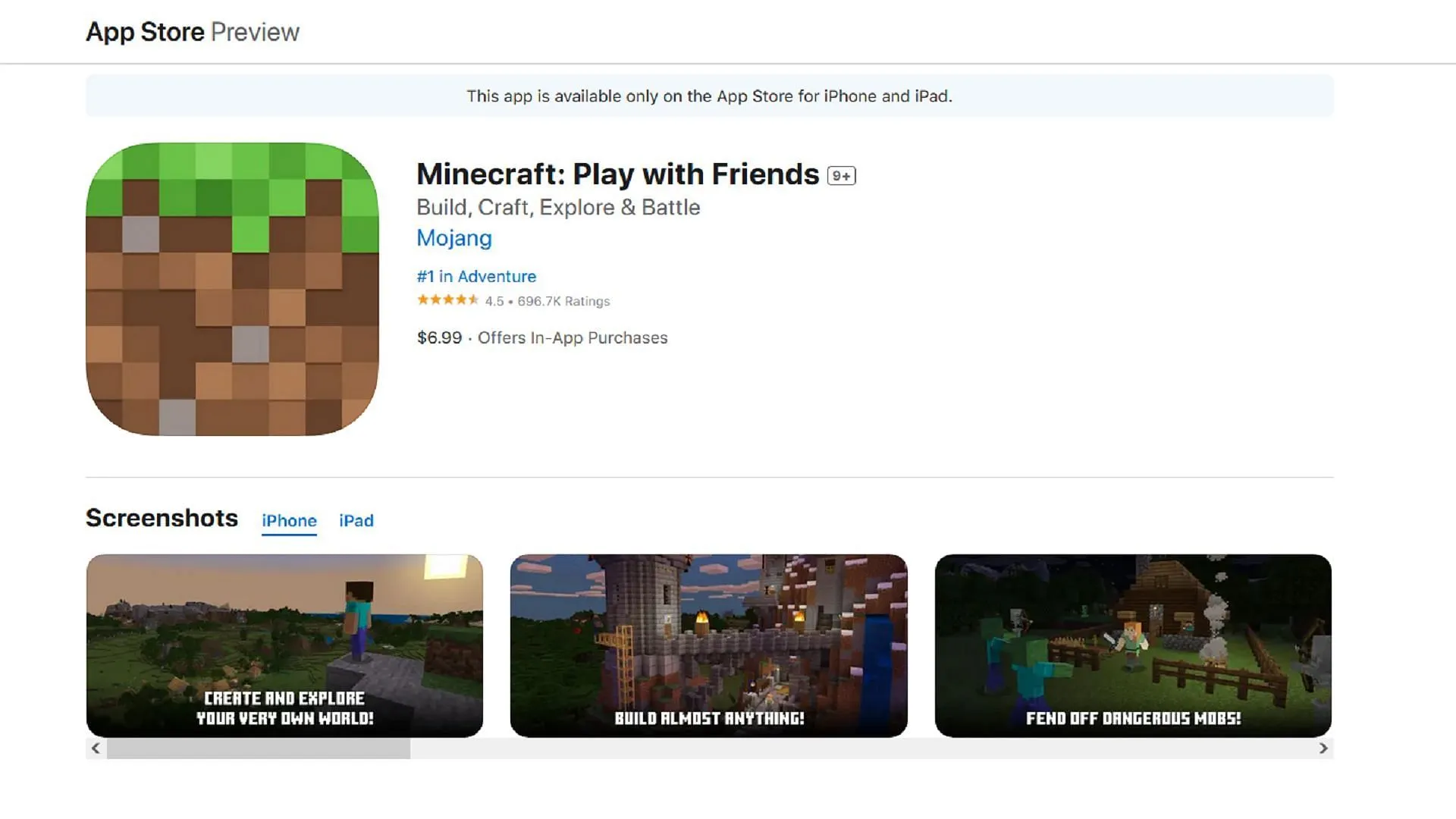
On Android and iOS devices, updates for Minecraft can be initiated through the respective app stores. Here’s how to do it:
- On Android, open the Google Play Store, search for Minecraft, or find it in the top games list. Instead of the Download/Buy button, you should see an Update button to tap for the update to begin.
- On iOS, follow similar steps by opening the App Store, searching for the game, or accessing it via your app library. Look for the Update button instead of the Buy/Download option and tap it to start the update.
That’s all there is to it! While most platforms handle automatic updates seamlessly, knowing how to initiate manual updates can be beneficial. This understanding is especially crucial on Windows 10/11, where the official launcher does not automatically update games like it does on other platforms.




Leave a Reply