
Creating multiple accounts on your PS5 doesn’t have to be a complicated task. While you might think that a complete shutdown and reset of the system are required, this is a misconception. With a few straightforward steps, you can easily set up additional accounts, ensuring a seamless gaming experience for all users on the console.
Whether you are sharing the console with friends or family or need a dedicated account for younger players in your home, managing multiple profiles is essential to avoid conflicts and maintain customized experiences. Notably, having separate accounts for children can prevent them from accessing inappropriate content. Follow the steps outlined below to get started with setting up additional accounts on your PS5.
How to Set Up an Account on PS5
Setting Up a Second User with a PSN Account
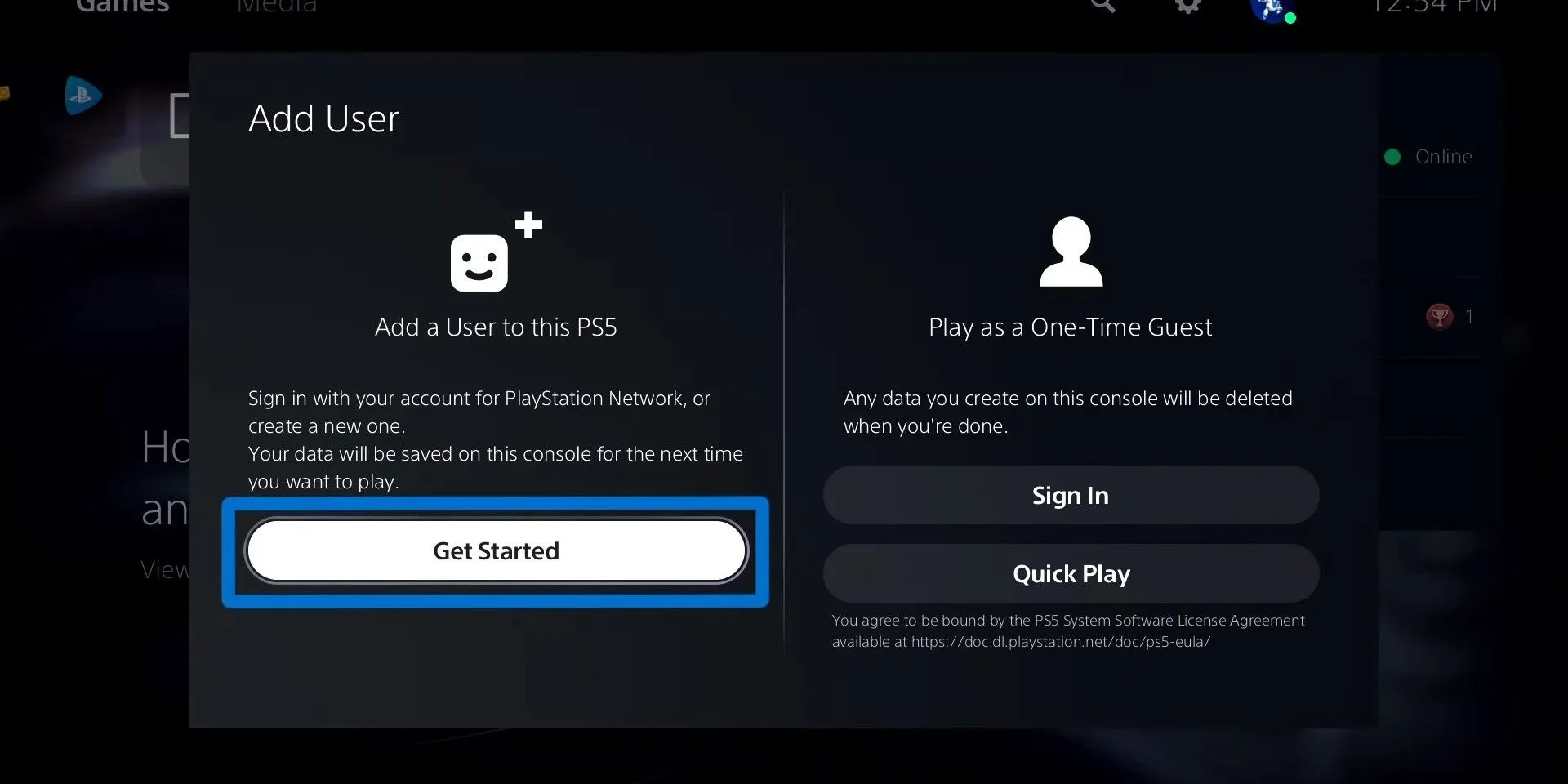
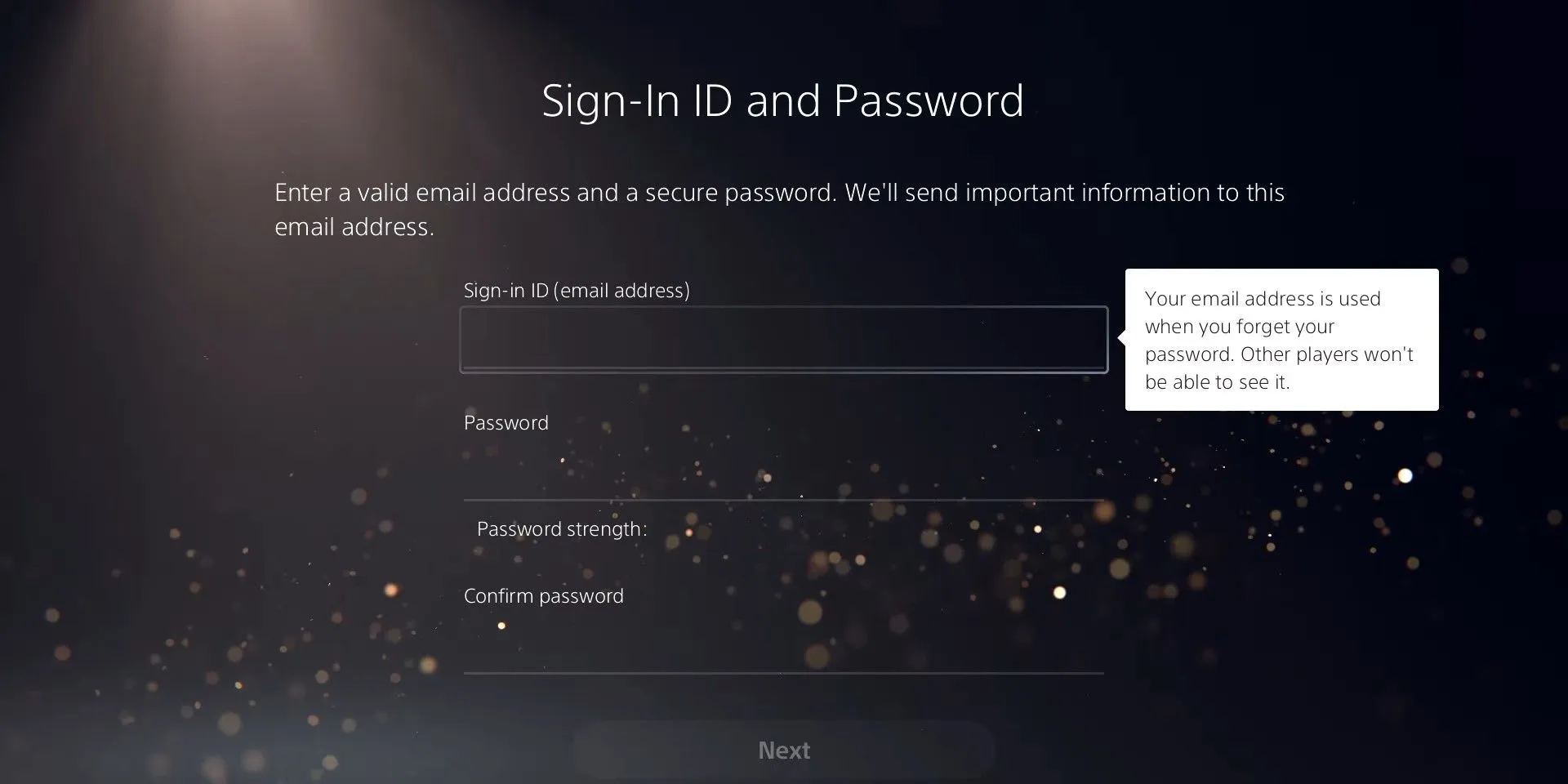
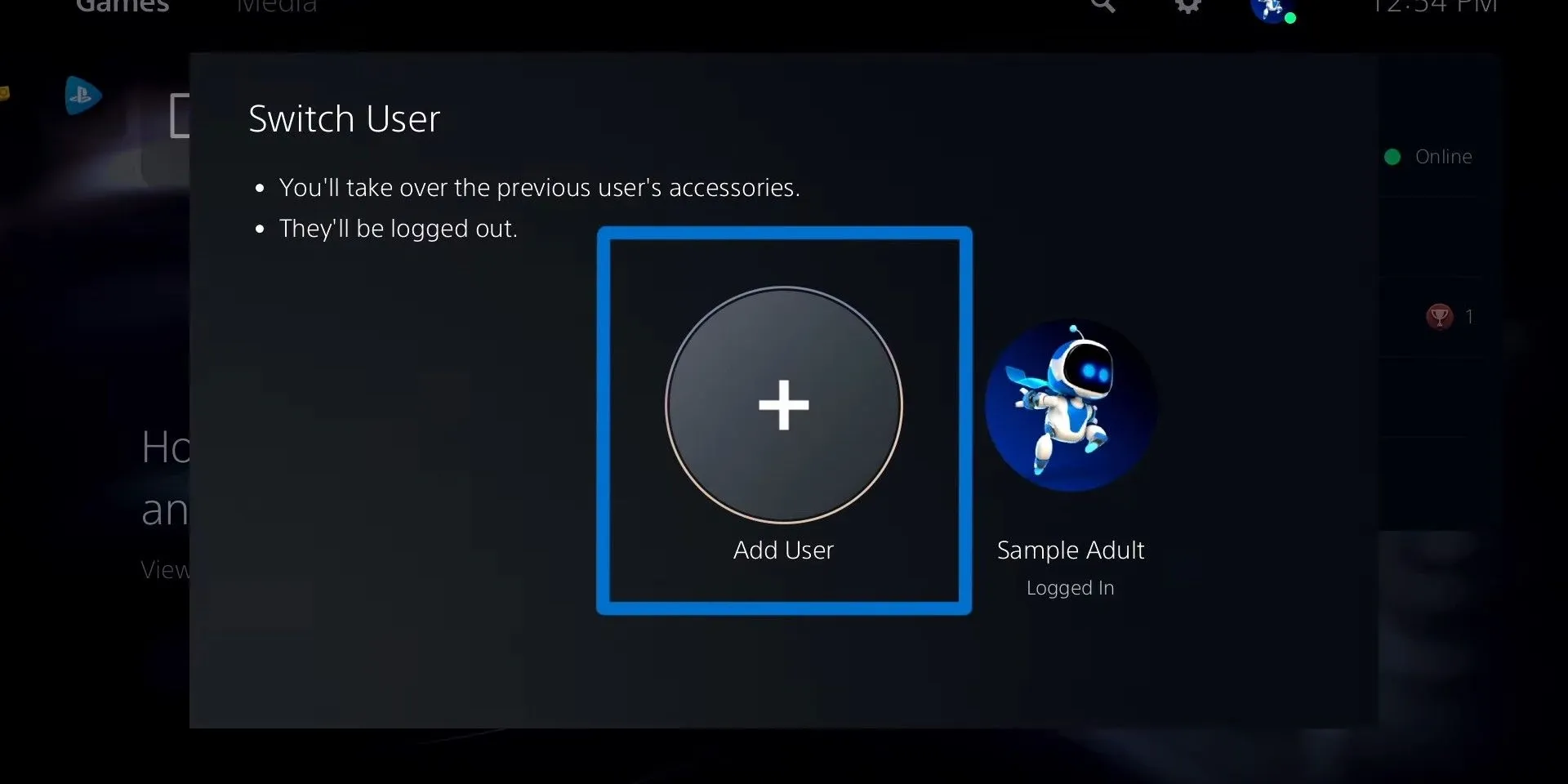
To start adding a new account, navigate to your profile icon and select “Switch User,” then choose “Add User.” This will take you to a new screen where you can opt to add a User with an existing PSN account or create a new one. Select “Add a User to this PS5” on the left side.
Next, accept the terms of service and either sign in or create a new PSN account. Although it’s possible to set up other types of accounts without a PSN, this method creates a permanent profile connected to cloud storage for game saves and data. If you log in with a previous PSN account, you can quickly access all of your games.
For first-time users, there will be prompts for account verification and privacy settings adjustments. Here’s a quick overview of the available PSN account types:
| Account Type | PSN Requirement |
|---|---|
| Manager / Family Manager Account | Needs PSN |
| Single Account | Needs PSN |
| Family Adult Account | Needs PSN + Family Manager Approval |
| Family Child Account | Needs PSN + Family Manager Approval |
| Guest Account | Does Not Need PSN |
With these versatile options, every player can customize their PS5 experience to fit their household’s needs.
How to Set Up Family & Child Accounts on PS5
Managing Accounts for Younger Household Members

Adult accounts can also be set up under a Family account structure, enabling one adult to oversee the console settings, including security and parental controls. These other adult accounts will lack the ability to modify family settings or manage the family wallet.
Entering the birth date during setup is crucial, as it affects the game recommendations for different age profiles. After this step, you will need to hand the controller to the managing adult in the household to finalize the setup.
One significant advantage is that when a child reaches adulthood, their profile can be upgraded to a standard PSN account while retaining all gaming history, friends, and settings.
How to Set Up an Account Without a PSN
Guest Accounts for Couch Co-op

To create a user account not connected to a PSN, select the option to make a “Guest User.” Following similar navigation steps, you will select “Play As A One-Time Guest” from the right side of the screen.
This allows guests to log into their PSN account temporarily, where their gameplay progress will be saved but not stored on the console once the session ends. For quick gaming sessions, utilizing “Quick Play”is also a viable option, particularly for local co-op without the hassle of logging in each time.
By following these outlined steps, you can effortlessly manage multiple accounts on your PS5 and ensure that everyone in your household has access to the games they want, while keeping unwanted content at bay.




Leave a Reply