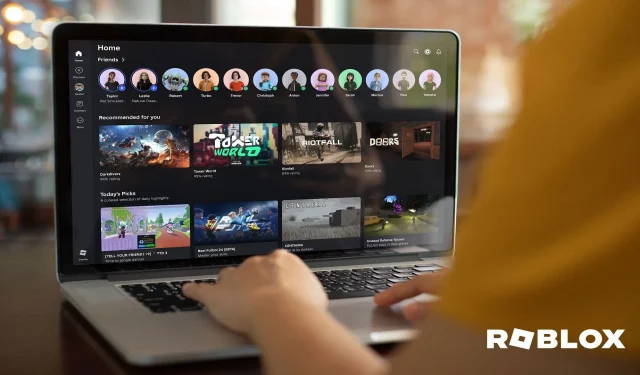
Roblox provides players with several methods to communicate, with text messaging being the most prevalent. However, many users may prefer the voice chat option. Enabling this feature can be somewhat confusing since it is not activated by default on the platform for various reasons. This poses a challenge, particularly for new players who are unfamiliar with navigating the app.
This article presents a comprehensive step-by-step guide on how to enable voice chat in Roblox games.
How to Enable Voice Chat on Roblox: A Step-by-Step Guide
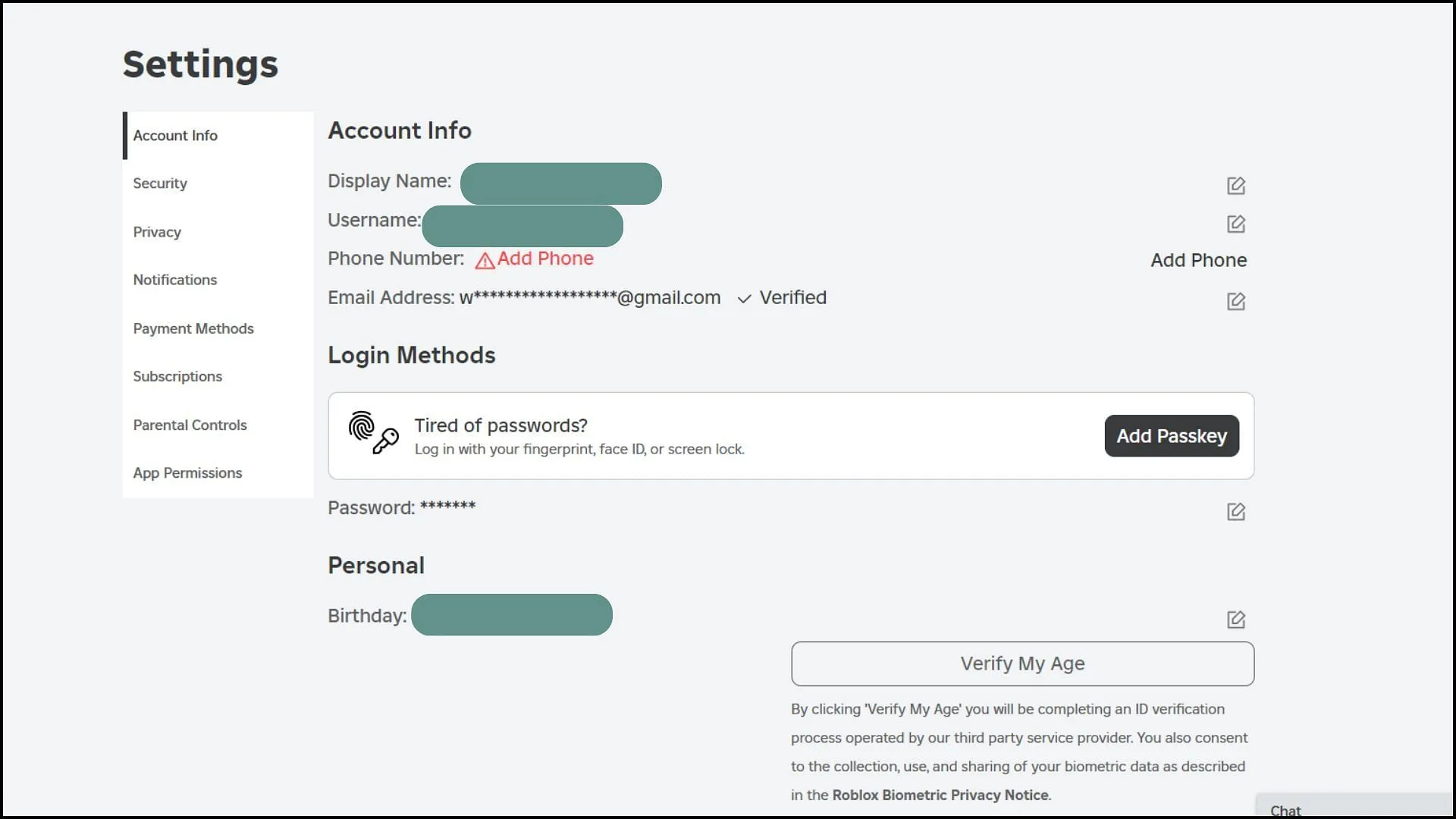
Before you can enable the voice chat feature on Roblox, there are some essential steps players must follow. First and foremost, you need to be at least 13 years old to utilize this feature. You can confirm your age through the age verification process outlined below:
- Launch the Roblox application in your web browser.
- Click on the gear icon located in the top-right corner of the screen.
- Select the “Settings”option.
- In the “Account Info”tab, navigate to the “Personal”category.
- Click on the “Verify My Age”option and follow the prompts.
Additionally, you can verify your phone number and email ID within the same “Account Info”section. This verification will also help unlock voice chat capabilities, though it may take about a week for the process to complete.
Once you are verified, proceed with the following steps to enable voice chat:
- Open the Roblox app and go to “Settings”.
- Navigate to the “Privacy”tab.
- Make sure the “Account Restrictions”option is disabled.
- Under the “Communication”tab, ensure it is set to either “Default”or “Custom”.
- In the “Who can message me?”section, make sure it is set to at least “Friends”and not “No One”.
- In the “Privacy”tab, locate the “Microphone and Camera Input“option.
- Enable this option to start using voice chat.
How to Mute Other Players During Voice Chat
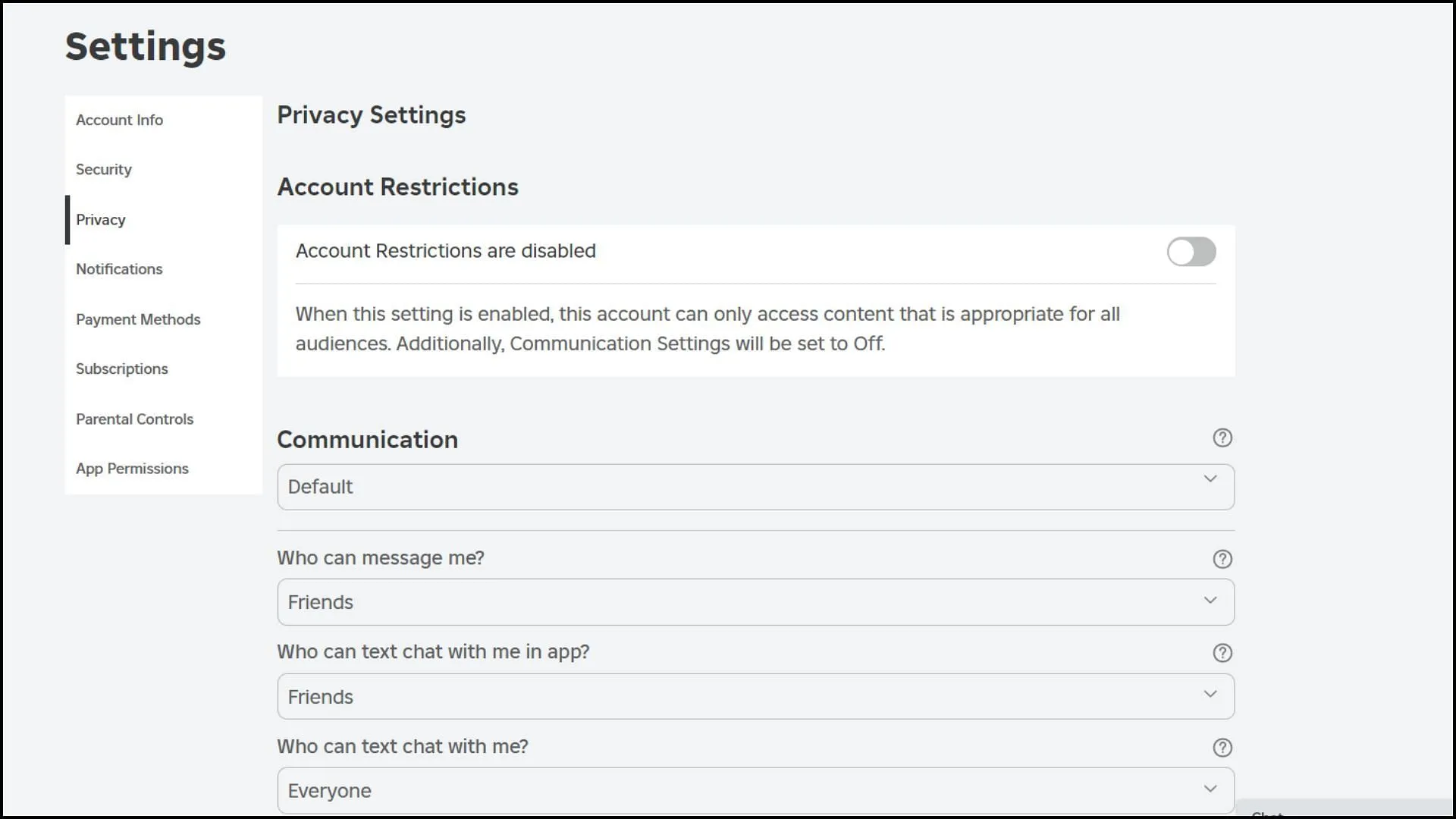
When using voice chat, it’s common to encounter trolls and toxic players. Fortunately, Roblox offers an easy way to mute such users. Here’s how to do it:
- Click on the speaker icon that appears above their avatar.
- If that doesn’t work, open the Roblox menu first.
- Find the player’s name and click the speaker icon next to it.
- To unmute, simply click on the icon again.
Keep in mind that muting will only silence the player’s voice and not their text chat. Additionally, the mute will only last for the duration of your current experience. Exiting that experience will remove the mute, and you will need to re-enable it manually if you wish to mute the player again once you rejoin.
Frequently Asked Questions about Roblox
What is the minimum age requirement to use voice chat on Roblox?
Players must be at least 13 years old to access this feature.
Is phone number verification necessary to use voice chat on Roblox?
Yes, verifying your phone number is required to start utilizing voice chat.
Can I mute other players using voice chat on Roblox?
Absolutely, you can mute other players quickly by clicking the speaker icon next to their name or avatar.




Leave a Reply