
The PC port of God of War Ragnarok is impressively crafted, which aligns with Sony’s history of delivering high-quality PC titles. Yet, while the overall quality of the port is commendable, it does encounter some challenges, particularly in terms of performance and compatibility with various hardware setups, especially concerning controller connectivity.
This game features native support for both DualSense and Xbox controllers. However, many players have reported difficulties in using their controllers with God of War Ragnarok right out of the gate. Notably, the issue of “controller not working”appears to be more common among those using Xbox controllers via Bluetooth or Xbox Wireless connections.
Fortunately, there’s a simple solution to address these controller errors in this new PC release from Sony.
Fixes for Controller Not Working Error in God of War Ragnarok on PC
The controller malfunctions seen in God of War Ragnarok are not unique to this title; issues have also plagued other PC games, such as the highly regarded sequel to Warhammer 40K Space Marine, which launched with flawed controller support. In that case, the workaround for using a controller was relatively straightforward.
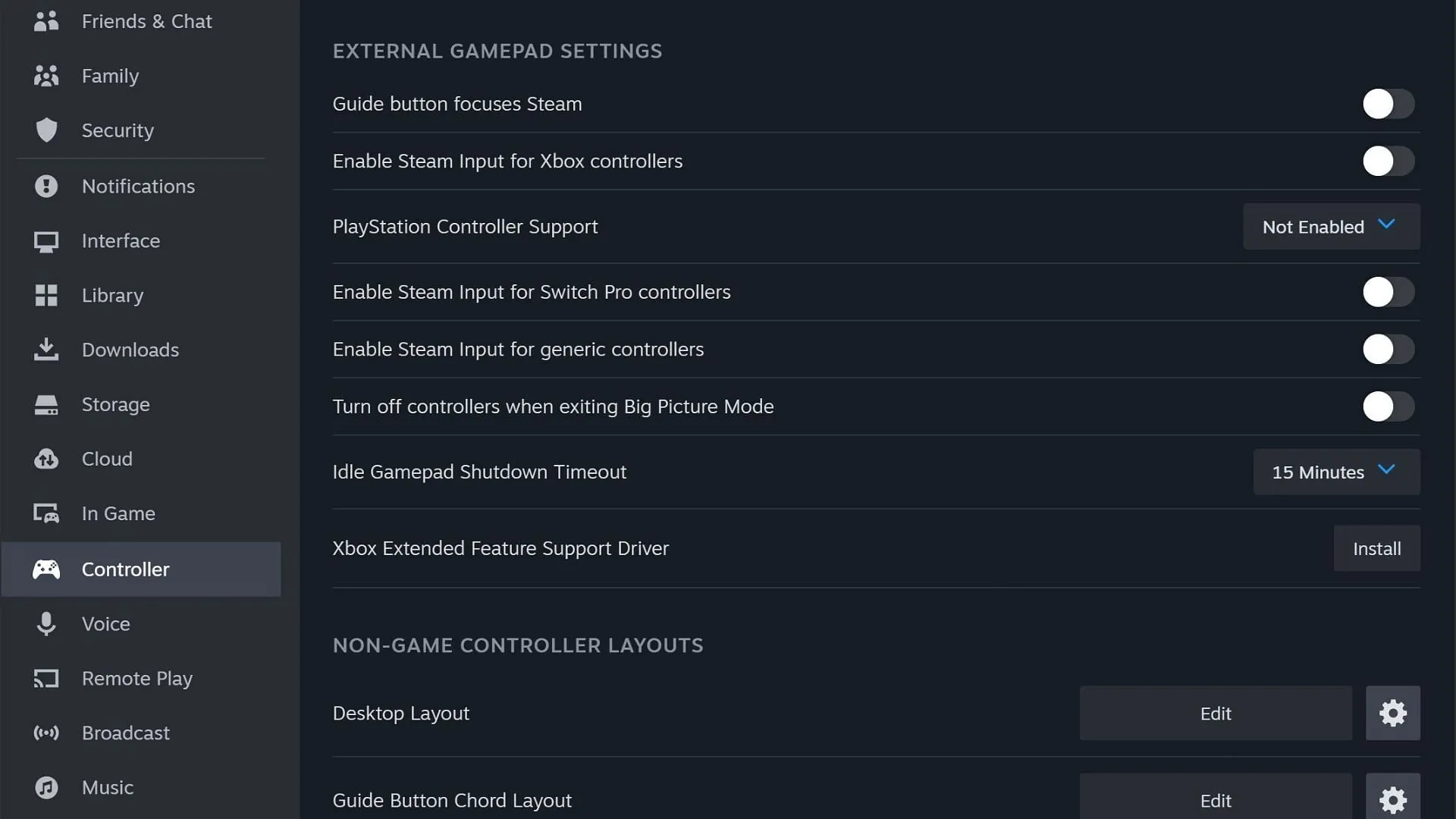
To resolve the controller issues for Warhammer 40K Space Marine 2, users simply needed to disable Steam Input in the Steam controller settings. This same method can also rectify the controller problems in God of War Ragnarok, specifically for Xbox (or Xinput) controllers.
Here’s how to disable/enable Steam Input:
- Open the Steam desktop application and click on the Steam option in the upper left corner.
- Select Steam > Settings > Controllers.
- In the Controller settings, scroll down to find the option labeled Enable Steam Input for Xbox controllers.
- This box is typically checked by default for connected Xinput controllers.
- Uncheck the Steam Input option, then restart the Steam app.
- Start the game with your controller connected via USB or Bluetooth.
Additionally, consider installing the Xbox extended feature support driver, which is specifically designed for Xbox controllers.
If you’re utilizing a DualShock 4, DualSense, or Nintendo Switch Pro controller, you can resolve the controller connectivity error by connecting it directly to your PC using a USB cable. Developers Jetpack Interactive and Santa Monica Studios have acknowledged the controller-related issues in God of War Ragnarok on PC.
Many of these issues are anticipated to be corrected in an upcoming title update. Until then, applying the Steam Input trick serves as a temporary solution for the controller problems.




Leave a Reply