
Modern Warfare 3 “NIAMEY-KINSER”error is one of the most prevalent issues faced by players. This error is typically accompanied by the message “Timed out waiting on player stats.”The root cause could be related to network issues, which may stem from either the server or the client’s end. In some rare cases, corrupted game files can lead to this error, although this is less common in the shooter game.
Often, simply restarting your game or console will resolve the issue. However, some players continue to experience the problem repeatedly, hindering their ability to access the game.
This article will explore several potential solutions for the Modern Warfare 3 “NIAMEY-KINSER”error.
Disclaimer: The solutions provided in this article are suggestions and may not necessarily resolve the issue.
Possible Solutions for the Modern Warfare 3 “NIAMEY-KINSER”Error
Before diving into the recommended fixes for the Modern Warfare 3 “NIAMEY-KINSER”error, ensure that the Call of Duty servers are operational. If the servers are online and functioning without issues, you can proceed with the following solutions.
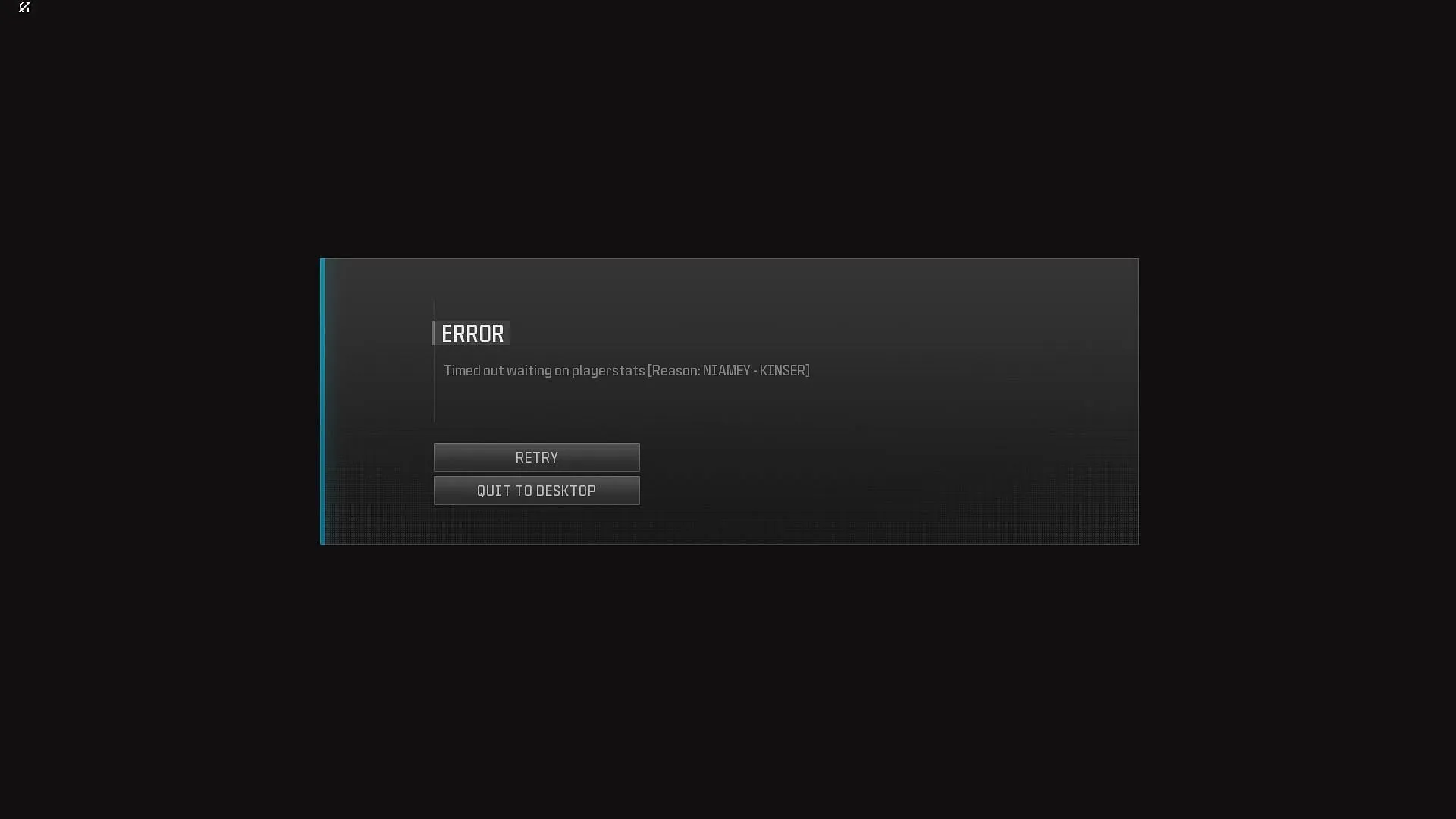
Here are some of the possible fixes for the Modern Warfare 3 “NIAMEY-KINSER”error:
Restart Your Router
If you’re experiencing the Modern Warfare 3 “NIAMEY-KINSER”error, your initial step should be to restart your router. To properly reboot, unplug the router and leave it without power for at least 30 seconds.
This process will clear the router’s cache, which can accumulate and become corrupted after being powered on for a prolonged period. After waiting for 30 seconds, reconnect the cables and turn your router back on. This action may help resolve the issue.
Check Your Firewall Settings
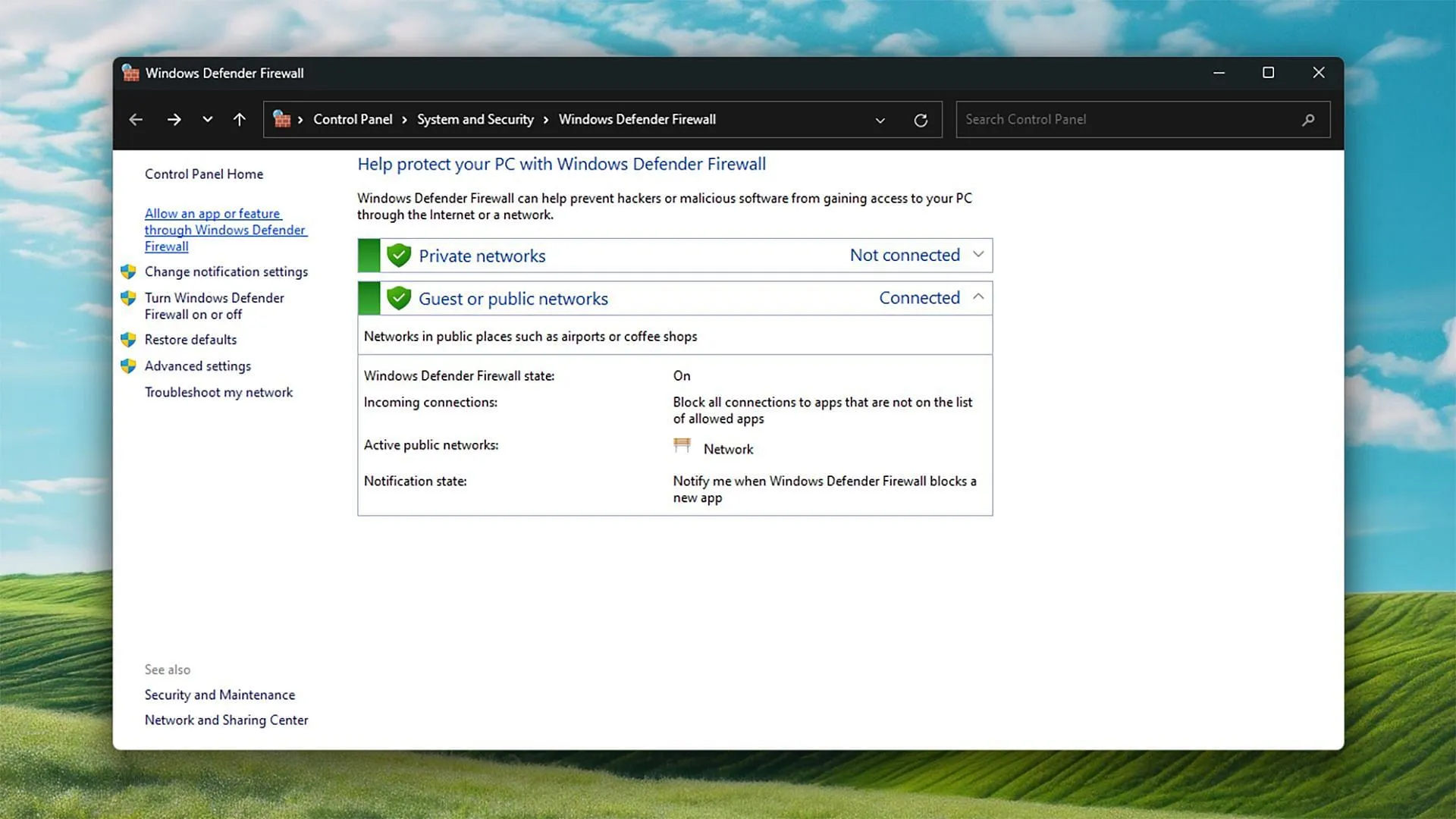
If you have antivirus software installed, it likely has its own firewall. Make sure to review the firewall settings to confirm that the game is not being blocked from accessing the internet. If you do not have any antivirus software, your Windows Firewall may be overseeing your security settings.
For Windows Firewall, follow these steps to ensure that the game is allowed:
- Open Control Panel.
- Navigate to System and Security.
- Select Windows Defender Firewall.
- In the left panel, click on Allow an app or feature through Windows Defender Firewall.
- Click on Change settings.
- Locate Call of Duty core and ensure that the boxes next to it are checked.
After confirming these settings, save and exit the window. Launch Modern Warfare 3 again, and the error should hopefully be resolved.
Reset Your Game Settings
If the previous methods have not worked, consider resetting your game settings. Since the error might prevent you from entering the game, you will need to perform this reset manually from your Desktop. Here’s how to do it:
- Open Documents in your File Explorer.
- Locate the Call of Duty folder and delete it.
- Restart the game.
This process will reset your game settings to their defaults, which may help fix the error.
These are the known potential solutions for the Modern Warfare 3 “NIAMEY-KINSER”error. If you continue to experience issues after trying these fixes, it is advisable to reach out to the Activision Support team for further assistance.




Leave a Reply