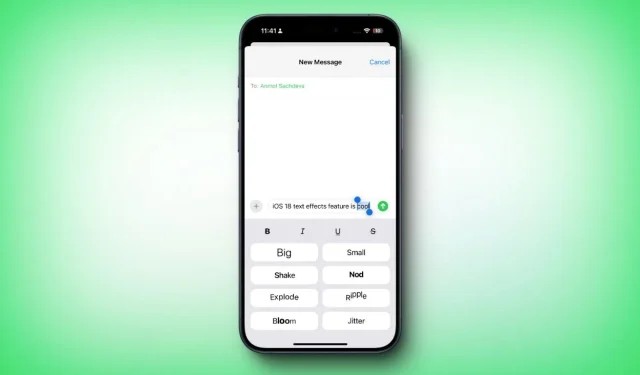
With the release of Apple’s iOS 18, the Messages app has received a significant overhaul, introducing exciting new features and enhancements. Among these updates, users can now enjoy iMessage scheduling, Tapbacks, improved Formatting options, and a variety of Text Effects. Previously, users could send animated balloons and fireworks, but with the latest update, iOS 18 now allows you to create animated text that shakes, explodes, or blooms. Curious about how to utilize Text Effects on your iPhone? Let’s dive in!
How to Use Text Effects in iOS 18
The new Text Effects feature in iOS 18 provides you with the ability to add dynamic, animated effects to specific words, phrases, or emojis. Currently, you can select from eight unique text animations: Big, Small, Shake, Nod, Explode, Ripple, Bloom, and Jitter. Unlike features like iOS 17’s Check-In or iOS 18’s Send Later, Text Effects is not a standalone app. You can easily apply effects to your text after typing your message, prior to sending it. Here’s how to use the Text Effects feature in iOS 18:
- Ensure iOS 18 is installed on your iPhone.
- Launch the Messages app.
- Navigate to an existing conversation or initiate a new one.
- Compose your desired message.
- Select the specific word, phrase, or the entire message that you want to enhance with a text effect.
- Tap on the Text Effects option (you may need to click on the arrow to see all options).
- This action will open a pop-up offering formatting options (such as bold, italics, and strikethrough) alongside the eight animated effects; you’ll not only see the names but also a preview of each effect.
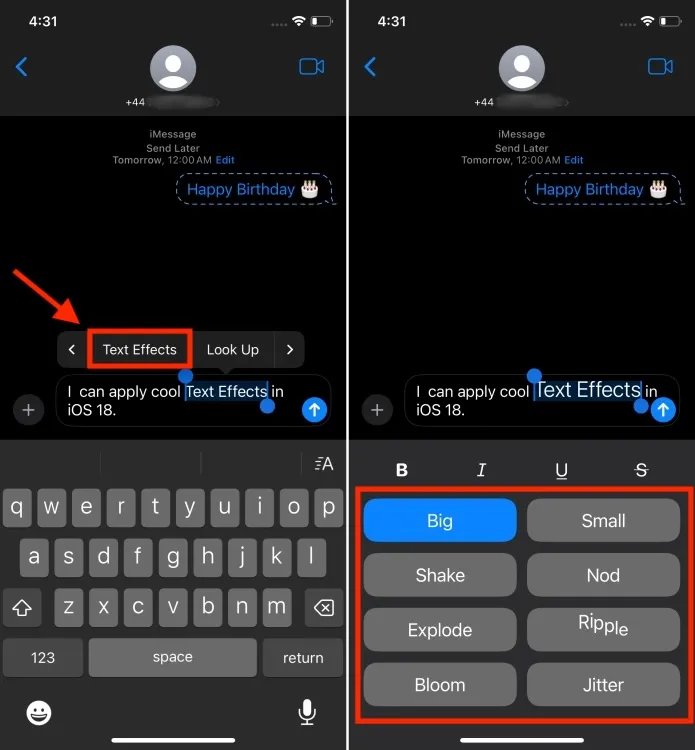
- Choose an animated effect by tapping on it; this effect will be applied to your selected text.
- If you’re satisfied with the effect, simply click the Send button. If not, feel free to experiment with other effects.
- Congratulations! You’ve successfully added special effects to your messages on iPhone.
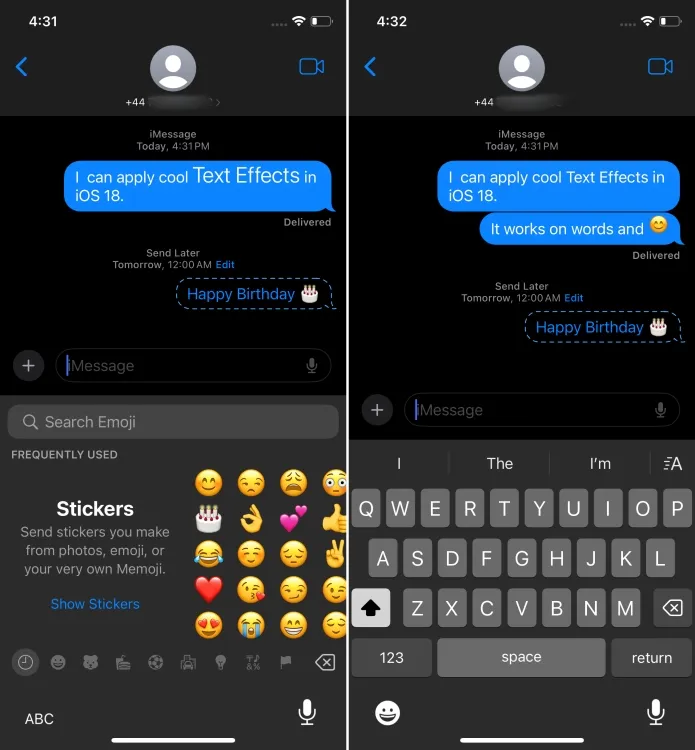
Currently, text effects can be applied to iMessage in iOS 18. Since the latest iOS update introduces RCS support for iPhones, it’s possible that Android users may also benefit from text effects in the future.
What are your thoughts on the new Text Effects in iOS 18? Among all the new features, which one has caught your attention the most? We’d love to hear your feedback in the comments below.




Leave a Reply